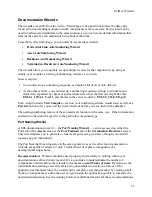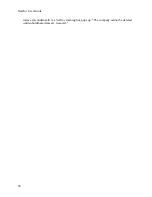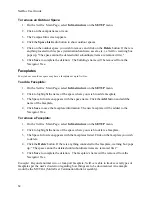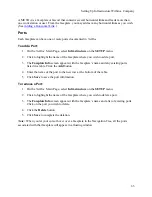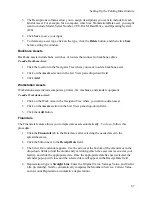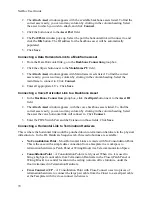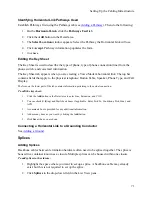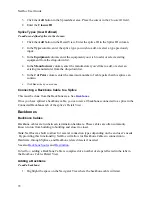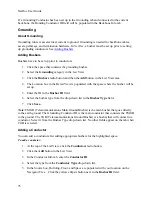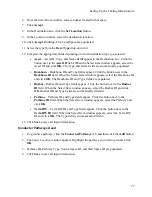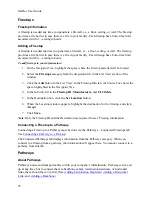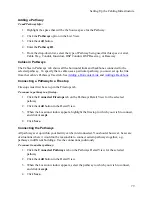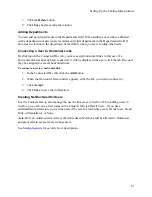Setting Up the Cabling Infrastructure
5.
The Descriptions columns allow you to assign descriptions you want to include for each
kind of Asset. For example, for a computer, which is a Workstation/Data asset, you might
want to include Model, Serial Number, CPU, RAM, Hard Drive, and Operating System
(O/S).
6.
Click
Save
to save your input.
7.
To delete any asset type, click on the type, click the
Delete
button, and then click
Save
before exiting the window.
Backbone Assets
Backbone assets include hubs, switches, or routers that connect to backbone cables.
To add a Backbone Asset:
1.
Click the location in the Navigator Tree where you want to add a backbone asset.
2.
Click on the
Assets
selection in the List View pane drop-down field.
3.
Click
Add
.
Workstation Assets
Workstation assets include computers, printers, fax machines, and similar equipment.
To add a Workstation Asset:
1.
Click on the Work Area in the Navigator Tree where you want to add an asset.
2.
Click on the
Assets
section in the List View pane drop-down field.
3.
Click the
Add
button.
Financials
The Financials feature allows you to depreciate assets automatically. To do so, follow this
procedure:
1.
Click the
Financials
tab in the Detail area after selecting the needed asset in the
spreadsheet area.
2.
Click the button next to the
Receipt Date
field.
3.
The
Select Date
calendar appears. Use the arrows at the bottom of the calendar or in the
drop-down fields to find the month and year during which the asset was received at your
facility, and click the appropriate date. Once the appropriate date has been selected, the
calendar pop-up will close and the selected date will appear in the Receipt Date field
4.
Depreciation Type is
Straight Line
. Enter the Original Value, Salvage Value, and Useful
Life (in months).
NetDoc a
utomatically computes the Months in Service, Current Value,
and Account Depreciation (cumulative depreciation).
67
Summary of Contents for NetDoc
Page 1: ......