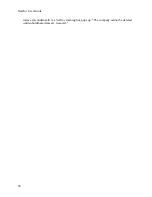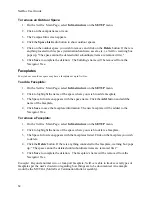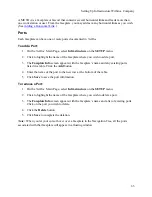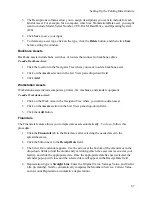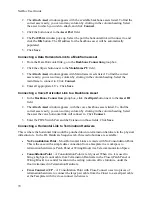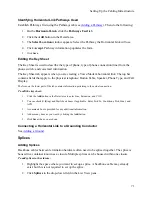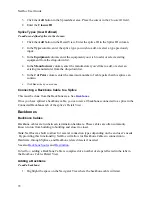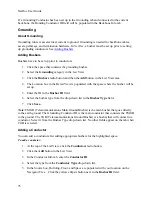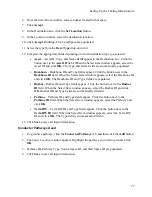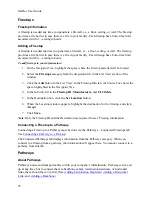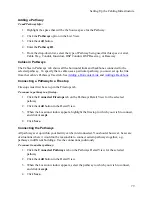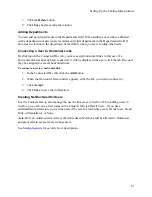NetDoc User Guide
Horizontal Links
About Horizontal Links
Set up horizontal links in
NetDoc
between termination hardware and faceplates. To be able to set
up a horizontal link, you must first have set up the following:
A faceplate in the workspace (see Creating a Faceplate);
Termination hardware in the termination room you wish to connect to.
Note:
The horizontal link is usually set up between a Workspace and a Telecommunication
Space.
Horizontal Link (HL) Info
To set up a horizontal link:
1.
In the
Navigator Tree,
highlight the faceplate on the space where you want the link to
originate.
2.
Select the
Horizontal Links
category in the drop-down field in the List View section
(upper right pane) of the screen.
3.
Click the
Add
button in List View. The
HL Info
tab will be selected in the Detail View
(lower right pane).
4.
Select the type that applies to the type of horizontal link you are creating: Voice, Data, or
Unused. An Unused HL is set up if the HL is cabled, but it is not yet determined whether
it will carry voice or data.
5.
Fill in the
HL ID
. Pressing the
Tab
key after inputting the HL ID field will populate the
Cable ID field with the same name or number as a default. If desired, change this to
specify a unique Cable ID. Specify Pairs Used; select Conn. Rating and Cable Type.
6.
The HL Info tab also contains an Outlet Connector Type group box (# of Positions, PIN
Config., Term. Type, Manufacturer, Part #, and Port Color), a Contact frame (see
Adding
a User
), a Connected Asset frame (see
Adding an Asset
), and a Location frame. Location
is automatically populated with the faceplate from the Navigator Tree.
7.
If you have selected the Voice type, a Backbone Connection frame (Asset Name,
PBX/Switch Port, Extension) appears on the tab.
8.
A fifth tab,
Key Sheet
, also appears if you've chosen Voice (see
Editing the Key Sheet
).
9.
If you've selected the Data type in the drop-down field, the Backbone Connection frame
appears with Asset Name, Asset Port, IP Address, Mainframe PU, and boxes for LU's.
Note:
Only basic information about the Horizontal Link is required to Save and continue.
68
Summary of Contents for NetDoc
Page 1: ......