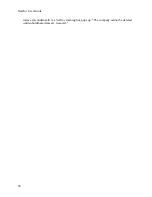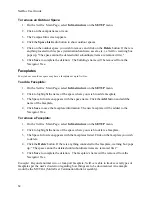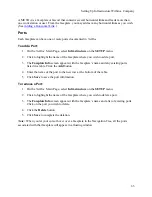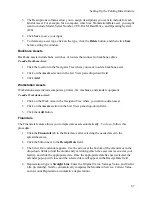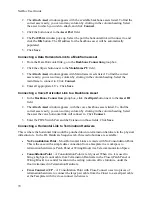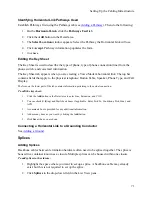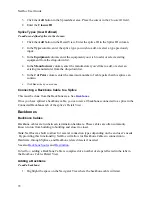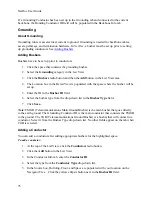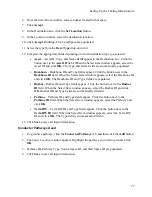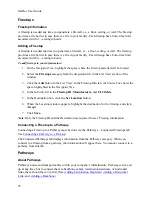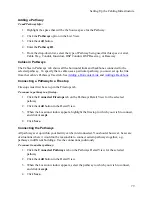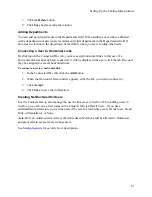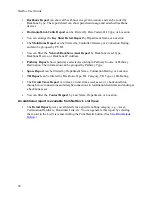Setting Up the Cabling Infrastructure
Defining Horizontal Links
NetDoc
comes with many Horizontal Link types already defined for you. If, however, you wish
to track a type of Horizontal Link that has not been defined, you can define it yourself.
1.
To set up Horizontal Link types for your infrastructure, select the yellow
ellipsis
button
to the right of the Termination Hardware type field in the Detail pane.
2.
Click the
Add
button.
3.
Enter the
Device Type
.
4.
The
Descriptions
columns allow you to assign descriptions you want to include for each
kind of Horizontal Link.
5.
Click
Save
to save your input.
6.
To delete any Horizontal Link type, click on the type, click the
Delete
button, and then
click
Save
before exiting the window.
Connecting Contacts to a Horizontal Link
Only the basic information in the Horizontal Link Type Frame is required for you to continue
setting up a Horizontal Link. You may, however, select users associated with this link.
1.
Click the yellow
ellipsis
button next to the
Contact
field.
2.
The
Select Contact
window pops up with all users associated with the space for the
selected Horizontal Space. To find the correct user easily, you can sort any column by
clicking in the column heading. A user can also select
Set Location
to connect to a
contact not presently located in the same space or to locate a user.
3.
Select the user and click
OK
.
Connecting Workstation Assets to a Horizontal Link
1.
In the
Connected Asset
group box, click the yellow
ellipsis
button next to the
Name
field.
2.
The
Attach Asset
window appears. Only other workstation assets appear in this window
and are available for connection.
3.
To find the correct asset easily, you can sort any column by clicking in the column
heading.
4.
Select the asset and click
Connect
. The grayed
Number
and
Type
fields are populated.
Connecting a Data Horizontal Link to a Backbone Asset
1.
In the
Backbone Connection
group box, click the yellow
ellipsis
button next to the
Asset ID
field.
69
Summary of Contents for NetDoc
Page 1: ......