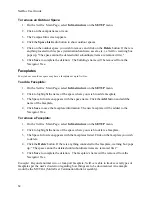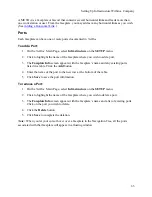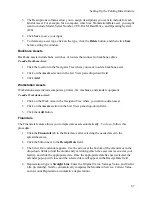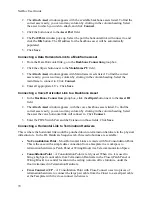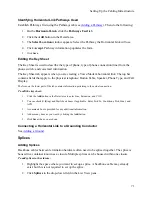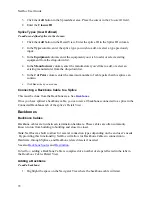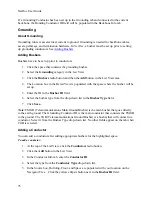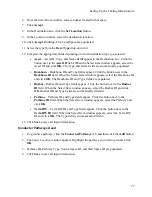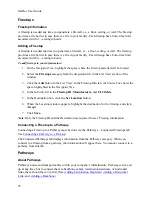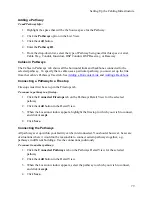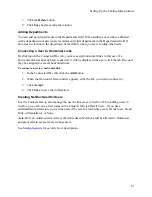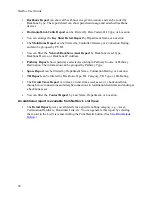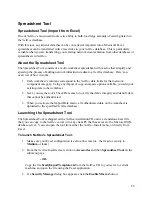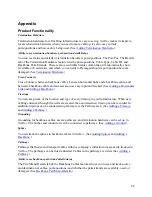Setting Up the Cabling Infrastructure
2.
Click on the
Backbone Cables
selection in the drop-down field in the List View pane.
Click the
Add
button in the List View area.
3.
In the Detail View Backbone Info tab, enter the backbone’s ID in the
Backbone ID
field.
4.
Select a
Backbone Type
from the drop-down list.
5.
Enter
Cable Length
,
Start Pair/Strand
, and
End Pair/Strand
. The grayed Number of
Pair/Strands field is populated automatically.
6.
Click
Save
.
Defining a Backbone
NetDoc
comes with many Backbone types already defined for you. If, however, you wish to
track a type of Backbone that has not been defined, you can define it yourself.
To set up a backbone type:
1.
In the View Detail area, select the yellow
ellipsis
button to the right of the Backbone
Type field.
2.
Click the
Add
button.
3.
In the pop-up Customizable Fields window, enter the
Backbone Type
.
4.
The Descriptions columns allow you to assign descriptions you want to include for each
kind of Backbone.
5.
Click
Save
to save your input.
To delete a Backbone type:
1.
Click the yellow
ellipsis
button next to Backbone Type.
2.
Click to select the type to delete.
3.
Click the
Delete
button.
4.
Click
Save
before exiting the window.
Backbone Source
To set the backbone source:
1.
Click the
Source
tab. The Connection Location box is populated with the selected source
location.
2.
In the Connection Device Type box , click the appropriate radio button:
Termination Hardware
if this backbone starts on termination hardware.
Splice Enclosure
if the backbone starts at a splice.
Asset
if the backbone starts at an asset.
73
Summary of Contents for NetDoc
Page 1: ......