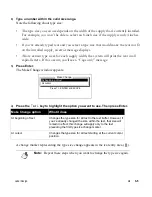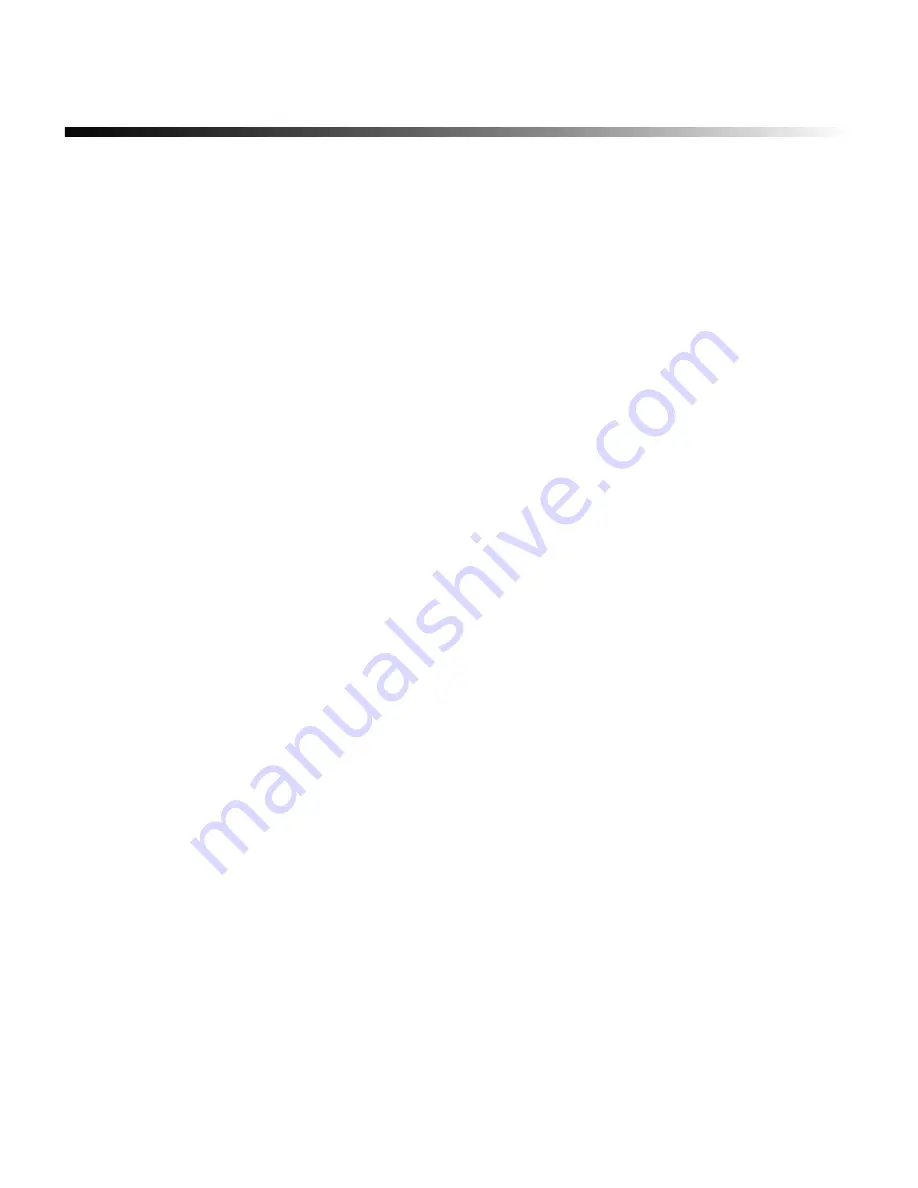
Label Creation
¡
2-7
Adding lines, labels and areas to freeform
labels
This section explains:
•
How to add lines, labels and areas when you are creating a freeform label
•
How to create multiple line labels and how to correct multiple line design issues
•
How to create labels with multiple areas
Creating labels with multiple lines
You’ll often want to create labels that contain more than one line of text:
•
To start a new line of text as you type a label, press the Enter key. The cursor moves down one
line, and you can begin typing the text for the new line.
•
To split text in a line you’ve already typed, use the arrow keys to move the cursor to where the
new line should begin. Press Enter, and all text following the cursor moves down one line.
•
To insert a blank line between two lines you’ve already typed, move the cursor to the end of the
first line and press Enter. A blank line appears between the two lines, and all text following the
blank line moves down one line.
You can enter as many as 42 lines on a label, depending on the width of the tape, the type size,
the line spacing and/or the amount of space in the area (in a standard layout).
Summary of Contents for POWERMark
Page 1: ...User s Guide Manuel d utilisation Manual de usauario...
Page 10: ...x Specifications...
Page 56: ...2 16 Using specialty applications...
Page 90: ...3 34 Working with bar codes...
Page 124: ...7 4 Maintaining the system...
Page 125: ...1 Signs Application 0...
Page 126: ...2 Signs Application Differences from standard operating system 1 2 2 2 2 3 4 5 6 1 7 8...
Page 148: ...1 Hazardous Waste Labels Application 0 1 2...
Page 168: ...1 Pipe Markers Application 0...
Page 169: ...2 Pipe Markers Application Differences from standard operating system 1 2 3 40 5 6 7 8 9...
Page 192: ......