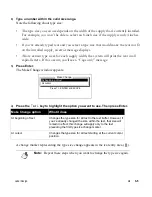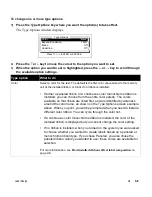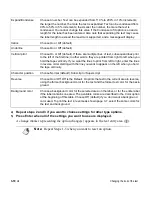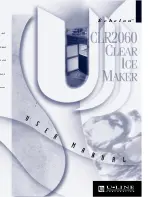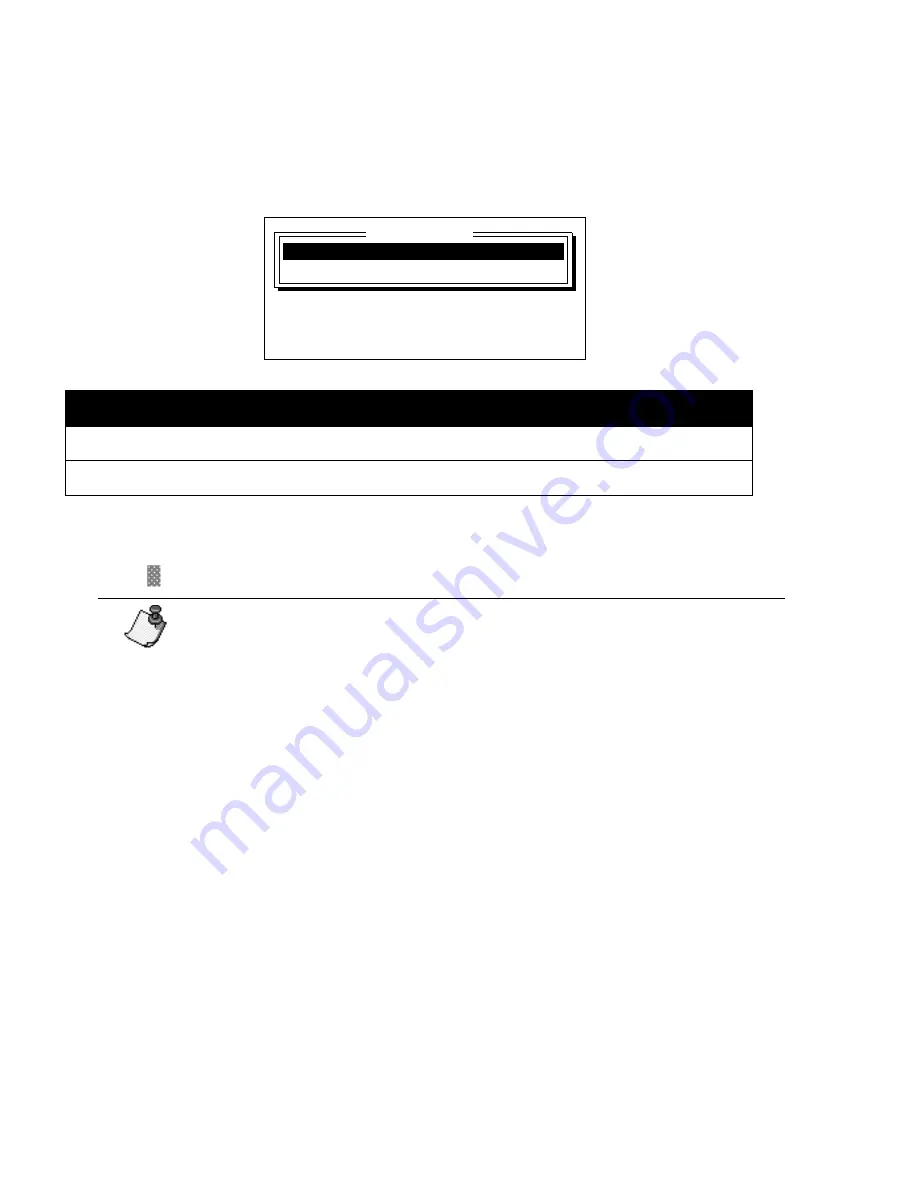
2-14
¡
Using standard layouts
4)
Repeat these steps if you want to choose settings for other label options.
5)
Press Enter when all of the settings you want to use are displayed.
The Make Change window displays. Press the
↑
or
↓
key to highlight the option you want to
use (see the table below). Then press the Enter key.
After making a selection, you return to the text entry area. If you applied the option to the
beginning of the area, a change marker representing the option change appears in the text entry
area (
). Repeat these steps when you want to reset an option.
Make Change option
What it does
At beginning of text
Changes the option for all text in the text buffer.
At beginning of area
Changes the option for all text starting with the current area.
Note:
The only label option you cannot set for an individual area is the
Mirror option. If you change this option within a standard layout, you’ll
see a message stating that the change will affect all labels in the text
buffer.
At beginning of text
At beginning of area
Make Change
Press
↑↓
, ENTER or ESCAPE
Summary of Contents for POWERMark
Page 1: ...User s Guide Manuel d utilisation Manual de usauario...
Page 10: ...x Specifications...
Page 56: ...2 16 Using specialty applications...
Page 90: ...3 34 Working with bar codes...
Page 124: ...7 4 Maintaining the system...
Page 125: ...1 Signs Application 0...
Page 126: ...2 Signs Application Differences from standard operating system 1 2 2 2 2 3 4 5 6 1 7 8...
Page 148: ...1 Hazardous Waste Labels Application 0 1 2...
Page 168: ...1 Pipe Markers Application 0...
Page 169: ...2 Pipe Markers Application Differences from standard operating system 1 2 3 40 5 6 7 8 9...
Page 192: ......