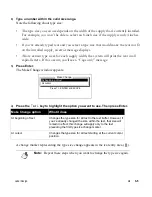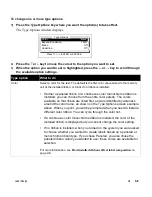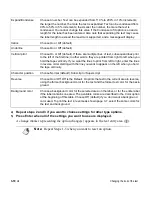3-2
¡
Changing the look of the text
Changing the look of the text
Use the procedures in this section to select text options, such as the font, color and type
options.
Selecting a font
Your system allows you to create labels that use a variety of type styles (which are usually
referred to as fonts) and to combine type styles on a label.
To change the font:
1) From the text area of a label, press the Font key at the point in the text where you want
the font to take effect. If you have already typed the text, first move the cursor to the first
letter you want printed in the font you are going to select.
The Font window displays the available type styles:
Note:
When you first work on a label, the default font selected through the
Setup window is automatically used (unless you choose a different font). You
can change the default font as described in
Setting system defaults
on page 1-
26.
Authorized Personnel Only
Photo identification required
Swiss Medium
Swiss Bold
Alternate Gothic
Dutch Roman
Font
Press
↑↓
, ENTER or ESC
Your printer may
include these or
other fonts
Summary of Contents for POWERMark
Page 1: ...User s Guide Manuel d utilisation Manual de usauario...
Page 10: ...x Specifications...
Page 56: ...2 16 Using specialty applications...
Page 90: ...3 34 Working with bar codes...
Page 124: ...7 4 Maintaining the system...
Page 125: ...1 Signs Application 0...
Page 126: ...2 Signs Application Differences from standard operating system 1 2 2 2 2 3 4 5 6 1 7 8...
Page 148: ...1 Hazardous Waste Labels Application 0 1 2...
Page 168: ...1 Pipe Markers Application 0...
Page 169: ...2 Pipe Markers Application Differences from standard operating system 1 2 3 40 5 6 7 8 9...
Page 192: ......