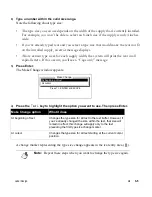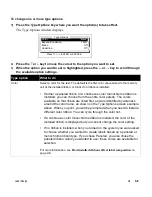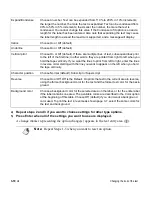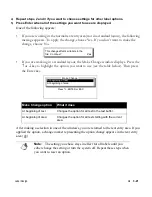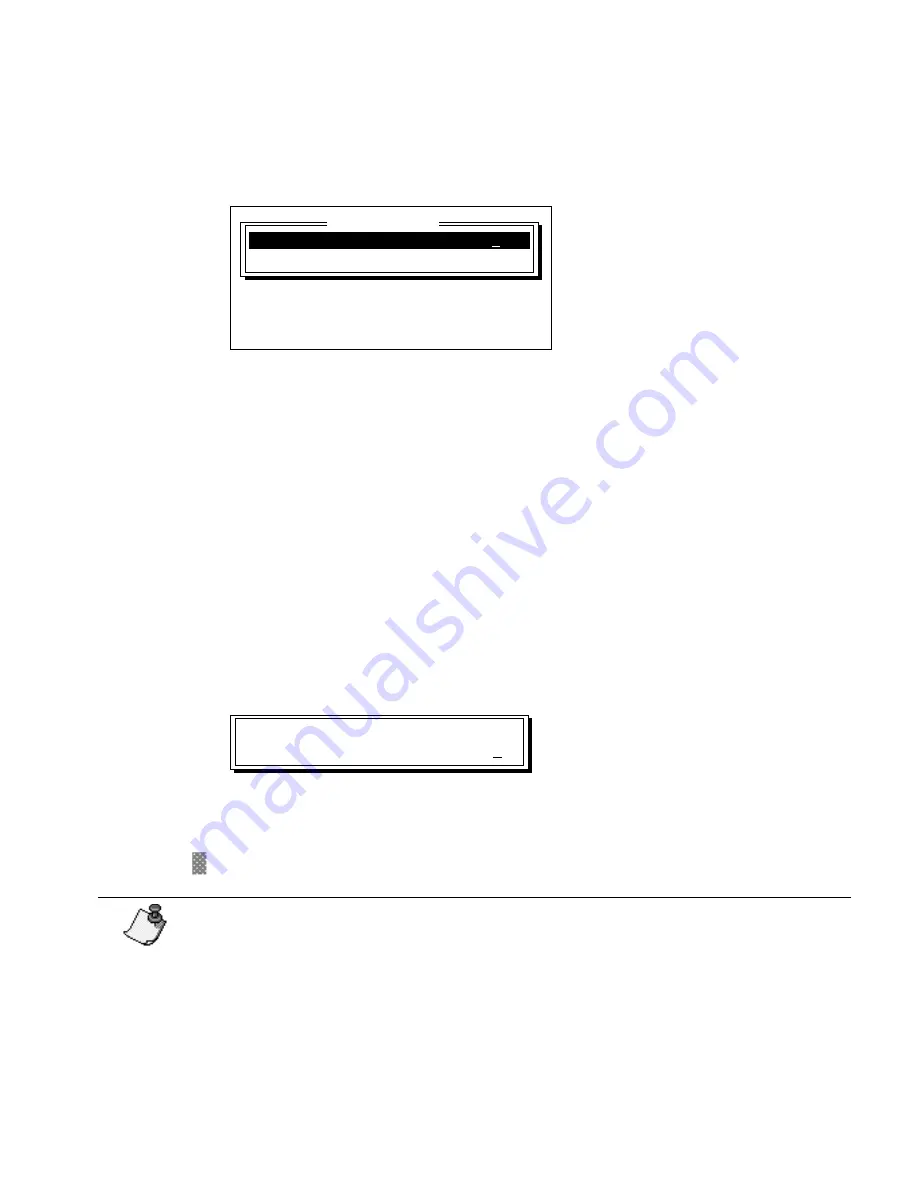
Label Design
¡
3-17
To change the Length or the Condense to fit option:
1) Press the Label Length key.
The Label Length window displays.
2)
To change the length, type a number within the valid range (as shown in the table
above).
3)
To change the Condense to fit option, press the
↓
key to move the cursor to that option.
Then press the
←
or
→
key to change the setting to On or Off.
Note the following points about the Condense to fit option:
•
If you try to change this setting when there is already text in the text buffer, an error
message displays instructing you to clear the text.
•
All lines on a label are condensed by the same amount.
•
This setting is ignored if you are working in a standard layout.
4)
Press Enter when the settings you want to use are displayed.
The following message displays:
5)
To apply the change, choose Yes. If you don’t want to make the change, choose No.
If you applied the change, a change marker representing the option change appears in the text
entry area (
).
Note:
The setting you chose stays in effect for all labels until you either change
the setting or turn the system off. Repeat the steps above when you want to reset
an option.
Length (inches):
00.
00.00
Condense to fit:
Off
Label Length
Type values, press
↑↓
, ENTER or ESC
This change affects all labels in the
file. Continue?
Yes
Summary of Contents for POWERMark
Page 1: ...User s Guide Manuel d utilisation Manual de usauario...
Page 10: ...x Specifications...
Page 56: ...2 16 Using specialty applications...
Page 90: ...3 34 Working with bar codes...
Page 124: ...7 4 Maintaining the system...
Page 125: ...1 Signs Application 0...
Page 126: ...2 Signs Application Differences from standard operating system 1 2 2 2 2 3 4 5 6 1 7 8...
Page 148: ...1 Hazardous Waste Labels Application 0 1 2...
Page 168: ...1 Pipe Markers Application 0...
Page 169: ...2 Pipe Markers Application Differences from standard operating system 1 2 3 40 5 6 7 8 9...
Page 192: ......