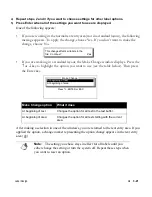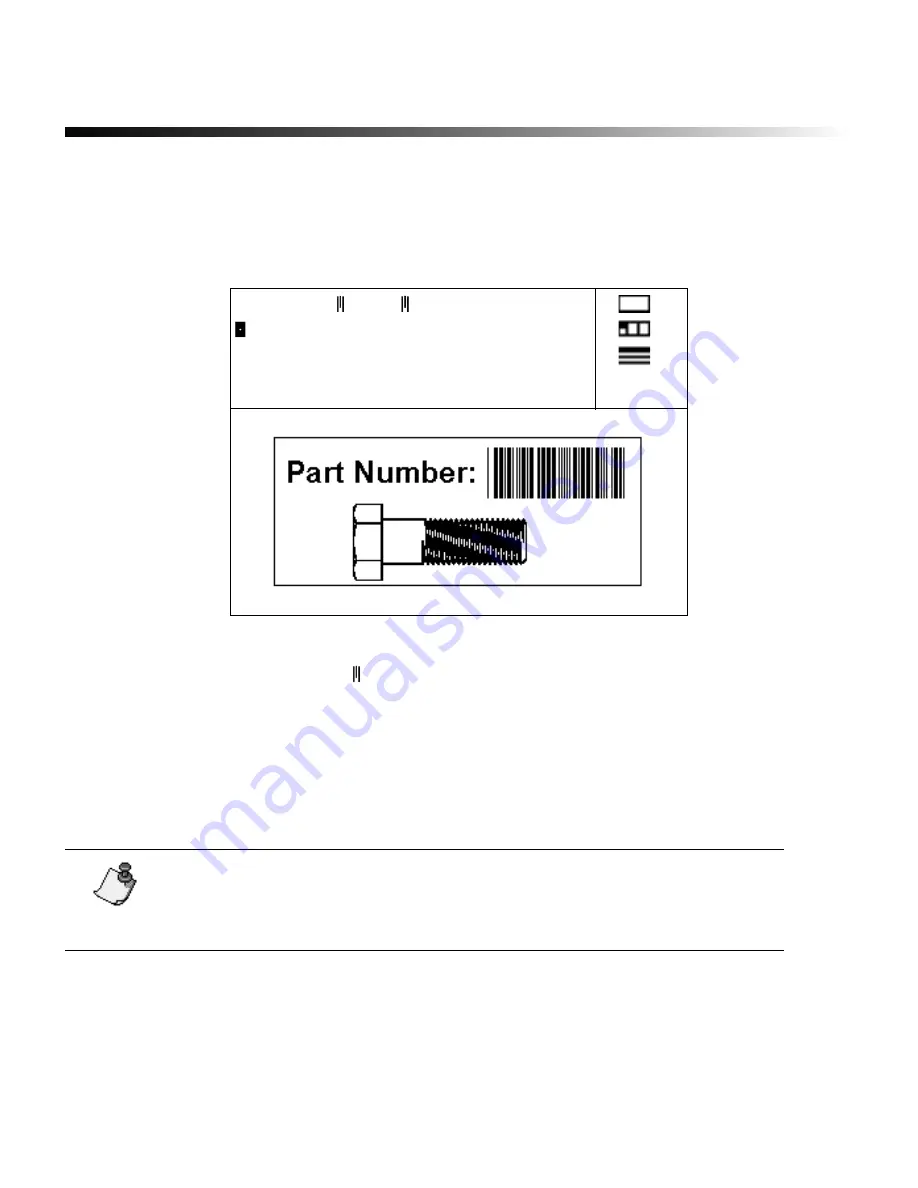
3-30
¡
Working with bar codes
Working with bar codes
Use the Bar Code function to insert a bar code on a label. All you need to do is select bar
code options and enter the type of information the bar code will contain. The system
converts the information into bar code characters as shown in the following example.
In the example above, notice the text “12345” in the text entry area. This text is
surrounded by bar code markers . All characters following a bar code marker are treated
as bar code information and print as a bar code, until a second bar code marker is
encountered and bar coding is turned off.
You can select a variety of bar code options, or attributes. These include the bar code
symbology, bar code height and whether or not the human-readable text prints below the
bar code.
The line spacing setting, type style, type size and all type options are ignored for the bar
code itself but are applied to text before or after the bar code. If the area containing the bar
code uses a background color, the color is ignored for the bar code.
Note:
Only one bar code symbology and one set of attributes can be in
effect in the text buffer at one time. To change the symbology or other
attributes, save the current bar code label in a file, clear the text buffer and
create a new label.
1
1
2
013.75
Part
1234
=
:
:
:
Summary of Contents for POWERMark
Page 1: ...User s Guide Manuel d utilisation Manual de usauario...
Page 10: ...x Specifications...
Page 56: ...2 16 Using specialty applications...
Page 90: ...3 34 Working with bar codes...
Page 124: ...7 4 Maintaining the system...
Page 125: ...1 Signs Application 0...
Page 126: ...2 Signs Application Differences from standard operating system 1 2 2 2 2 3 4 5 6 1 7 8...
Page 148: ...1 Hazardous Waste Labels Application 0 1 2...
Page 168: ...1 Pipe Markers Application 0...
Page 169: ...2 Pipe Markers Application Differences from standard operating system 1 2 3 40 5 6 7 8 9...
Page 192: ......