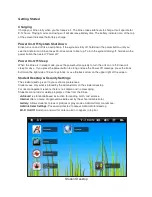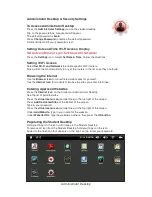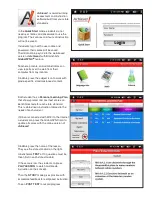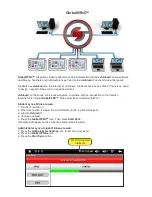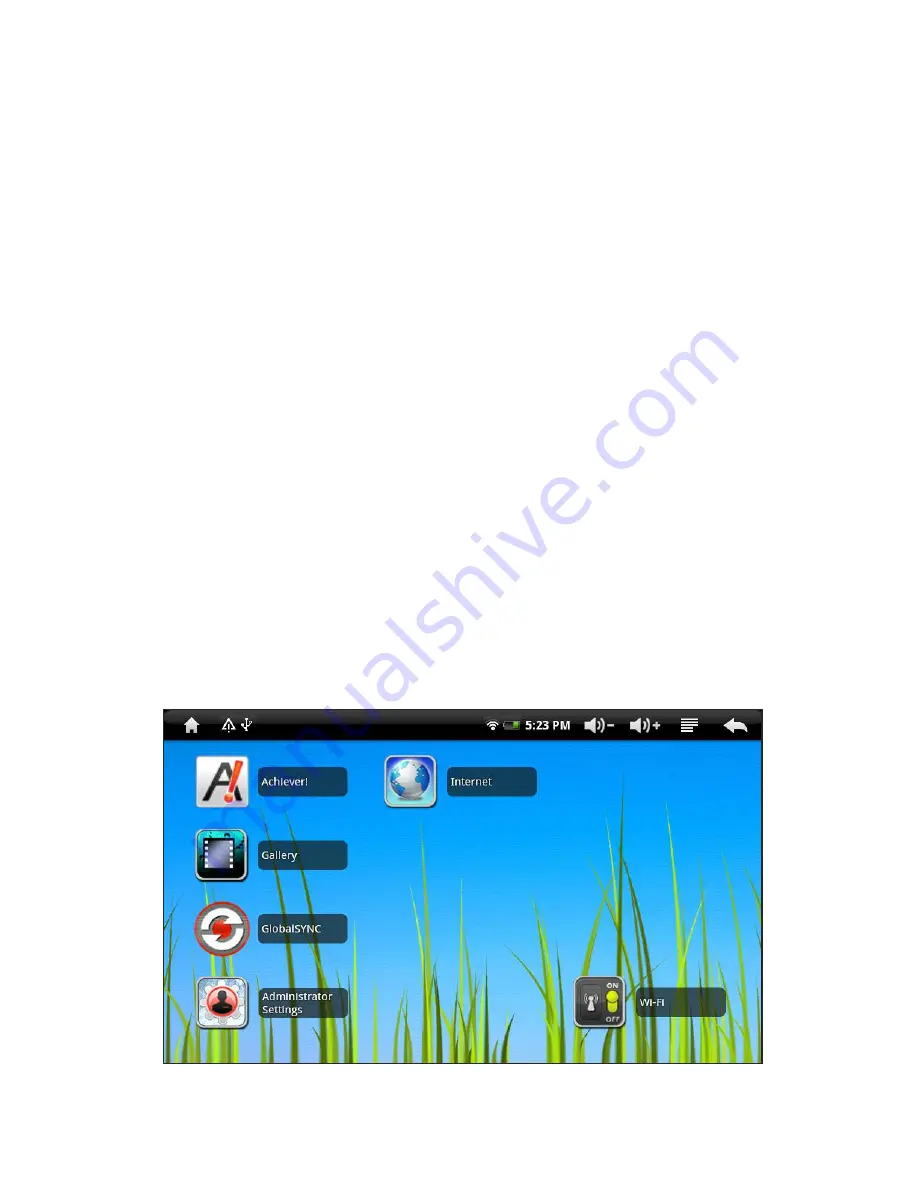
Getting Started
Charging
Charge your Kineo fully when you first receive it. The Kineo takes 6-8 hours to charge. It will operate for
8-12 hours. Playing movies and using wi-fi will decrease battery time. The battery indicator icon at the top
of the screen indicates the batteryʼs charge.
Power On-Off: System Shut Down
Kineo turns on and off like a cell phone. If the system is fully off, hold down the power button until you
see the Android icon. Kineo takes 30-40 seconds to boot up. To turn the system totally off, hold down the
power button then select “Power off.”
Power On-Off: Sleep
When the Kineo is in sleep mode, press the power button quickly to turn the unit on or off. Kineo will
sleep for days. If you press the power button too long and see the Power Off message, press the back
button on the right side of Kineo to go back, or use the back arrow on the upper right of the screen.
Student Desktop & Security Settings
The student desktop is set to your schoolʼs preferences.
Students see only what is placed by the Administrator on the student desktop.
For risk management reasons there is no camera and no messaging.
Students cannot add or delete programs or files from the Kineo.
•
Achiever!
is standards-based instruction for reading, math, and science.
•
Internet
offers a menu of approved websites set by the school administrator.
•
Gallery:
Allows students to look at pictures or play movies. Administrator can remove.
•
Administrator Settings:
Password protected to access Administrator desktop.
•
Wi-Fi On/Off:
Switch on and wait for antenna icon to appear in top bar.
Student Desktop