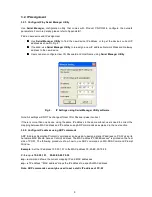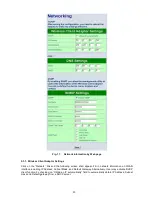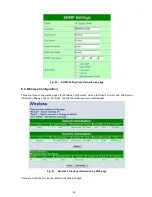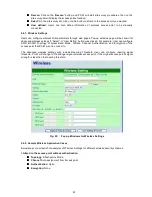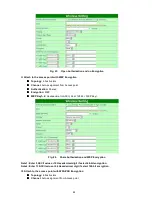21
Fig. 18.
Wireless Client Adaptor Settings from Network web page
5.3.2. DNS Settings
Click on the “Network” link and the following screen shall appear. Fill in the IP Address of DNS Servers in
DNS1 and DNS2 fields. Alternatively, User can configure DNS by checking on “Obtain an IP automatically”
field in LAN Settings or WLAN Settings fields to automatically obtain DNS from a DHCP server.
Fig. 19.
DNS Settings from Network web page
5.3.3. SNMP Settings
Click on the “Network” link and the following screen shall appear. Check on “Enable SNMP” checkbox to
continue the setting. Fill in the desired SysName, SysLocation, SysContact information in the fields. To give
permission to read/write SNMP information, fill in the “Read Community” and “Write Community”. To set up
a trap, fill in the IP address of a SNMP Trap Server, and then select events on which the trap server will
catch. The changes of SNMP Settings will take effect only after the PC-W is restarted.
Summary of Contents for PC-W
Page 17: ...17...
Page 26: ...26 Fig 26 COM port Information Web Page Fig 27 TCP Server in Link mode...
Page 45: ...45...
Page 51: ...51 Fig 41 Configuration Wizard from Serial to IP tool...