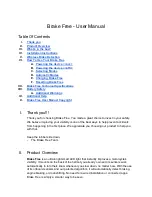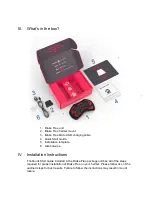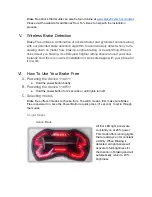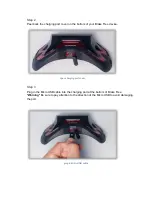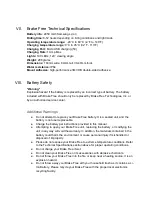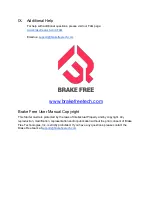D. Automatic Modes
There are 3 automatic modes that Brake Free performs...well, automatically!
Emergency Braking Mode
For added safety, Brake Free has 2 thresholds (regular braking and emergency
braking). Brake Free will automatically activate an emergency braking light
pattern when Emergency Braking is detected.
Emergency Brake light pattern will flash all of the LED panels 3 times at full
power to communicate to the surrounding drivers that you’re slowing down
quickly. After the Emergency Braking indication Brake Free will resume regular
braking light pattern for as long as braking forces are being detected.
Sleep Mode
Brake Free will automatically go to Sleep Mode if it is not being used, to conserve
battery life. Sleep Mode is a low power mode that turns off all lights until Brake
Free detects motion. When motion is detected, Brake Free will power on
automatically.
● Brake Free will automatically go into sleep mode after 45 seconds of
inactivity
● Any movement of the Brake Free will automatically wake it up
Low Battery Mode
Brake Free will automatically switch to
Low Battery Mode
when it drops to 25%
of battery charge. Low Battery Mode will switch the device to
Stealth Mode
and
activate left indicator light to blink, to indicate low battery. This mode aims to
conserve battery power to allow you to reach your destination and recharge.
Note:
please refer to Stealth Mode above for reference
Brake Free in Low Battery Mode