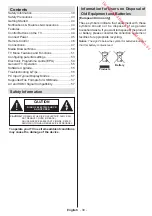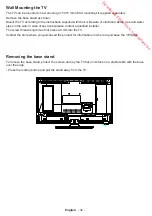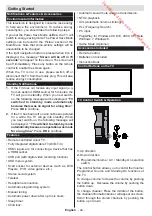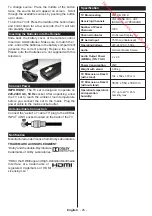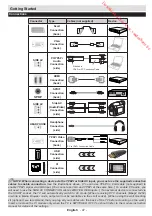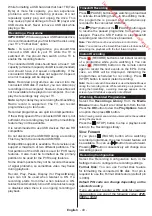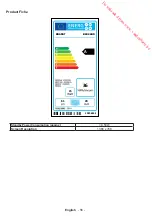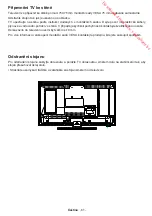English
- 50 -
IMPORTANT
: Note that ALL the data stored on the
USB disk will be lost and the disk format will be
converted to FAT32 if you activate this feature. If
your USB disk malfunctions, you can try formatting
the USB disk. In most cases formatting the USB disk
will restore normal operation; however, ALL the data
stored on the USB disk will be lost.
Note:
If “USB is too slow” message is displayed on the
screen while starting a recording, try restarting the recording.
If you still get the same error, it is possible that your USB
disk does not meet the speed requirements. Try connecting
another USB disk.
Media Browser Menu
You can play photo, music, and movie files stored on
a USB disk by connecting it to your TV. Connect a
USB disk to the USB port located on the side of the
TV. Pressing the
MENU
button while in the Media
Browser mode will access the Picture, Sound and
Settings menu options. Pressing the
MENU
button
again will exit from this screen.
You can set your Media
Browser preferences by using the Settings submenu.
Loop/Shuffle Mode Operation
Start playback with
and
activate
*
TV plays next file and loops
the list.
Start playback with OK and
activate
*
The same file will be played in a
loop (repeat).
Start playback with OK/
and
activate
*
The files will be read randomly.
* using the Green button
Quick Menu
Quick Settings menu allows you to access some
options quickly. This menu includes Power Save
Mode, Picture Mode, Equalizer Settings, Favourites
and Sleep Timer options. Press Q.MENU button
on the remote control to view quick menu. See the
following chapters for the details of the listed features.
Downloaded from www.vandenborre.be