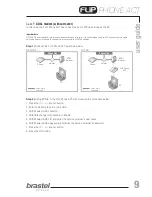us
er
g
ui
de
3
PHONE ACT
FLIP KIT
SPECIFICATION
5V DC:
Connect to the AC/DC power supply
LAN:
Connect to the modem or router
PC:
Connect to the PC
Display
Menu
Cancel
Phonebook
Speed Dial
Speaker
Mute
/
cursor
OK
Function not available
Function not
available
Redial
user guide
PHONE ACT
Version 1.0
FLIP Phone Terminal
AC/DC Power Supply
LAN Cable
User Guide
Summary of Contents for Flip Phone ACT
Page 1: ...ACF 012004 user guide PHONE ACT Version 1 0...
Page 2: ......