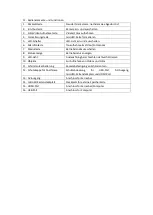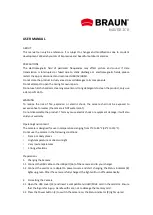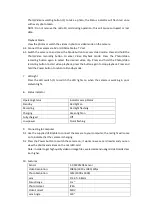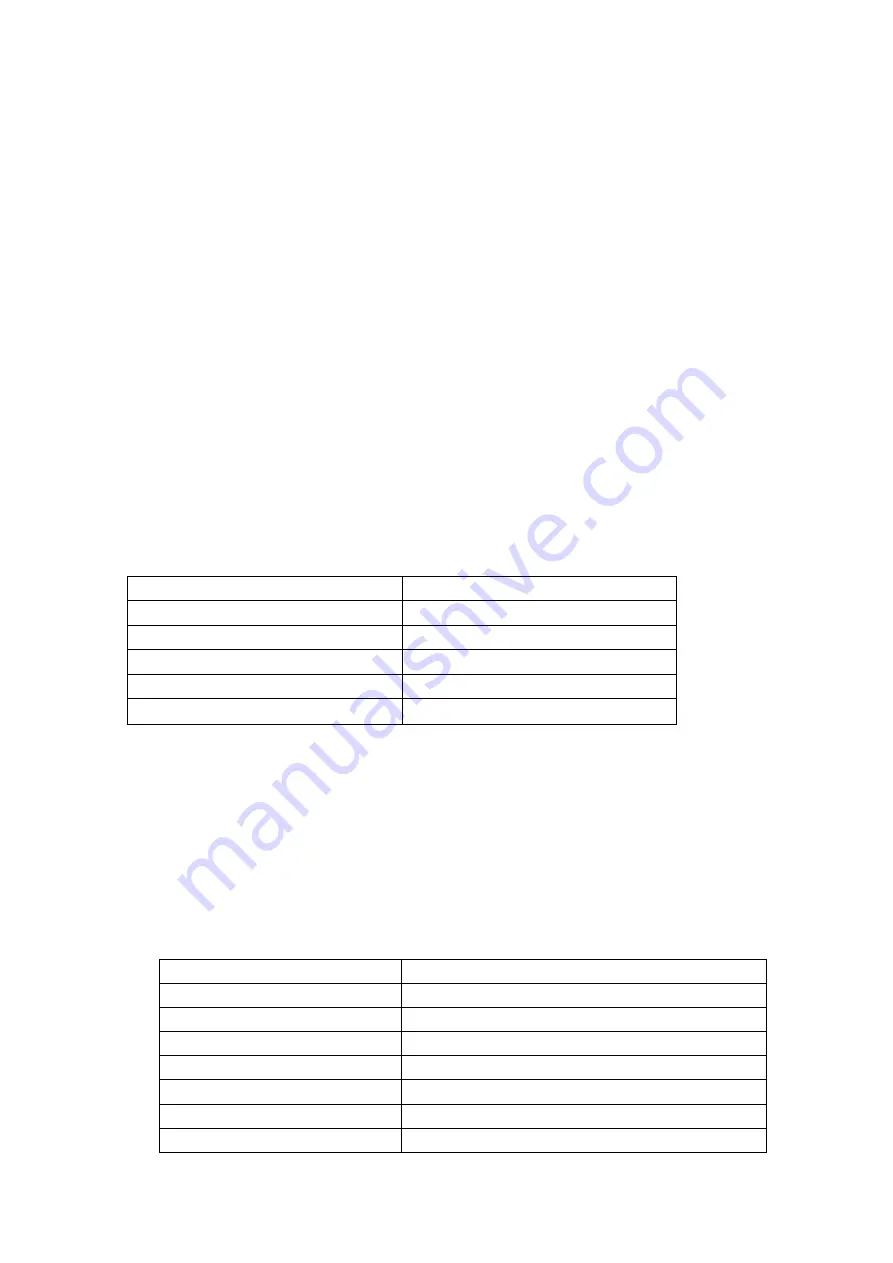
Photo/Video recording button (3) to take a photo; the Status indicator will flash red once
with every photo taken.
NOTE: Do not remove the microSD card during operation; this will cause corrupted or lost
data.
Playback Mode
View the photos or watch the videos in photo or video mode on the camera.
6.4
Connect the camera via AV or HDMI cable to a TV set.
6.5
Switch the camera on and press the Mode button to access Video mode. Press and hold the
Photo/Video recording button to enter Video Playback mode. Press the Photo/Video
recording button again to select the desired video clip. Press and hold the Photo/Video
recording button to start video playback, press the button again to stop playback. Press and
hold the Power button to return to Standby mode.
7.
LED Light
Press the LED switch (5) to switch the LED lights on when the camera is working in poor
ambient light.
8.
Status Indicator
Operating Status
Indicator Lamp Status
Standby
Red light on
Recording
Red light flashing
Charging
Green light on
Fully charged
Off
Low power
Quick flashing
9.
Connecting to Computer
9.1
Use the supplied USB cable to connect the camera to your computer; the red light will come
on to indicate that the camera is charging.
9.2
Press the Power button to switch the camera on; it works now as a card reader and you can
view the photos and videos on the microSD-card.
Note: In order to get high quality video or image files, we recommend using microSD cards class
6 or higher.
10.
Features
Sensor
5.0 MP CMOS Sensor
Video Resolution
1080p (1920 x 1080) 30fps
Photo Resolution
12M (4000 x 3000)
Lens
F/2.4, f=3.8mm
Focus Range
1m ~
Photo Format
JPEG
Video Format
MOV
Lens Angle
120°
Summary of Contents for 57520
Page 5: ......