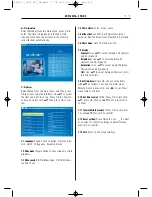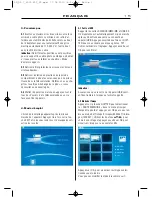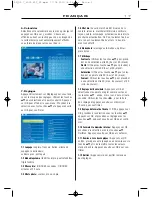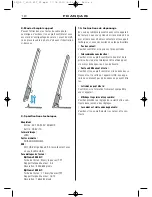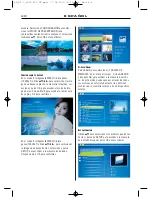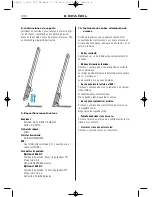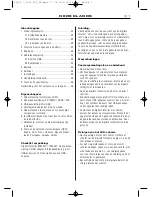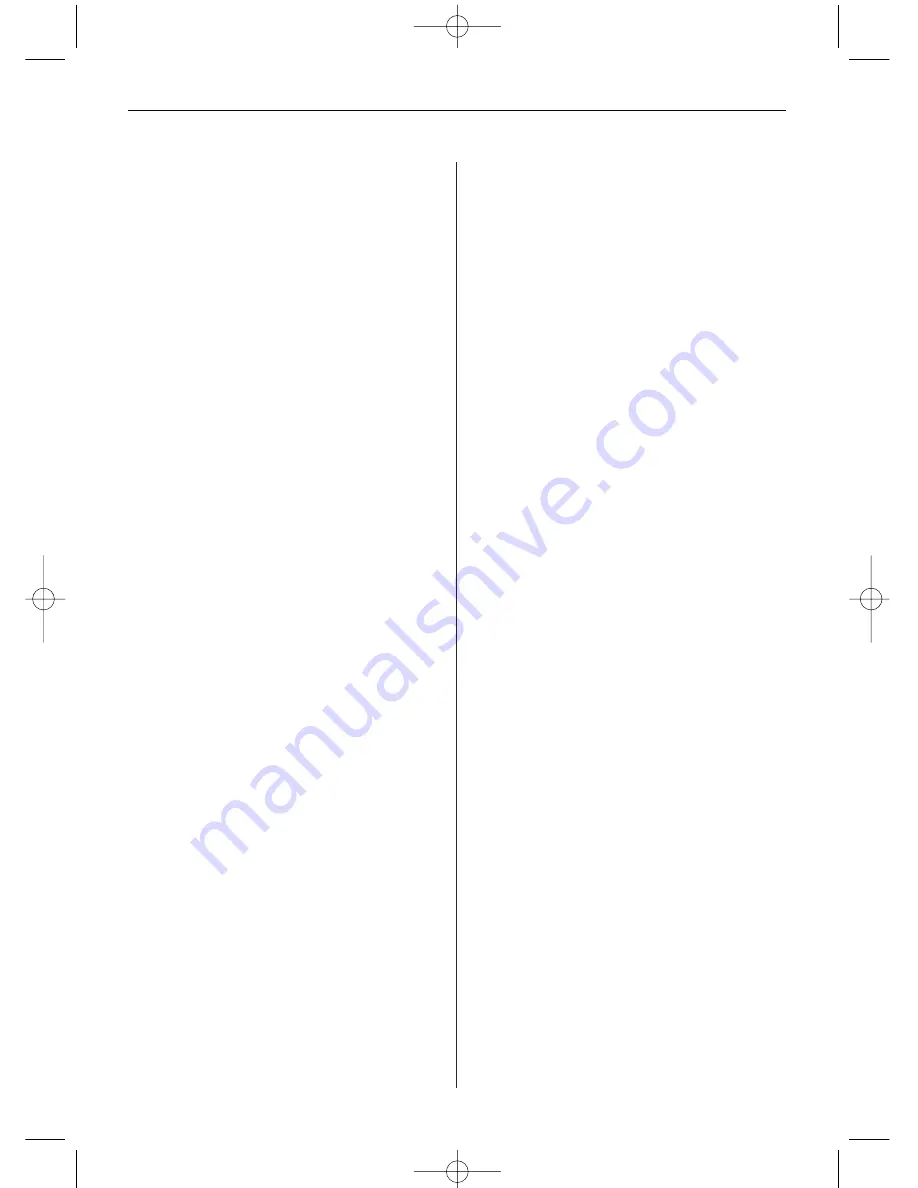
E S P A Ñ O L
2 5
ÍNDICE
1. Presentación ..................................................26
1.1 Mando a distancia ...................................26
1.2 Parte derecha del marco ..........................26
1.3 Parte izquierda del marco ........................26
2. Introducción y cambio de la batería .............. 26
3. Primeros pasos ..............................................27
4. Instrucciones de funcionamiento ....................27
4.1 Tarjeta y USB ..........................................27
4.2 Modo de imagen .....................................27
5. Archivo ...........................................................28
6. Calendario ......................................................29
7. Configuración.................................................29
8. Instrucciones de soporte.................................30
9. Especificaciones técnicas ................................30
Instrucciones sobre eliminación de errores .........30
Características:
1. Formato de imagen soportado: JPEG
2. Tarjeta de memoria soportada: SD/ MMC/
SDHC/MS
3. Conexión USB: Mini USB
4. Calendario integrado, hora y despertador
5. Menú táctil soportado para navegación y ajuste
sencillos
6. Presentación ajustable y más de 10 efectos dife-
rentes de transición
7. Claridad, contraste y saturación ajustables
8. Idiomas de la indicación de estado óptica (OSD):
Inglés, alemán, francés, italiano, español, holan-
dés, portugués, sueco, griego
Lista de control embalaje:
Marco digital 7000SLT o 8000SLT, Manual de
usuario, Adaptador CA/CC, Mando a distancia,
Cable corto USB (para conexión a su dispositivo
USB)
Introducción:
Le estamos agradecidos por la compra del marco
digital. Está diseñado de forma que permite la con-
templación rápida y sencilla de fotos que usted ha
sacado con su cámara digital o teléfono móvil, o
que simplemente se encuentran en una tarjeta de
memoria. Por favor, lea este manual de usuario
con atención, para aprender el manejo correcto del
marco de fotos digital.
Advertencias
Medidas de precaución y mantenimiento
• Utilizar sólo en espacios interiores
• Para evitar peligro de incendio o descargas eléc-
tricas, no exponga el aparato a la humedad o con-
densación.
• Para evitar un sobrecalentamiento no bloquee los
orificios de ventilación en la parte posterior de la
moldura digital.
• Mantenga el marco digital alejado de la radiación
solar directa.
• Por favor, desconecte el aparato antes de introdu-
cir una tarjeta o un dispositivo USB. Si no lo
hace, puede dañar la tarjeta/ el dispositivo USB
así como el aparato.
• No desmonte el marco digital. Existe riesgo de
descarga eléctrica. En el interior no existen piezas
de cuyo mantenimiento pueda encargarse el
usuario. La garantía queda anulada al desmontar
el marco digital.
Limpieza de la pantalla LCD
• Manipule la pantalla con precaución. Como la
pantalla del marco digital se compone de vidrio,
se puede romper o rayar fácilmente.
• Si se acumulan en la pantalla LCD huellas dactila-
res o polvo, le aconsejamos limpiarla con un
paño suave, no abrasivo, como por ejemplo un
paño de limpieza para lentes de cámara.
• Humedezca el paño de limpieza con el líquido lim-
piador y limpie la pantalla.
BN_DF-7_8000 SLT_ES.qxd 17.08.2010 14:35 Uhr Seite 1
Summary of Contents for 7000SLT
Page 49: ...G R E E K 4 9 BN BA_DF7 8000_0810_GR qxd 17 08 2010 17 08 Uhr Seite 1 ...
Page 50: ...G R E E K 5 0 BN BA_DF7 8000_0810_GR qxd 17 08 2010 17 08 Uhr Seite 2 ...
Page 51: ...G R E E K 5 1 BN BA_DF7 8000_0810_GR qxd 17 08 2010 17 08 Uhr Seite 3 ...
Page 52: ...G R E E K 5 2 BN BA_DF7 8000_0810_GR qxd 17 08 2010 17 08 Uhr Seite 4 ...
Page 53: ...G R E E K 5 3 BN BA_DF7 8000_0810_GR qxd 17 08 2010 17 08 Uhr Seite 5 ...
Page 54: ...G R E E K 5 4 BN BA_DF7 8000_0810_GR qxd 17 08 2010 17 08 Uhr Seite 6 ...
Page 55: ...5 5 BN BA_DF7 8000_0810_GR qxd 17 08 2010 17 08 Uhr Seite 7 ...
Page 56: ...5 6 BN BA_DF7 8000_0810_GR qxd 17 08 2010 17 08 Uhr Seite 8 ...