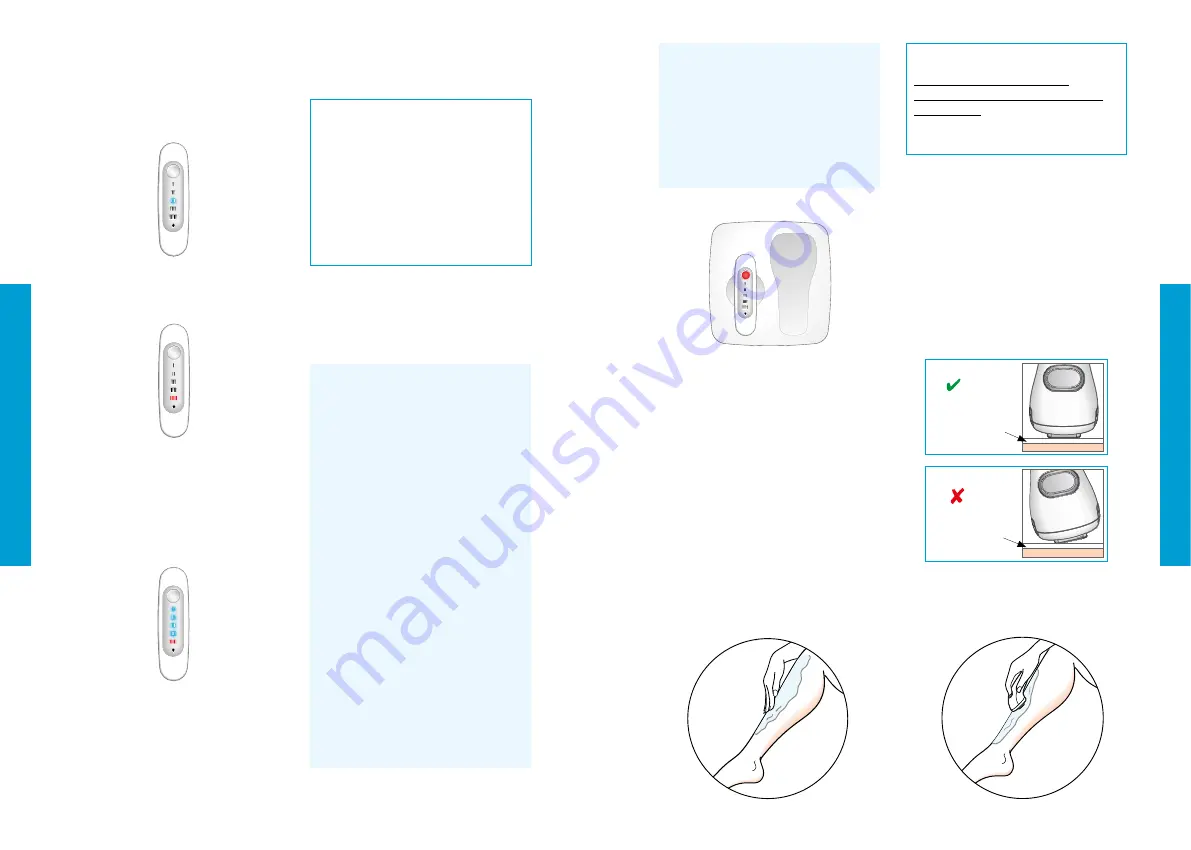
E
CORRECT
Gel layer
Skin
INCORRECT
Gel layer
Skin
6. Double check the result by comparing
the skin tone of the treated area to
the Skin Tone Chart.
3. Press the Skin Tone Sensor button to
receive a skin tone reading:
• If an illuminated WHITE light
(settings I, II, III, IIII) appears, the
skin tone in this area is suitable for
treatment.
• If an illuminated RED light appears,
this indicates the skin tone in this area
is not suitable for treatment.
4. lMPORTANT: Before treating another
body part, you must perform a new
measurement.
NOTE:
If all lights illuminate, this
indicates that the measurement taken
is not valid, e.g., Skin Tone Sensor
does not have good contact.
5. Replace the Skin Tone Sensor in
the base unit. The Skin Tone Sensor
button will illuminate WHITE which
indicates that the unit is ready for use.
The device setting will automatically
adjust to the Skin Tone Sensor
reading. The white setting light
indicates the power setting.
IMPORTANT:
If there is a difference
between the skin tone identified
by the Skin Tone Sensor and the
Skin Tone Chart, you should always
use the higher number/darker tone
setting (emits less light energy). For
example: if the Skin Tone Sensor
indicates (III) and the Skin Tone
Chart indicates (IIII), you should use
(IIII).
7. Press the Skin Tone Sensor button
repeatedly until the correct skin tone
setting appears.
I – IIII on the Skin Tone Sensor.
•
Setting I
is the HIGHEST power
setting and is for people with fair
skin as shown on the Skin Tone
Chart—Skin Tone 1.
•
Setting II
is the MEDIUM power
setting and is for people with
medium skin tone as shown on the
Skin Tone Chart—Skin Tone 2.
•
Setting III
is a LOWER power
setting and is for people with darker
skin as shown on the skin tone
chart—Skin Tone 3.
•
Setting IIII
is the LOWEST power
setting and is for people with darker
skin as shown on the Skin Tone
Chart—Skin Tone 4.
NOTE:
You can choose a higher
number/darker tone setting (emits
less light energy) than your Skin
Tone Sensor measurement result,
but a lower number/lighter skin tone
setting cannot be selected.
Treatment
Before your first treatment, we advise
you to perform a patch test on a small
area of skin on a body part you plan to
treat. Please refer to page 37 for Patch
Test details.
Once you have established the correct
skin tone setting and prepared the
treatment area, you are ready to begin
your treatment.
1. Apply a thick layer of Activating Gel
to the area. DO NOT RUB IN. The gel
should remain in a thick layer on the
skin to ensure proper contact with the
Handset.
STANDBY Mode
When the Skin Tone Sensor is
placed in the base unit, after 10
minutes of inactivity, the handset
will revert to STANDBY mode
(indicated by a RED light). A new
skin tone reading is required to
re-activate the unit.
2. Wipe excess gel from your hands.
3. Select a spot on the edge of the
treatment area. Place the handset
firmly on the skin so that both contact
bars on the outer corners of the
treatment window are placed in the
Activating Gel that is on the skin
surface. A WHITE light signals you
have the proper contact. If the white
light does not appear, be sure to
adjust the handset so that both bars
remain in contact with the skin.
IMPORTANT:
Only use the Activating Gel
specifically designed for use with
this device. In order to prevent gel
from drying, larger areas should be
treated in sections.
4. Press the Activation button once.
Look away from the handset to avoid
the bright light. You will hear a click
and may feel a warm sensation.
HOW TO USE
HOW TO USE
33
32
Summary of Contents for Gilette Venus Naked Skin 6028 Series
Page 1: ......
Page 53: ...92317763...


































