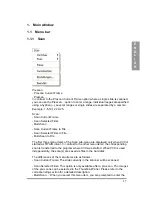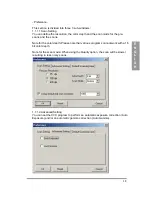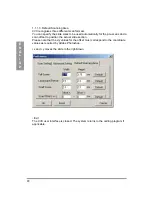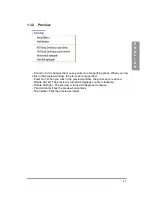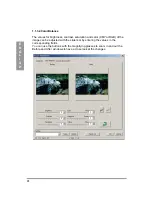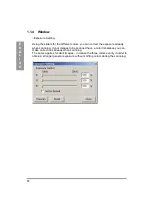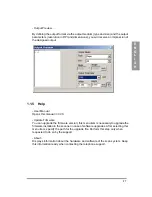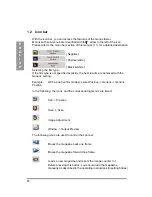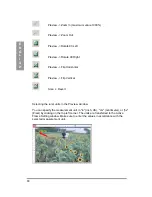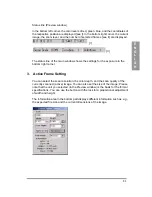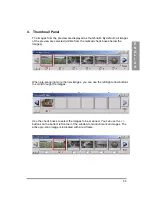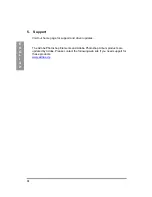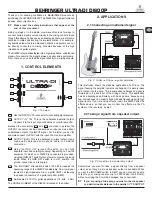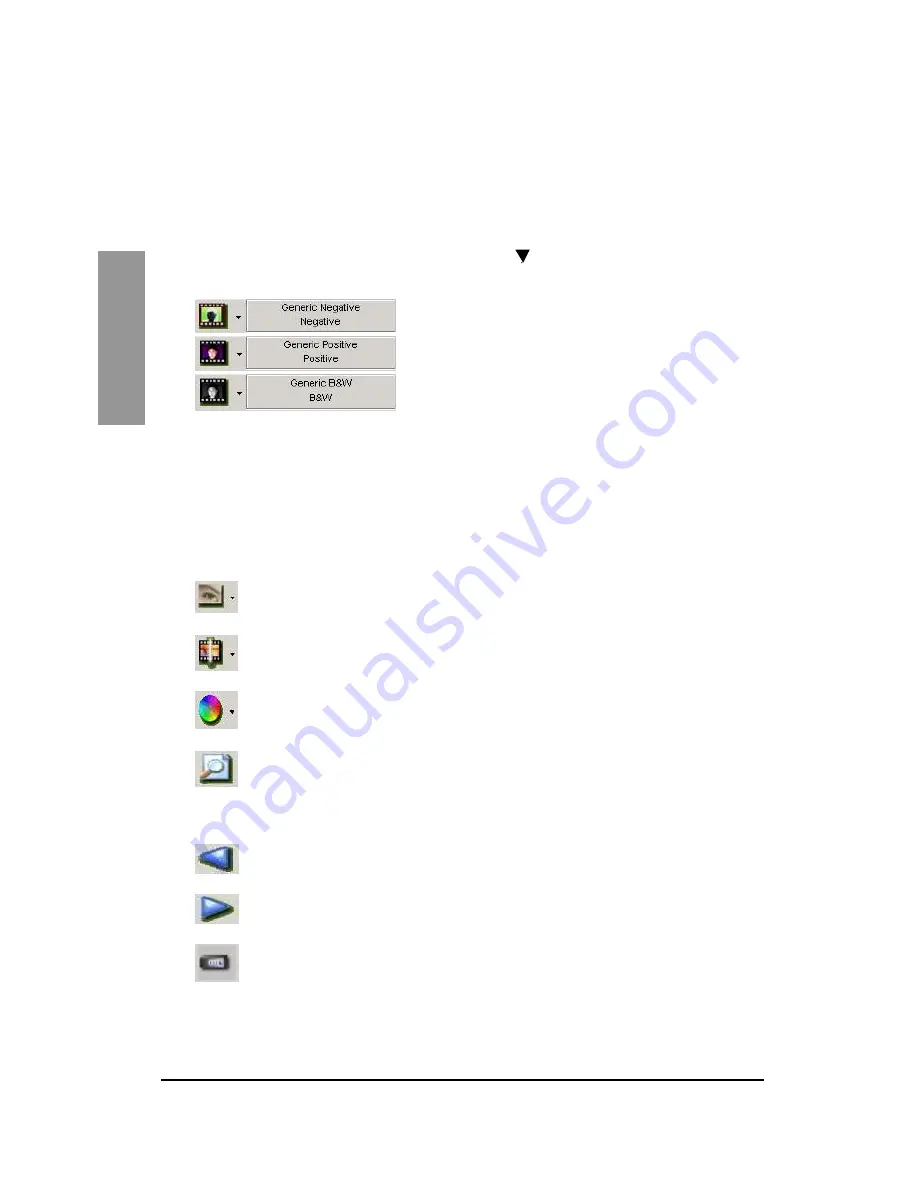
28
E
N
G
L
I
S
H
1.2
Icon bar
With the icon bar, you can access the features of the menus faster.
Menus with sub-menus are identified with the arrow to the left of the icon.
Please refer to the menu bar section of this manual (1.1) for a detailed description.
[ Negative ]
[ Positive/slide ]
[ Black & white ]
Selecting the film type -
If the film type is not specified explicitly, the best results are achieved with the
Generic setting.
Example
:
With a positive film (slides), select Positive -> Generic -> Generic
Positive.
In the following, the icons and the corresponding menus are listed:
San -> Prescan
Scan -> Scan
Image Adjustment
Window -> Output Preview
The following icons are used to control the scanner:
Moves the magazine back one frame.
Moves the magazine forward one frame.
Loads a new magazine and resets the image counter to 1.
Before pres sing this button, you should load the magazine
manually as described in the operating instructions (Inserting Slides).