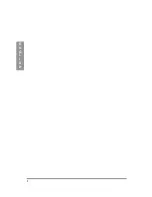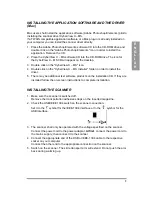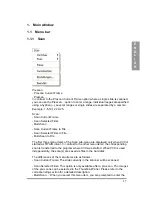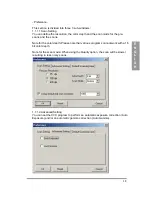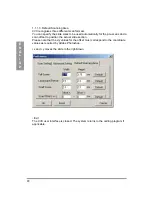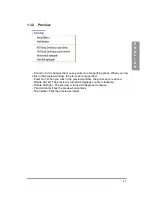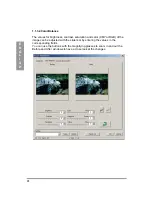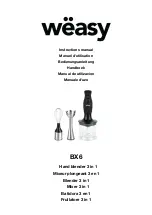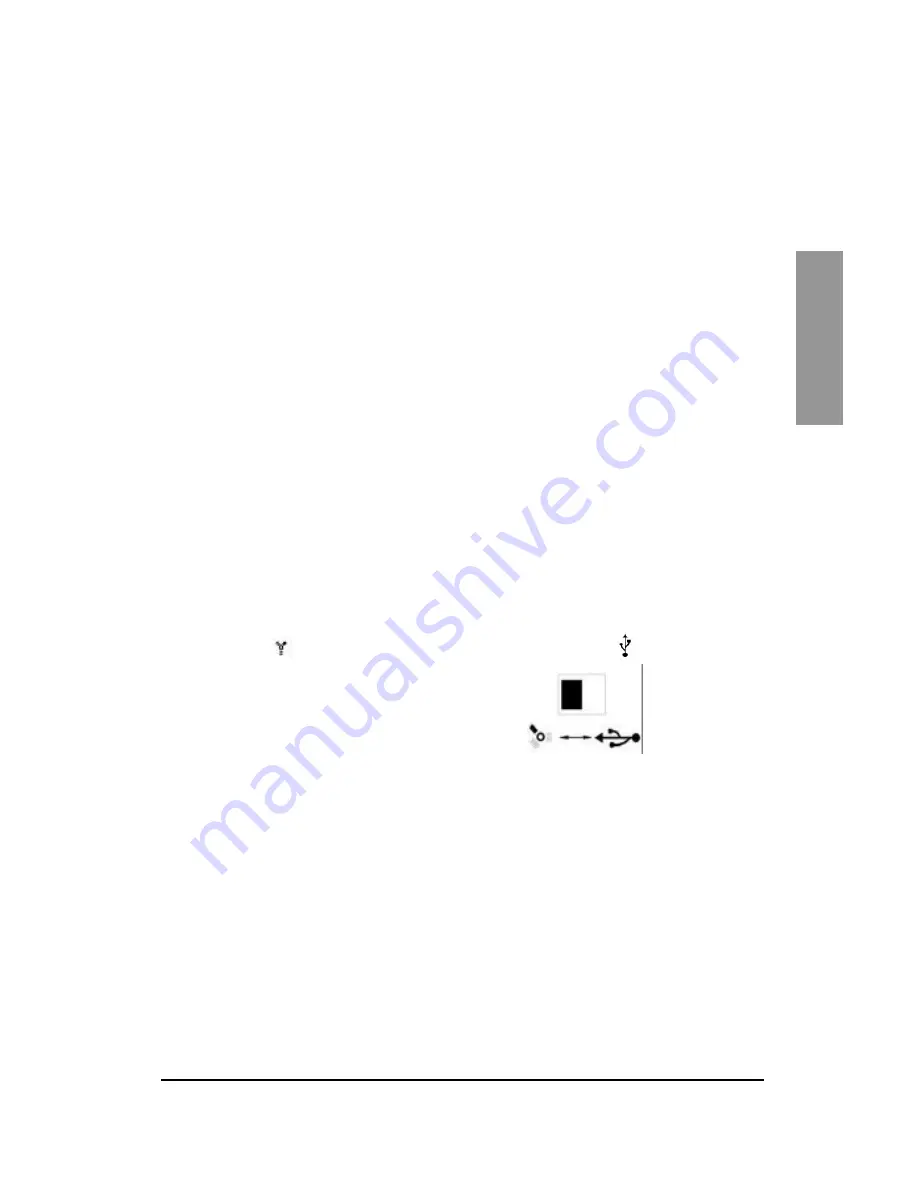
9
E
N
G
L
I
S
H
INSTALLING THE APPLICATION SOFTWARE AND THE DRIVER
(Mac)
Mac users shall install the application software (Adobe Photoshop Elements) prior to
installing the scanner driver CyberView X – MS.
If a TWAIN compatible application software or a Mac plug-in is already installed on
your computer you can install the scanner driver directly.
1. Place the Adobe Photoshop Elements software CD into the CD-ROM drive and
double click on the "Adobe Photoshop Elements" icon in order to install the
application. Remove the CD.
2. Place the CyberView X – MS software CD into the CD-ROM drive. The icon for
the CyberView X – MS CD will appear on the desktop.
3. Double click on the "CyberView X – MS" icon.
4. Double click on the "CyberView X – MS Installer" folder in order to install the
driver.
5. There may be additional test software products on the installation CD. If they are
installed follow the on-screen instructions to complete installation.
INSTALLING THE SCANNER
1. Make sure the scanner is switched off.
Remove the transportation adhesive straps on the inserted magazine.
2. Check the USB/IEEE 1394 switch on the scanner connection.
Set it to the
symbol for the IEEE-1394 interface or to the
symbol for the
USB interface.
3. The scanner shall only be operated with the voltage specified on the scanner.
Connect the power cord to the power adapter.
At first
, connect the power cord to
the mains supply, then connect it to the scanner.
4. Connect the appropriate end of the USB or IEEE-1394 cable to the respective
socket on your computer.
Connect the other end to the appropriate connection on the scanner.
5. Switch on the scanner. The slide transport arm will extend. Do not push the arm
back during warming up.