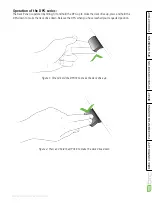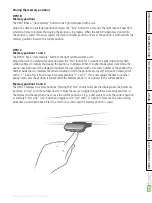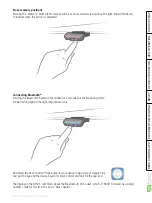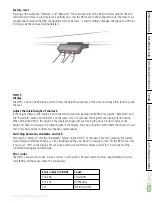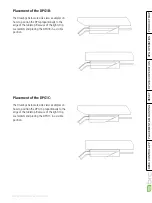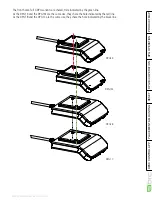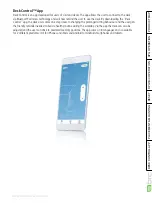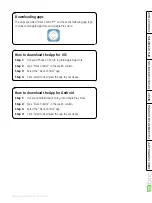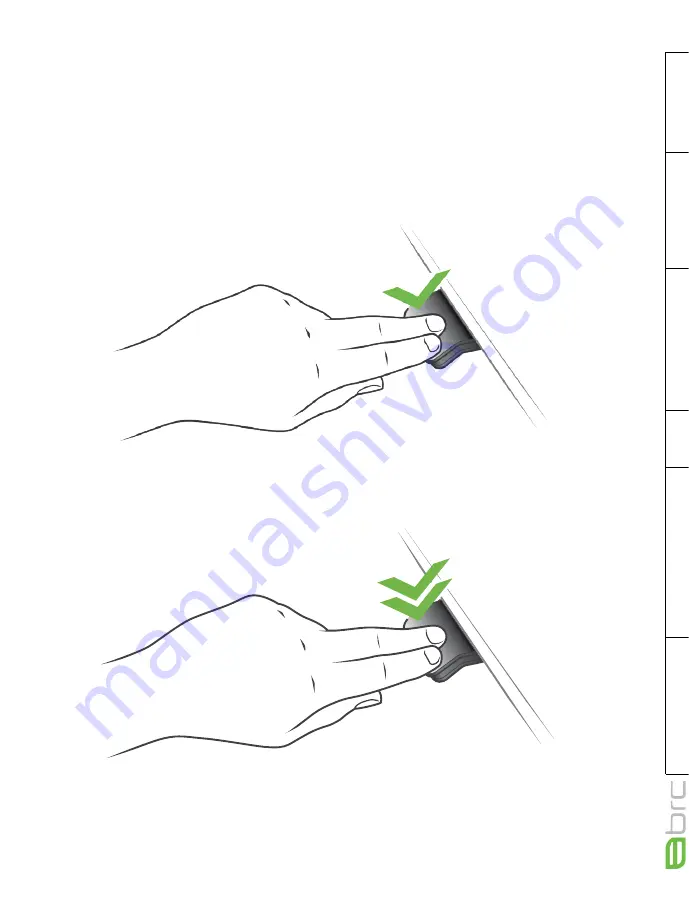
BRC DPG CONTROLLER USER GUIDE
PLACEMENT
DPG1B/C OPERA
Page 21 of 56
Driving to memory positions
After storing the memory positions, the positions can be reached simply by tilting the DPG. Tilt and hold - when
a stored position is reached, the desk stops. This way the user can easily change between sitting and standing
position without looking at the DPG in the meantime. While driving the display in the DPG1C will show the
height of the desk. When a position is reached, this will be indicated in the display by the star and the memory
number.
The DPG will stop at all stored memory positions, which means up to 4 different positions (in DPG1C) during the
stroke length of the desk. When the desk stops at a memory position, the user can continue to tilt the DPG for 1
second and the desk will move past the memory position and continue in the direction of the tilt. Furthermore,
when the desk stops at a memory position, the user can release the DPG and tilt again immediately to move
past a memory position.
Driving to memory positions
(Automatic drive enabled via the Desk Control™ App, only possible for “
Full version
”)
After storing the memory positions, the positions can be reached simply by tilting the DPG. Double tab on the
DPG to let the desk adjust automatically to the first position in the direction of the double tap. Simply tab the
DPG again to stop the driving of the desk.
Figure 3: Double tap to adjust the desk to a memory position automatically