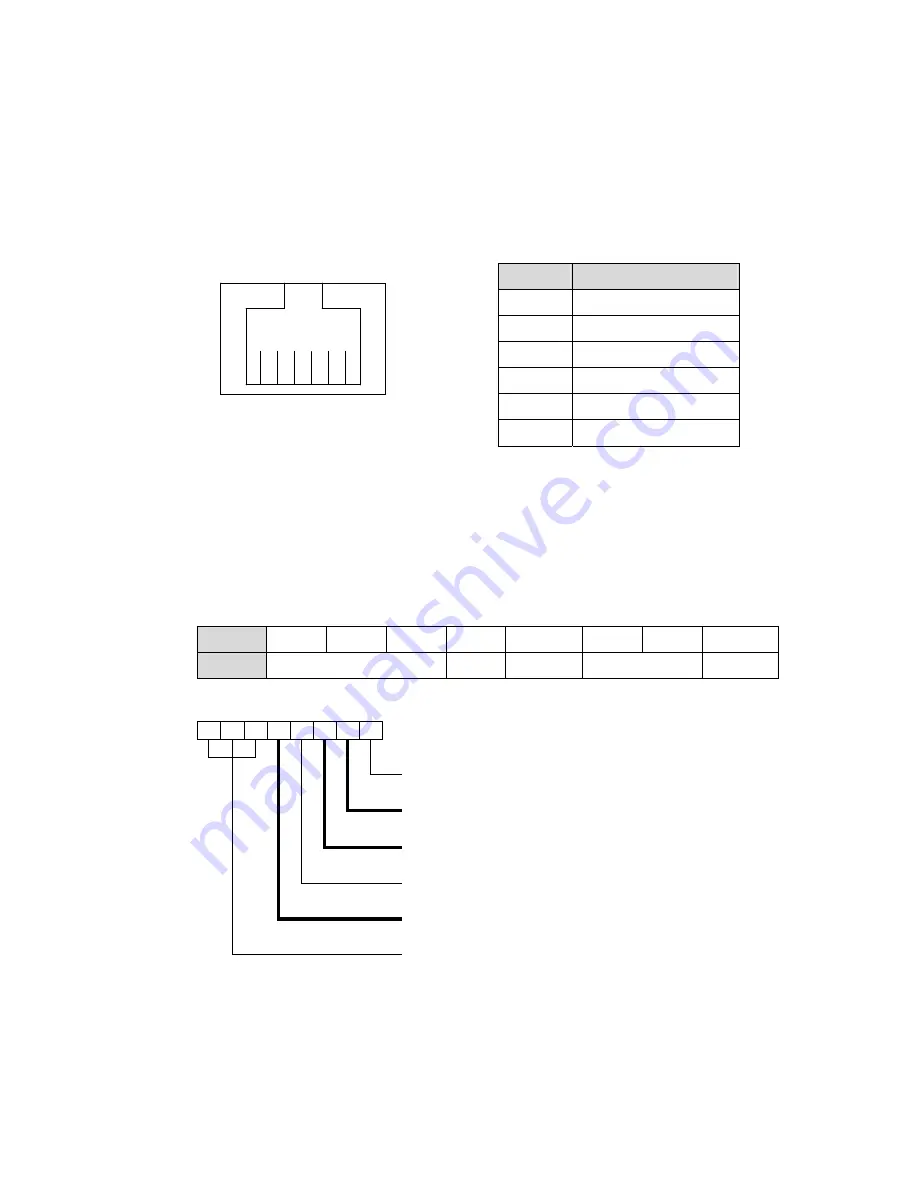
- 14 -
4-5
Cash Drawer Installation for B78 Motherboard
You can install a cash drawer through the cash drawer port. Please verify the
pin assignment before installation
Cash Drawer Pin Assignment
Cash Drawer Controller Register
The Cash Drawer Controller use one I/O addresses to control the Cash Drawer.
Register Location:
4B8h
Attribute:
Read / Write
Size:
8bit
BIT BIT7 BIT6 BIT5
BIT4
BIT3 BIT2
BIT1 BIT0
Attribute Reserved Read Reserved
Write
Reserved
7 6 5 4 3 2 1 0
X X X X X
Reserved
Cash Drawer “DOUT bit1” pin output control
Cash Drawer “DOUT bit0” pin output control
Reserved
Cash Drawer “DIN bit0” pin input status
Reserved
6 1
Pin
Signal
1 GND
2 DOUT
bit0
3 DIN
bit0
4
12V / 19V
5 DOUT
bit1
6 GND
Summary of Contents for All-in-one Hardware System
Page 1: ...Revision v1 2 December 2009 Breeze All in one Hardware System User Manual ...
Page 13: ... 7 3 System Dimensions 3 1 15 System Dimensions 3 2 17 System Dimensions ...
Page 42: ... 36 7 2 B98 Motherboard 7 2 1 B98 Motherboard layout ...
Page 48: ... 42 7 3 B68 Motherboard 7 3 1 B68 Motherboard Layout B68v 1 0 ...
Page 71: ... 65 Parameter n Character Hex character Code Table E 45h Windows 1250 East European Latin ...
















































