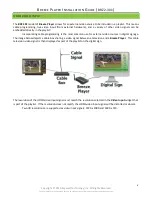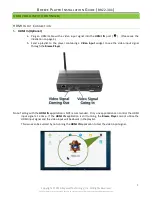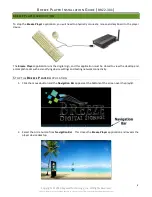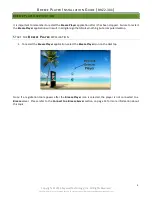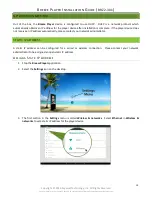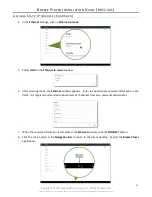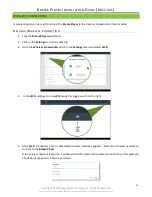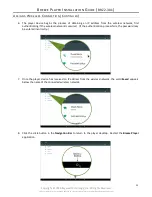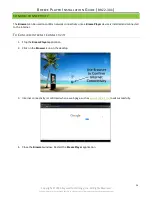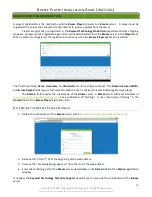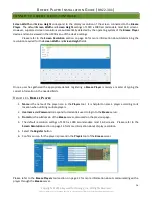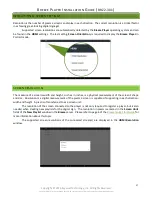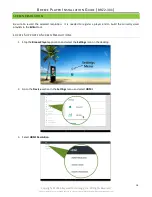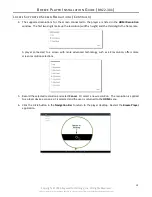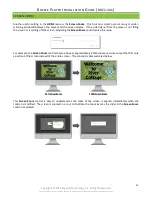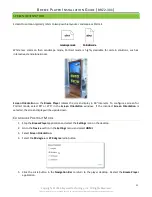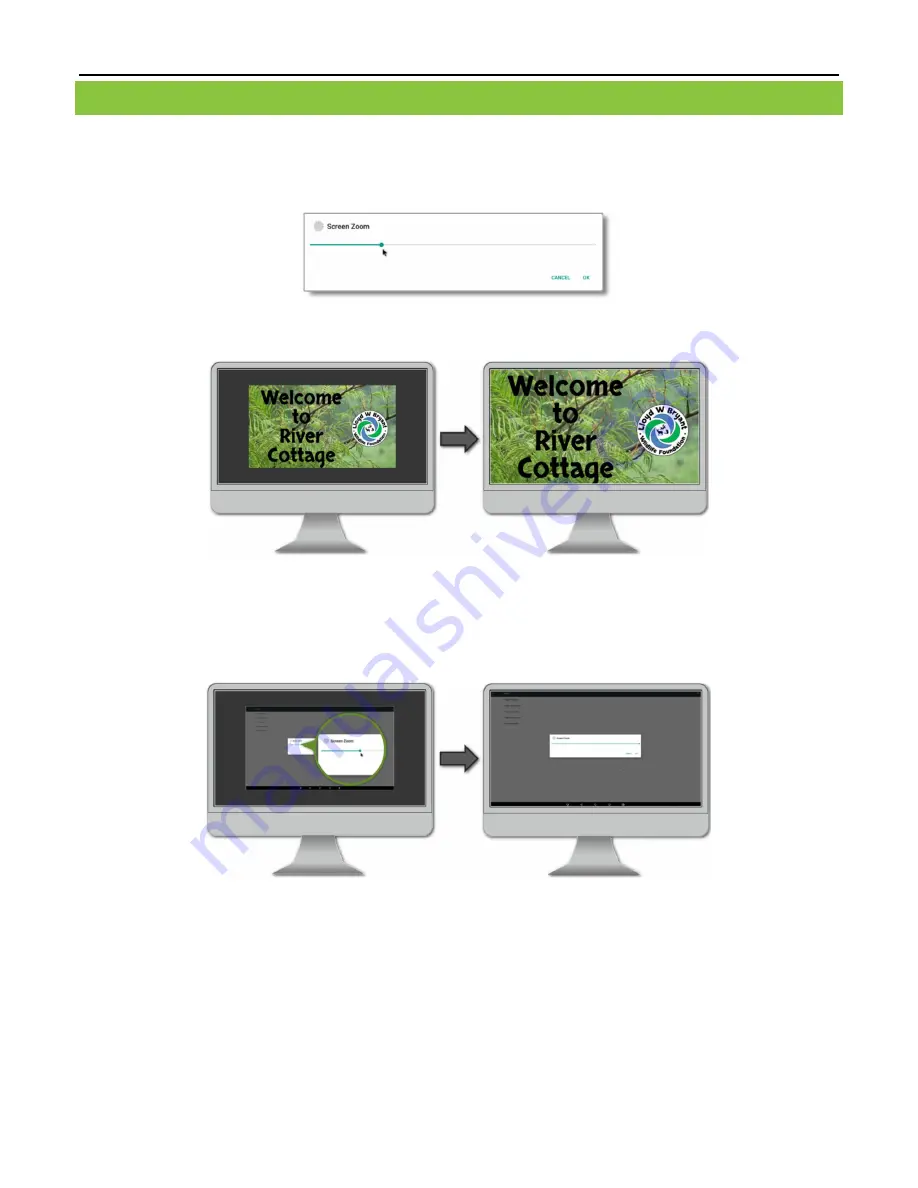
B
REEZE
P
LAYER
I
NSTALLATION
G
UIDE
(
BRZ2-301
)
20
Copyright © 2016 Keywest Technology, Inc. All Rights Reserved
14563 W 96th Terrace • Lenexa KS 66215 USA • Need Support? Mailto:Support@keywesttechnology.com
SCREEN ZOOM
Another useful setting in the
HDMI
menu is the
Screen
Zoom
. This tool can correct over-scanning or under-
scanning produced between the player and the screen display. If the video signal from the player is not filling
the screen or is spilling off the screen, adjusting the
Screen
Zoom
could resolve the issue.
For example, the
Screen Zoom
control shown above at approximately 25% produces a video output that fills only
a portion of the screen instead of the entire screen. This concept is demonstrated below.
This
Screen Zoom
control is easy to understand as the zoom of the screen is applied immediately when the
control is modified. The screen is zoomed in or out to illustrate the zoom level as the slider in the
Screen
Zoom
control is adjusted.
25 % Screen Zoom
100 % Screen Zoom