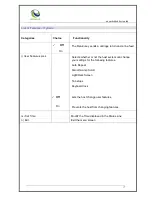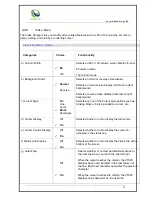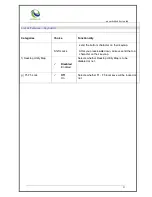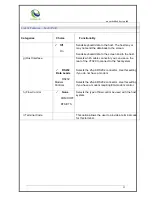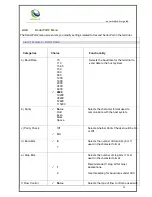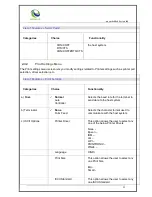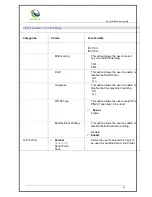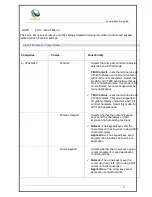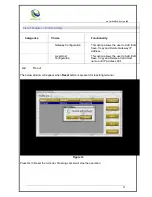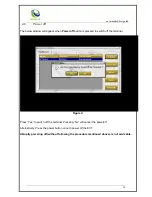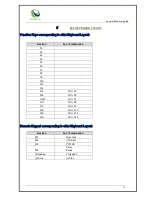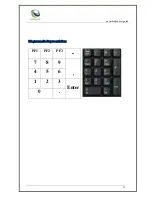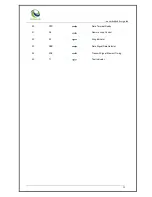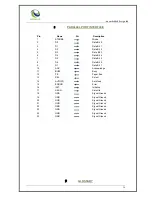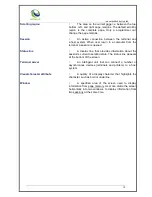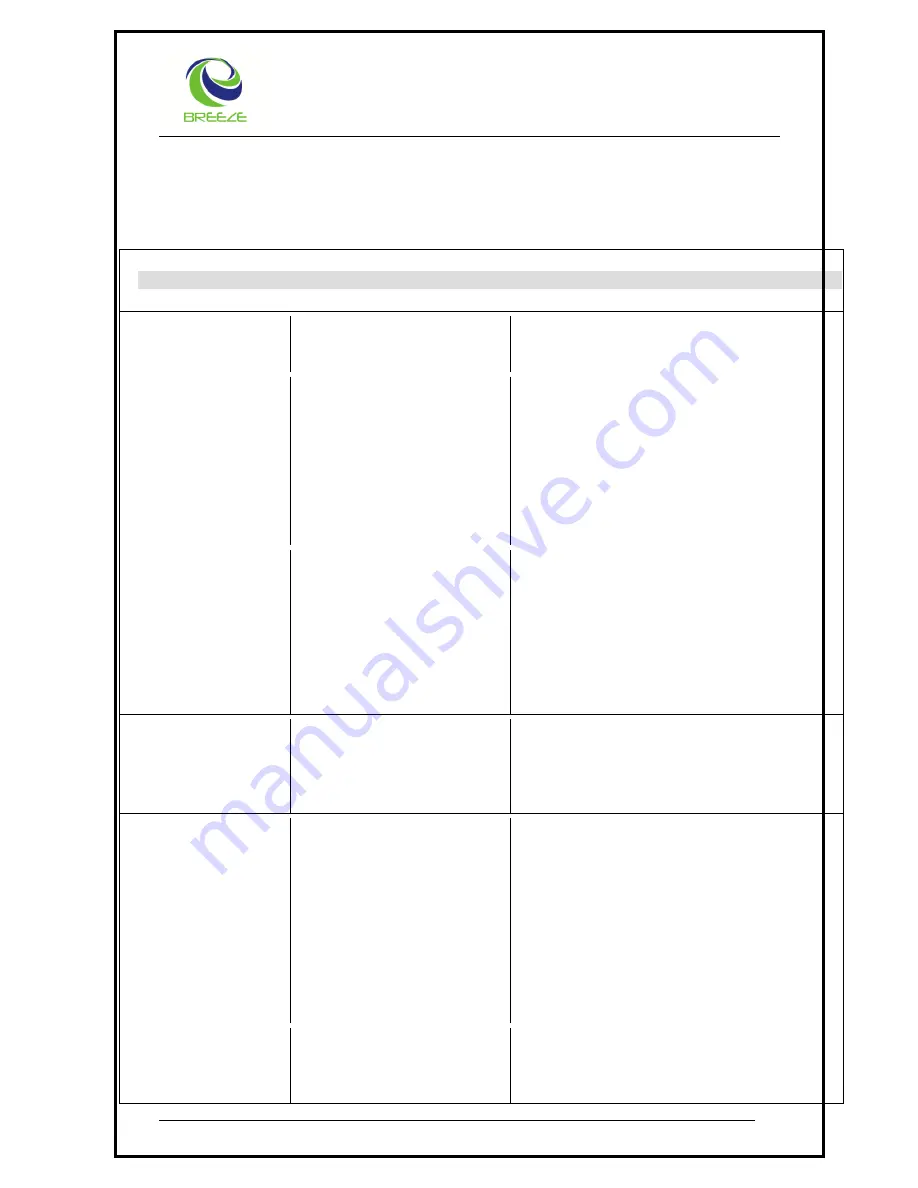
..an embedded design lab
28
4.3.11
Profile Config
The Profile Config screen lets you modify settings related to configuration of new profile, modification
and also network related settings.
List of Features
– Profile Config.
Categories
Choice
Functionality
a) Add/Modify
Profile
New Profile
This option allows the user to add a
new profile by providing New
Connection name and also choosing
the Interface type
RS232-1
RS232-2
LAN
Save settings to make it permanent.
Modify Profile Config.
This option allows the user to modify an
existing profile by renaming the
connection name and also modifying
the Interface type
Delete a Profile
– Choose the
Connection Type as “None”
Default Profile
– ECTerm1 cannot be
deleted.
b) Network Config.
System Information
Displays the System Information such
as Version, Client name, IP Address in
case of LAN Connection, MAC ID,
RAM Size and Flash Size, etc.
Network Configuration
This option allows the user to modify
network connection options such as
Client Name
IP Address
Netmask
Ping IP (For testing Client connectivity
to Server)
Use TAB within this screen for
navigation
SPACE Key to select the option.
DNS Configuration
This option allows the user to Add, Edit,
Save, Copy and Delete DNS IP
Address and also save the Domain
Name