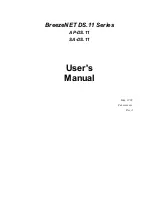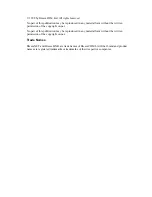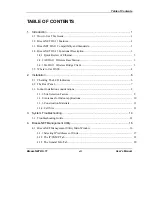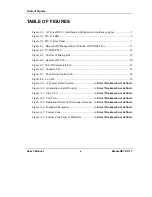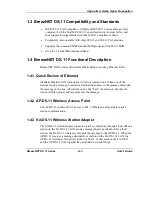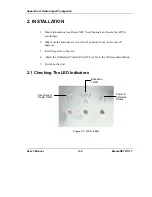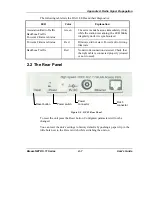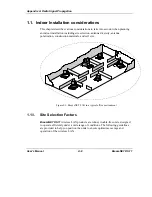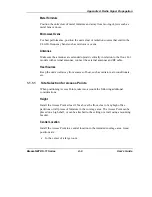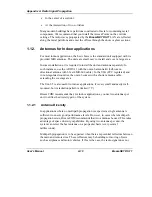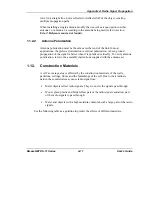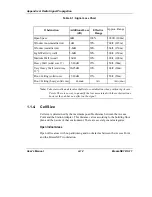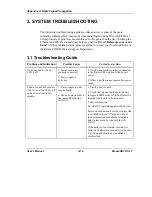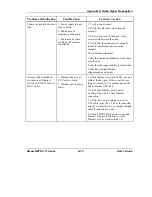Appendix A. Radio Signal Propagation
BreezeNET DS.11 Series
A-1
User’s Guide
1. INTRODUCTION
This chapter describes the main features of the BreezeNET DS.11 Wireless LAN,
which includes the following products:
•
AP-DS.11 - Wireless Base Station
•
SA-DS.11 - Wireless Bridge Client
Also in this chapter: relevant standards, compatibility issues, product functionality
and use of the DS (Direct Sequence) WLAN.
1.1 How to Use This Guide
This User's Manual contains instructions for overall planning and setting up your
wireless LAN, and provides details of how to install each unit, and how to install
antennas and accessories.
This manual contains the following chapters:
⇒
Chapter 1 Introduction
– Explains how to use this manual and presents the
BreezeNET DS.11 series.
⇒
Chapter 2 Installation
– Describes how to install the BreezeNET DS.11 series
units.
⇒
Chapter 3 System Troubleshooting
- Contains a troubleshooting guide for
some of the more common problems which may occur when installing and
using the BreezeNET DS.11 products.
⇒
Chapter 4 Using the BreezeNET Management Utility
– Describes how to
use the BreezeNET Management utility to setup, configure, and manage
BreezeNET DS.11 series units.
⇒
Chapter 5 Downloading Software Upgrades
– Explains how to perform
future upgrades for BreezeNET DS.11 series units using a TFTP application.