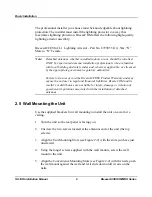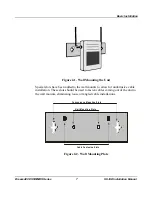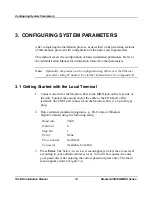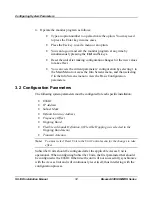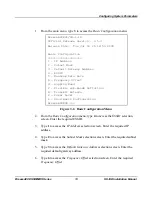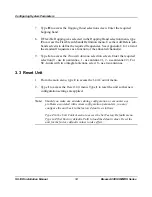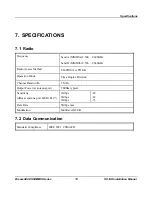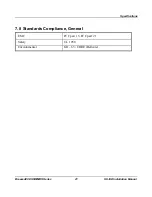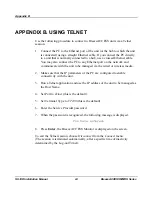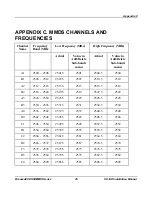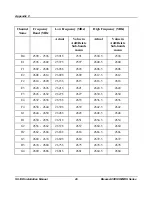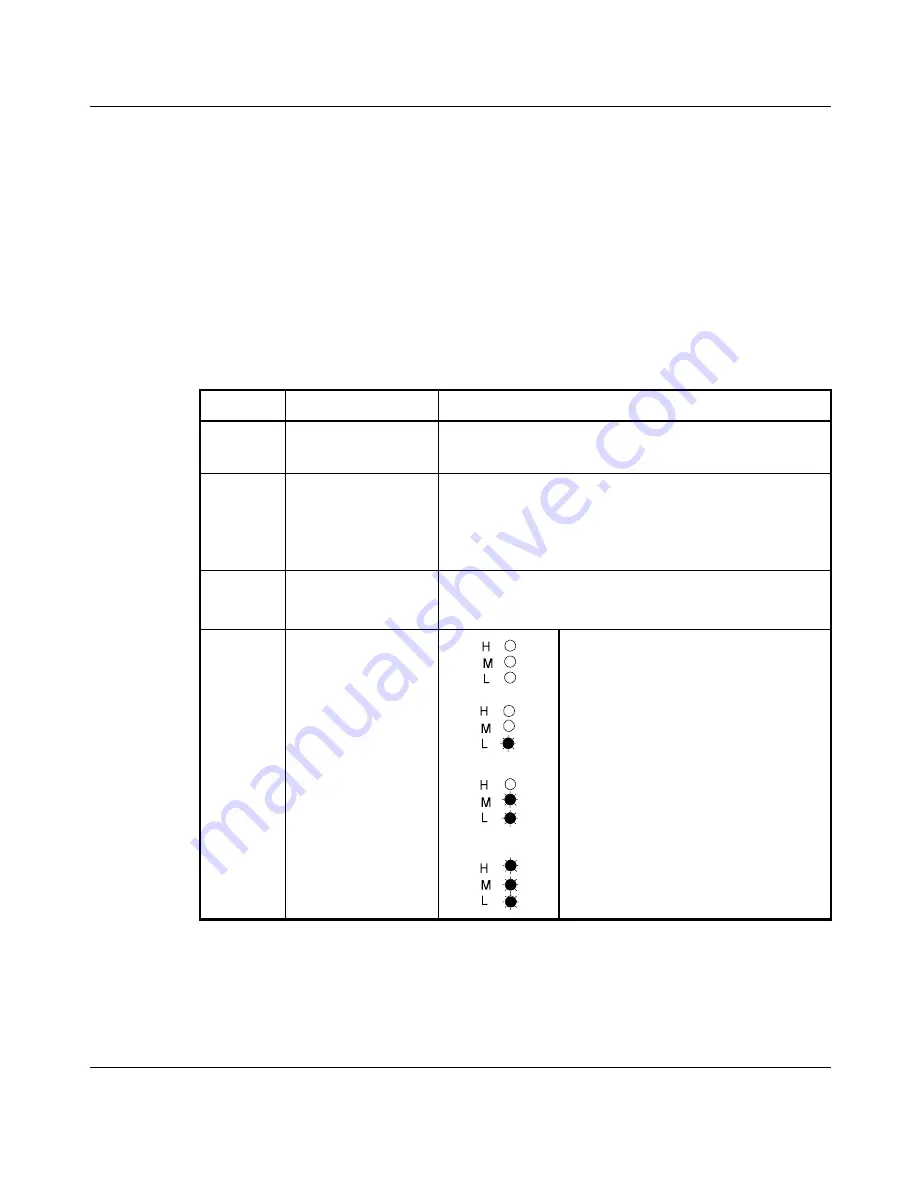
Verifying Proper Operation
SU-I/ID Installation Manual
18
BreezeACCESS MMDS Series
6. VERIFYING PROPER OPERATION
After completing the installation, and after connecting the unit to the AC mains,
the system starts operation. To verify proper operation, view the LED panel
located on the front panel of the unit. Table 6-1 lists the various LED states.
Table 6-1. SU-I LEDs
Name
Description
Functionality
PWR
Power supply
On – After successful power up
Off – Power off
WLNK
Wireless Link
Activity
Blinking – Receiving packets from the wireless
link
Off – no reception of packets from the wireless
link
ETH
Ethernet activity
Blinking – Reception of data from Ethernet LAN
Off – No reception of data from Ethernet LAN
QLT
Quality of
received RF
signal
Very low quality reception or not
synchronized with Access Unit, less than
-81 dBm
Low quality reception (usually enabling
1Mbps traffic) from -81 to -77 dBm
Medium quality reception (usually
enabling 2 Mbps traffic) from -77 to -65
dBm
High quality reception (usually enabling
3 Mbps traffic) greater than -65 dBm
6.1 Verifying Data Connectivity
From the user’s PC or from a portable PC connected to the unit, Ping the unit or
try to connect it to the Internet.
Summary of Contents for BreezeACCESS
Page 8: ......