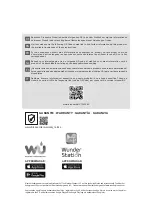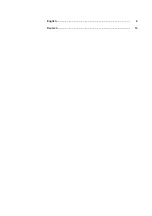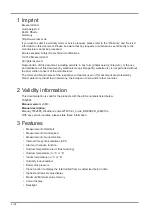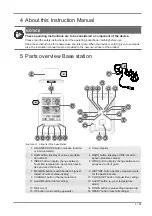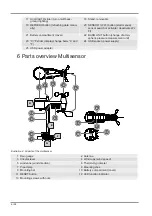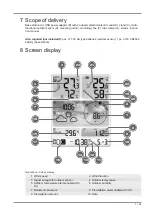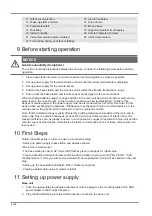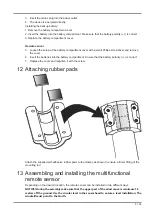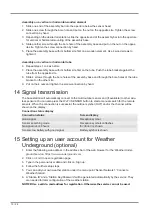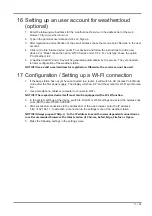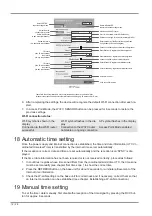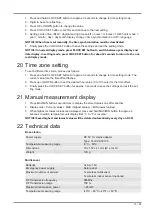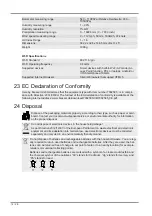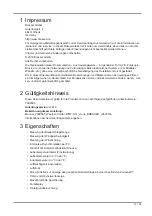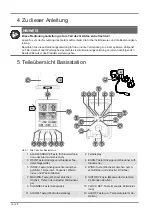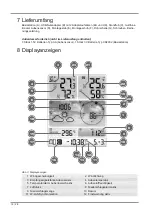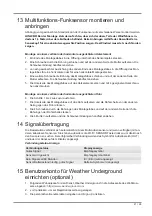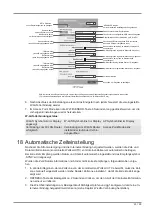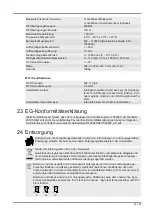10 / 28
Assembly on a vertical or horizontal wooden element
1. Slide one end of the assembly bar into the aperture below the sensor head.
2. Slide one screw through the bore hole and put on the nut on the opposite site. Tighten the screw
connection by hand.
3. Depending on the desired orientation, slide the opposite end of the assembly bar into the aperture
for vertical or horizontal mounting of the assembly base.
4. Slide another screw through the bore hole of the assembly base and put on the nut on the oppos-
ite site. Tighten the screw connection by hand.
5. Place the assembly base with its bottom site first on a wooden element. Use 4 wood screws to
tighten it.
Assembly on a vertical or horizontal tube
6. Repeat steps 1 to 4 as before.
7. Place the assembly base with its bottom site first on the tube. Push the tube bracket against the
tube from the opposite site.
8. Slide 4 screws through the bore holes of the assemby base and through the bore holes of the tube
bracket on the other site.
9. Put on the 4 nuts and tighten the screw connection by hand.
14 Signal transmission
The base station will automatically connect to the multi outdoor sensor and (if available) to other wire-
less sensors.You can also press the Wi-Fi / SENSOR button to start a manual search for the remote
sensors. When the connection is successful, the outdoor symbol (OUT) and/or the channel will be
shown on the display.
Connection status display
Connection status
Screen display
Good signal
Reception symbol
Sensor searching mode
Reception symbolcon flashes
No signal over 48 hours
'Er' (Error) is shown
Sensors low battery with good signal
Battery symbol is shown
15 Setting up an user account for Weather
Underground (optional)
1. Enter the following web address in the address bar of the web browser for the 'Weather Under-
2. Click on 'Join' to open registration page.
3. Type in the personal user data and click on ‚Sign up‘.
4. Follow the further setup steps.
5. You can add your own weather station under the menu point 'Sensor Network'> 'Connect a
Weather Station'.
6. A 'Station ID' and a 'Station Key/Password' will be generated automatically by the service. They
are needed for later configuration of the weather station.
NOTICE! Use a valid e-mail address for registration. Otherwise the service can not be used.