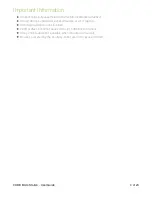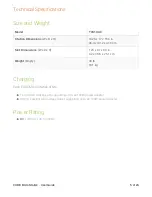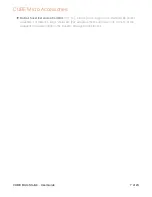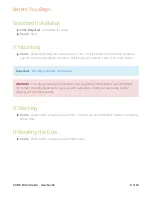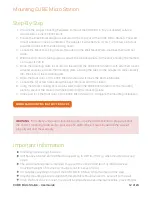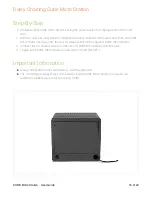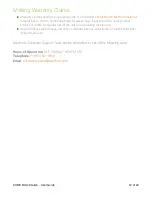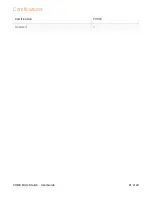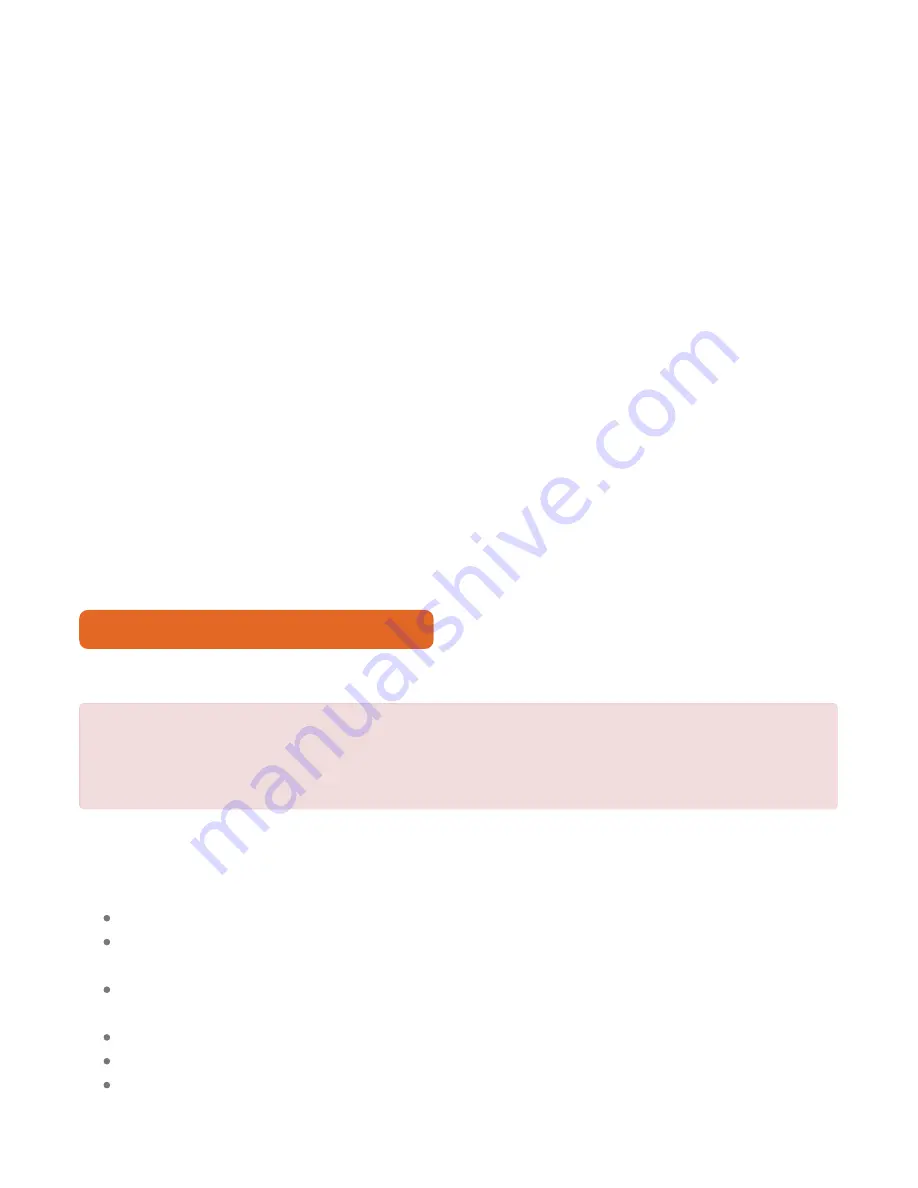
Mounting CUBE Micro Station
Step-By-Step
1. Procure the proper mounting hardware to mount the CUBE Micro to your desired surface:
wood studs, cement, cinder block
2. Ensure the Wall Mount Adapter is secured to the top rear of the CUBE Micro Station. The wall
mount adapter comes pre-installed. The adapter is attached via 4 Torx T-25 screws into four
pre-drilled holes, with the tabs facing down.
3. Locate the Mount Locking Screws threaded on the Wall Mount Plate. Remove them and set
aside.
4. With the slot cutouts facing upward, attach the mounting plate, to the wall, ensuring the method
can support 220 lb.
5. Once the mounting plate is secured to the wall, lift the CUBE Micro Station with attached mount
adapter and place it onto the mounting plate, allowing the tabs on the adapter to slide securely
into the slots of the mounting plate.
6. Open the front door of the CUBE Micro Station and remove the Device Modules.
7. Locate the (2) screw holes along the back interior wall of the station.
8. Using the Mount Locking Screws provided, fasten the CUBE Micro Station to the mounting
plate to prevent the station from being lifted off the mounting plate.
9. Close and lock the front door of the CUBE Micro Station to complete the mounting installation.
DOWNLOAD MOUNTING INSTRUCTIONS PDF
WARNING
- For safety and ease of installation, use a qualified professional to properly install
the correct mounting hardware for your specific wall surface. Failure to secure the cabinet
properly will void the warranty.
Important Information
Mounting hardware not included.
Unit has been tested and certified to support up to 220 lb. (100 kg.) when mounted to wood
studs.
The wall mounting plate is intended to support the cabinet and ten (10) mobile devices
(maximum weight of devices w/ chargers not to exceed 50 lb.)
Do not place anything on top of the CUBE Micro Station, while mounted on the wall.
Only the mounting plate provided with this product should be used to secure it to the wall.
Once the front door is locked, the mount locking screws become inaccessible, preventing the
CUBE Micro Station - User Guide
12 of 23