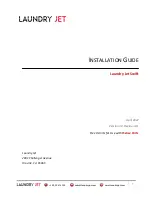17
VOICE CONTROL WITH GOOGLE HOME/ASSISTANT
Before you can voice control your Breville Smart Dry™ 2-in-1 Viral Protect 2in1 Dehumidifier with
Google Home/Assistant, you need to link the Breville Home Connect™ account to the Google
Home/Assistant app as per the instructions.
Google Home/Assistant Recommended Voice Commands for the
Breville Smart Dry™ 2-in-1 Viral Protect
Supported Settings
Google Home/Assistant Voice Commands
Power
Turn ON DEVICENAME
Turn OFF DEVICENAME
Mode
Set DEVICENAME to Auto
Set DEVICENAME to Continuous
Set DEVICENAME to Laundry
Fan Speed
Set fan speed to low on DEVICENAME
-
Auto and Purify modes only
Set fan speed to high on DEVICENAME
Purify (Ventilation Mode)
Turn on Ventilation on DEVICENAME
Humidity Setting
Set DEVICENAME humidity to 30
Set DEVICENAME humidity to 60
(30-80% - Auto mode only)
Set DEVICENAME humidity to 35
Set DEVICENAME humidity to 65
Set DEVICENAME humidity to 40
Set DEVICENAME humidity to 70
Set DEVICENAME humidity to 45
Set DEVICENAME humidity to 75
Set DEVICENAME humidity to 50
Set DEVICENAME humidity to 80
Set DEVICENAME humidity to 55
Night Mode
Turn OFF the light on DEVICENAME (Night Mode ON)
Turn ON the light on DEVICENAME (Night Mode OFF)
NOTE
Currently, Google Home/Assistant does not support the following settings:
•
Timer and Filter Reset.
TIPS for Amazon Alexa and Google Home/Assistants
•
Configure your Amazon Alexa or Google Home/Assistant compatible devices with the "Alexa" or
“Google Home/Assistant” app if using, or simply download onto your phone.
•
You will find your device listed as the Breville product name in your Breville Home Connect™
app account. Tap on the device in the app to rename your device for more convenient voice
commands, e.g. “Dehumidifier Living Room” or give it a name, e.g. "Kenny".
• Training your voice assistant
-
Voice Match
- Teach your assistant to recognise your voice. This
isn’t training it to understand English, but rather to recognise your voice as belonging to you.
You can do this by going to the Settings menu in the voice assistant app on your phone.
• Routines - Amazon
Alexa and Google Home/Assistant allow you to combine multiple actions
in one voice command, to create a Routine, tap on the ‘Routines’ option via settings and follow
the steps.
•
Ensure the primary language is set to English (United States) for all apps.