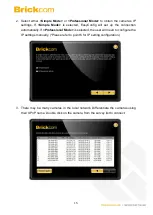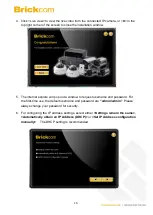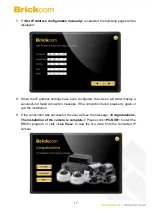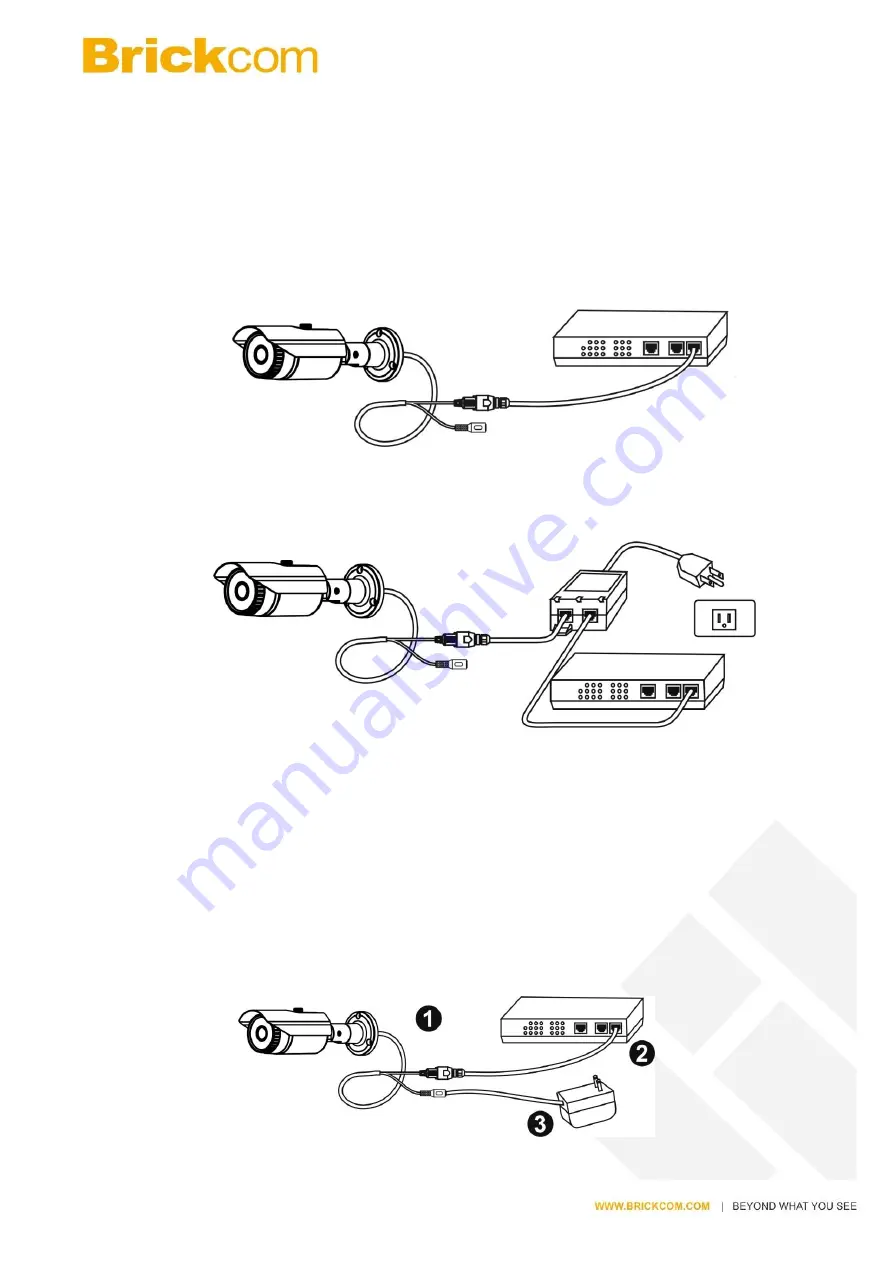
7
5.2 Camera Connection
The Bullet Series is DC12V and PoE compliant, so there are two options for connecting
the camera to a power and Ethernet source. The camera can either be connected to a
PoE-enabled switch or a non-PoE switch.
a. If using a PoE-enabled switch:
Use a single Ethernet cable to connect the camera to the PoE-enabled switch.
b. If using a non-PoE switch:
1. Use a standard RJ-45 cable to connect the camera to a PoE Injector.
2. Use a standard RJ-45 cable to connect the PoE Injector to the non-PoE switch.
3. Use a standard power cable to connect the PoE Injector to a power outlet.
c. If using the DC12V for the power supply. The RJ45 cable will be data
transmission.