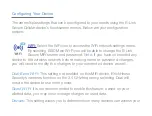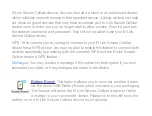Reviews:
No comments
Related manuals for B-Link B-LINK-MIFI

Ubigate iBG1000
Brand: Samsung Pages: 52

Connect Home Pro ET-WV530
Brand: Samsung Pages: 2

UniFi Switch Flex
Brand: Ubiquiti Pages: 10

ZCN-1523H-2-8
Brand: Z-Com Pages: 23

1045-00
Brand: OBERON Pages: 2

WA6120X
Brand: H3C Pages: 33

ZKS-T23
Brand: Zks Pages: 20

Studio3
Brand: Beats Electronics Pages: 8

LP-9318A
Brand: Loopcomm Pages: 36

720.25251
Brand: Craftsman Pages: 18

320.27666
Brand: Craftsman Pages: 44

171.17508
Brand: Craftsman Pages: 44

CarrierGate PCWA-A220
Brand: Sony Pages: 17

MDR-RF815R
Brand: Sony Pages: 22

Vaio PCWA-A500
Brand: Sony Pages: 32

WX-GS920BH
Brand: Sony Pages: 41

MDR-IF420RK
Brand: Sony Pages: 60

PCWA-A100 - Wireless Lan Access Point
Brand: Sony Pages: 61