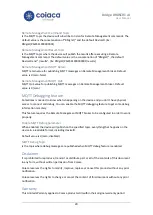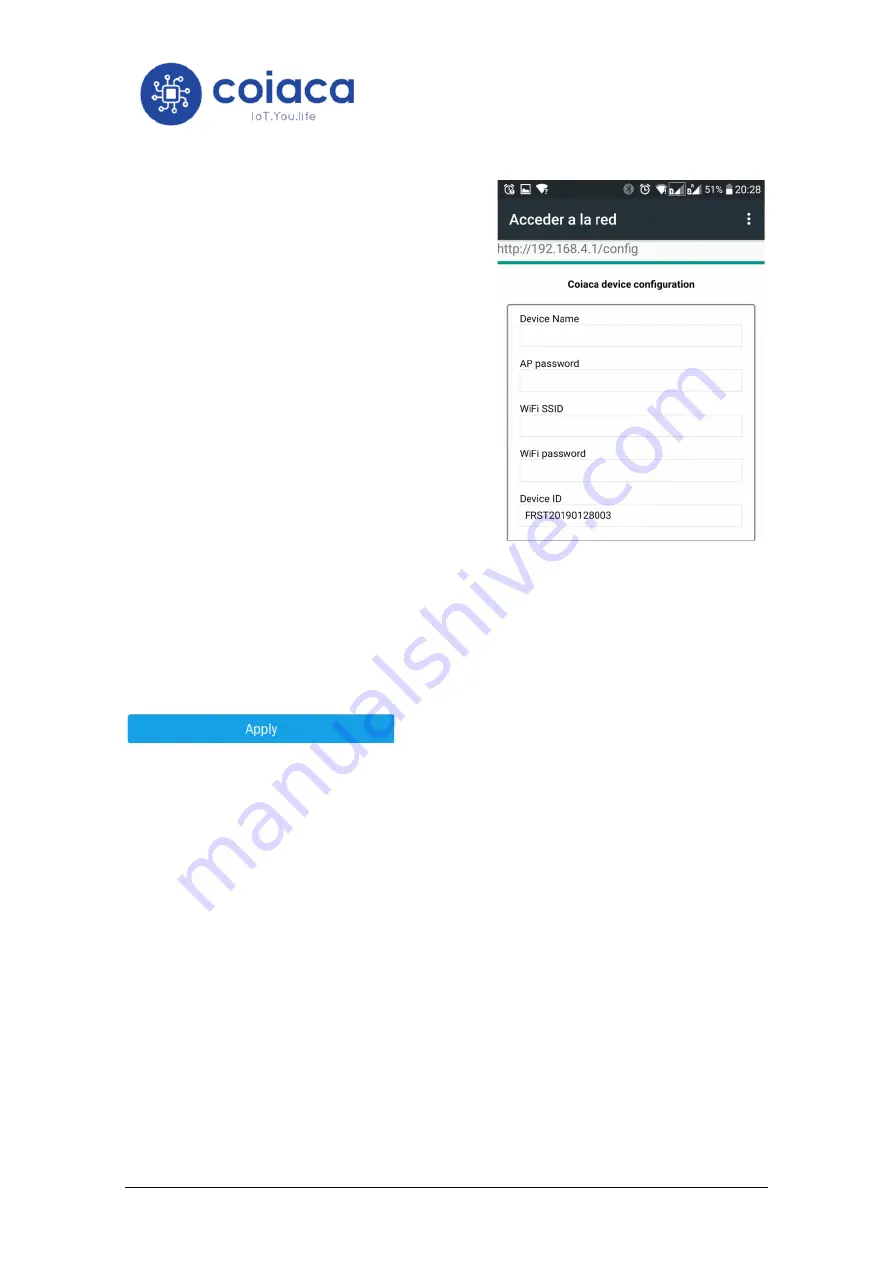
Bridge BRDSC01 v4
User Manual
10
Enter or edit the following parameters
•
Device Name
: is the SSID name that the
device will show when acting as AP (Access
Point)
•
AP password:
is the key to connect to the
device when acting as AP to be configured.
(It’s mandatory to set this param
eter if
device is new. Fill and remember or save it in
a safe place.)
•
WiFi SSID
: Is the name of the WiFi network
the device will connect through.
•
WiFi password
: Is the password key of the
WiFi access point.
Scroll down to the bottom of the page and cl
ick on “
Apply
” button to save the changes
. The
device will restart.
From now onwards, the device is configured to use the specified WiFi connection (WiFi SSID
and WiFi password) and will connect to servers specified on the same config page. Configure
servers accordingly to your needs or leave the default parameters to allow the device to be
configured remotely later.
Use cases
1.
You turn your Coiaca device on for the first time
: It turns into AP (access point) mode
and waits for you to connect. For the first connection the default factory password
(printed on the label sticked on the device packaging) is requested. When you connect
to the AP, your device will likely automatically pop up the configuration portal page. (a
Captive Portal.) with a web interface to set up your local network, and other
configurations. When configuration is done, you must disconnect from AP. Then, the
device detects that no one is connected, and continues with normal operation.
2.
WiFi configuration is changed (or device is moved to another location with a
different network)
: When the device cannot connect to the configured WiFi, it falls
back to AP mode, and waits for you to change the network configuration. When no
configuration was made, then it keeps trying to connect with the already configured