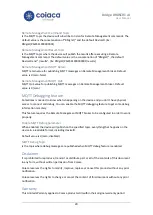Bridge BRDSC01 v4
User Manual
14
Firmware version can also be queried with the Remote Management command
getConfigVersion. (A complete Remote Management commands reference can be found on
coiaca.com)
If device had been updated with a non Coiaca firmware, contact the firmware provider or
developer to get support.
Advance configuration
When integrating the device, the configuration usually needs to be adjusted.
The following are the parameters that can be set according to the implementation needs:
Device ID
This is the unique identifier of the device. It´s strongly recommended not to modify this
parameter.
MQTT server
The server the device will connect to publish its state and to listen for commands. Can be
specified as URL or IP address.
The connection to this server is unsecure. To use the device with a secure connection (TLS 1.2)
“
Force all traffic through this secure connection
” option should be used. (See below)
MQTT server port (unsecure)
Is the port MQTT server listens for unsecured connections (usual and default value is 1883)
MQTT user
The username for connecting to MQTT server. This parameter is optional since some brokers
may not require it.
MQTT password
The password for connecting to MQTT server. This parameter is optional since some brokers
may not require it.
MQTT Client ID
Is the unique identifier that the device will use to connect to the MQTT broker.
When using other services or applications the vendor or provider may need to specify the
value to be configured.
The default value is the concatenation of the word “Coiaca” and the default DeviceID (Ex:
CoiacaDSC01000000001)
Access code
This Is the access code required to disarm the DSC Alarm system and may be also required to
arm based on panel configuration.
This parameter is mandatory when integrating with MQTT Alarm Control Panel component on
Home Assistant