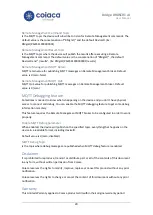Bridge BRDSC01 v4
User Manual
18
MQTT Retain
MQTT retain value for publishing MQTT messages. Default value is 0 (zero, false)
MQTT QoS
MQTT QoS value for publishing MQTT messages. Default value is 0 (zero)
Monitoring feature
When enabled, this feature will publish, in the Remote Management broker, the status of
partitions and zones. The topics are built using the specified prefix on configuration and the
information to be published depends on the level the feature is enabled on.
This feature requires the Remote Management MQTT broker configured in order to work
properly.
Enable Monitoring parameter
This parameter defines the level of information to publish for monitoring purposes:
•
If set to 0, the feature is disabled and no data will be transmitted.
•
If set to 1, partitions statuses are always informed as NORMAL except when triggered
that are informed as TRIGGERED. This is the option that discloses the less information
while enabling the monitoring feature.
•
If set to 2, partitions statuses are informed as ARMED HOME, ARMED AWAY,
DISARMED, PENDING and TRIGGERED.
•
If set to 3, partitions statuses are informed like option 2, but zone status will be also
informed as ACTIVE or INACTIVE. This is the most information disclosive option
TROUBLE and FIRE statuses are informed in all options except on 0 (feature disabled). Payloads
for Trouble and Fire are 1 when active and 0 when inactive.
Monitoring Topic Prefix
The device will build the topics of the monitoring feature using the prefix specified in this
parameter.
Default value is MNTR/
deviceId. “
MNTR/DSC010000000001
”, for instance.
And taking the example above, topics shall be created as follows:
•
MNTR/DSC010000000001/Trouble
•
MNTR/DSC010000000001/Partition1
•
MNTR/DSC010000000001/Partition2
•
MNTR/DSC010000000001/Fire1
•
MNTR/DSC010000000001/Zone1
•
MNTR/DSC010000000001/Zone2
•
MNTR/DSC010000000001/Zone3