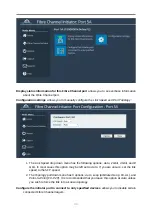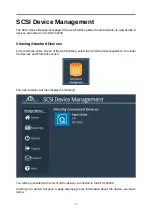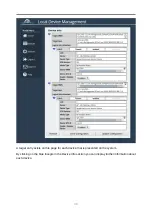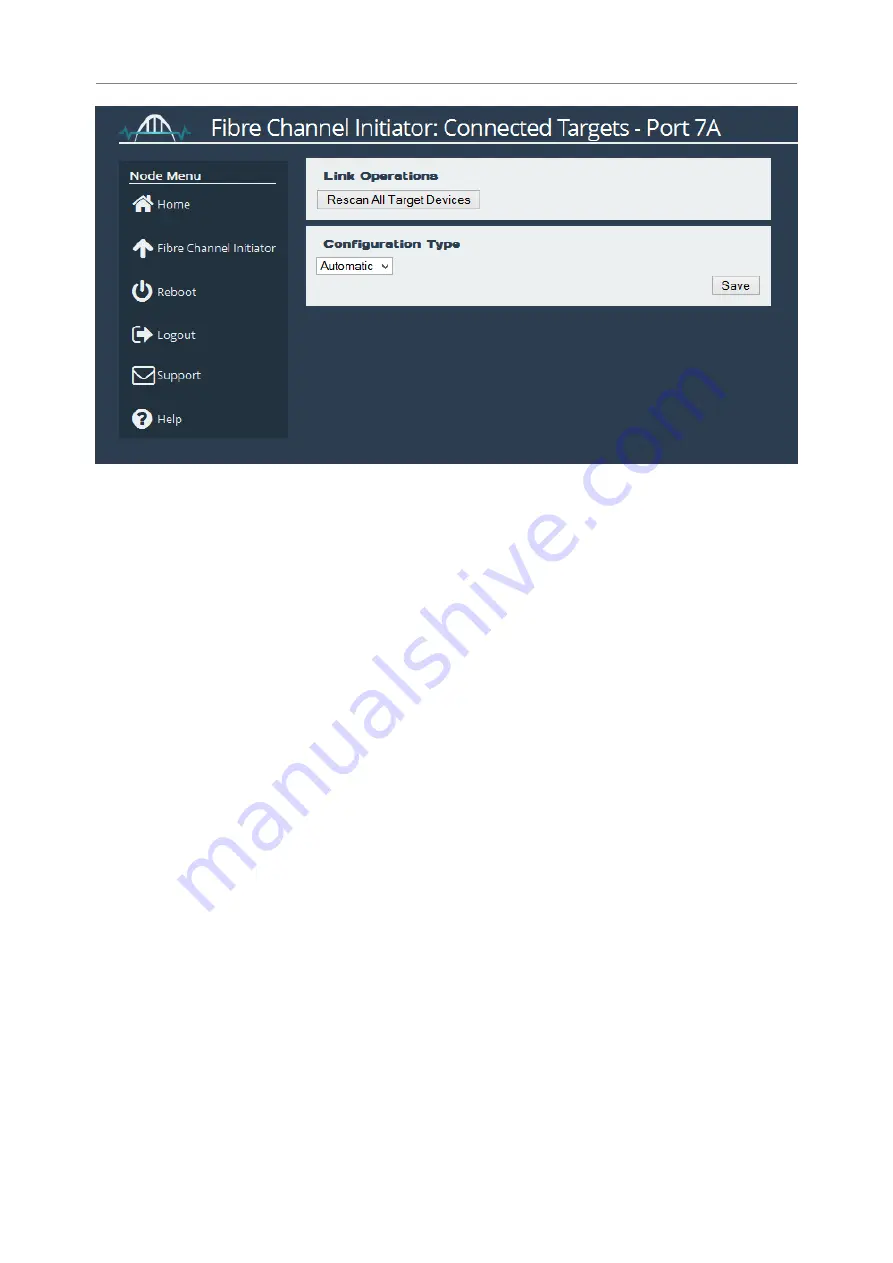
The default configuration type is set to
Automatic
. Using the
Configuration Link
drop down,
you can change this to manual. This allows you to
enable
or
disable
each individual target on
the Fibre Channel link.
Select the FC target by clicking on its World Wide Port name, and then click
enable
or
disable
.
35
Summary of Contents for Oresund EFC102200
Page 84: ...Fibre Channel Link Status 84 ...