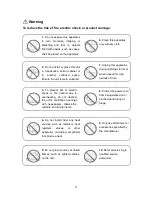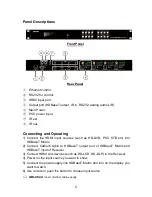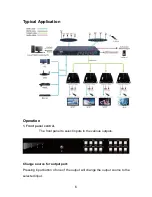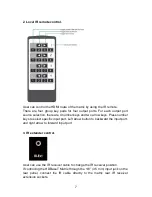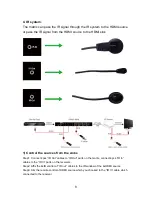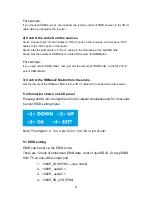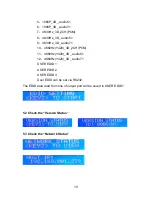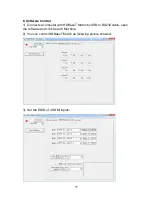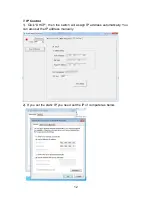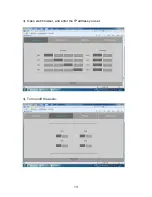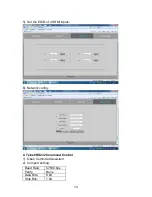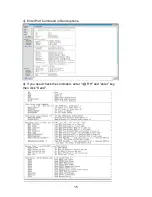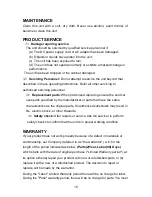mail-in your product during the warranty period. This Limited Warranty is
extended only to the original purchaser and only covers product purchased
as new. A purchase receipt or other proof of original purchase date is
required for Limited Warranty service.
MAIL-IN SERVICE
When shipping the unit carefully pack and send it prepaid, adequately
insured and preferably in the original carton. Include a letter detailing the
complaint and provide a day time phone and/or email address where you can
be reached.
LIMITED WARRANTY LIMITS AND EXCLUSIONS
1.This Limited Warranty ONLY COVERS failures due to defects in materials
or workmanship, and DOES NOT COVER normal wear and tear or cosmetic
damage.
The Limited Warranty ALSO DOES NOT COVER damages which occurred in
shipment, or failures which are caused by products not supplied by warrantor,
or failures which result from accidents, misuse, abuse, neglect, mishandling,
misapplication, alteration, faulty installation, set-up adjustments,
maladjustment of consumer controls, improper maintenance, power line
surge, lightning damage, modification, or service by anyone other than a
Factory Service center or other Authorized Servicer, or damage that is
attributable to acts of God.
2.THERE ARE NO EXPRESS WARRANTIES EXCEPT AS LISTED UNDER
"LIMITED WARRANTY COVERAGE". THE WARRANTOR IS NOT LIABLE
FOR INCIDENTAL OR CONSEQUENTIAL DAMAGES RESULTING FROM
THE USE OF THIS PRODUCT, OR ARISING OUT OF ANY BREACH OF
THIS WARRNTY. (As examples, this excludes damages for lost time, cost of
having someone remove or re-install an installed unit if applicable,
travel to and from the service, loss of or damage to media or images, data or
other recorded content. The items listed are not exclusive, but are for
illustration only.)
3.PARTS AND SERVICE, WHICH ARE NOT COVERED BY THIS LIMITED
WARRANTY, ARE YOUR RESPONSIBILITY.
17