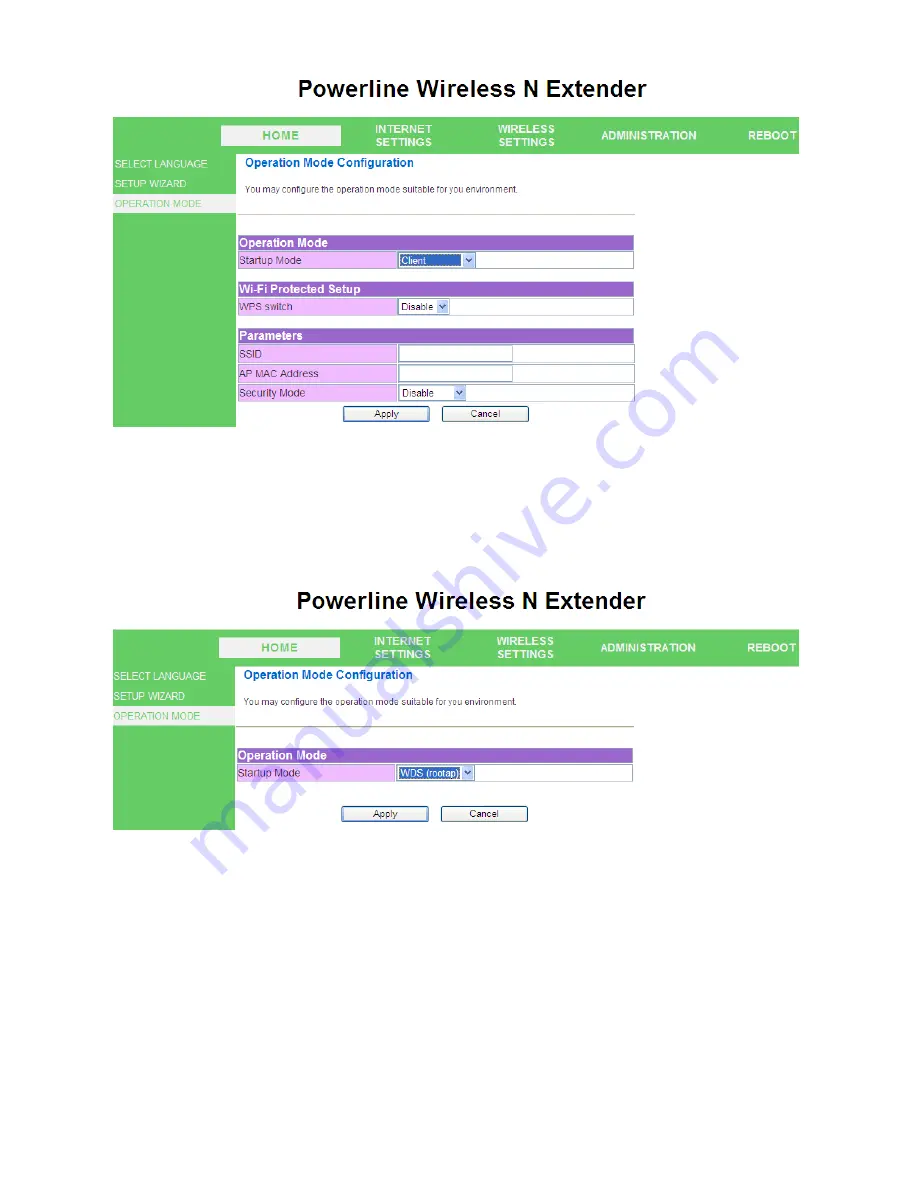
17
WDS (Root AP)
The wireless radio of device serves for the other AP and provides a connection to a wired LAN (the
other AP must use the same chipset with this device)
WDS + AP Mode
This mode combines WDS plus AP modes, and it not only allows WDS connections but also the
wireless clients can survey and associate to the device
Summary of Contents for BVH-5101
Page 1: ......
Page 2: ......
Page 29: ...28 Administration Management System Management ...
Page 40: ...28 ...
















































