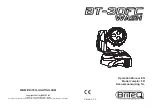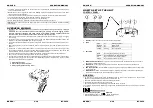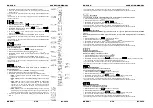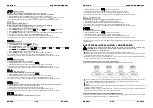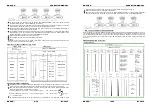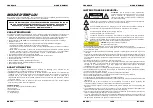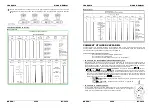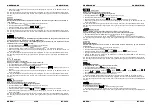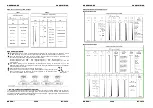ENGLISH
OPERATION MANUAL
BRITEQ
®
7/38
BT-30FC
Display Inversion
Display normal: display is readable when the unit is on the floor.
Display inversion: display is readable when the unit is mounted upside down.
Press the MENU button until
“dISP”
is shown on the display. (normal display)
Press the ENTER button to toggle between
(normal display) and
(display inversion).
If you want to go back to normal running mode: press the MENU button for about 2 seconds.
Adjust White balance
Makes it possible to adjust the white color when all colors are at maximum.
Press the MENU button until
is shown on the display.
Press the
ENTER
button, the display starts blinking.
Use the
DOWN
and
UP
button to select the
(Red) or
(Green) or
(Blue) color.
Press the
ENTER
button, the display starts blinking.
Use the
DOWN
and
UP
button to adjust the value from
125
to
255
and press ENTER to confirm.
Once the mode has been selected, press the
ENTER
button to confirm.
To go back to the main menu without any change press the MENU button shortly.
If you want to go back to normal running mode: press the MENU button for about 2 seconds.
Manual Test
Used to manually test all functions of the unit.
Press the
MENU
button to show
on the display.
Press the
ENTER
button, the display starts blinking.
Use the
DOWN
and
UP
button to select the
(Pan) ,
(Tilt),
(Red),
(Green),
(Blue),
(White),
(Dimmer) or
(Strobe) mode.
Press the
ENTER
button, the display starts blinking.
Use the
DOWN
and
UP
button adjust the value from
0
to
255
to test the unit.
To go back to the main menu without any change press the MENU button shortly.
If you want to go back to normal running mode: press the MENU button for about 2 seconds.
LED Temperature
Used to show the temperature of the LEDs
Press the MENU button until the display shows
.
Press the ENTER button to show the temperature of the LEDs on the display.
To go back to the main menu without any change press the MENU button shortly.
If you want to go back to normal running mode: press the MENU button for about 2 seconds.
CPU Temperature
Used to show the temperature of the CPU (processor)
Press the MENU button until the display shows
.
Press the ENTER button to show the temperature of the CPU on the display.
To go back to the main menu without any change press the MENU button shortly.
If you want to go back to normal running mode: press the MENU button for about 2 seconds.
Self Test
Used to activate the internal “self-test” program which checks all possibilities of the unit.
Press the MENU button until the display shows “
teSt
”.
Press the ENTER button to start the internal self-test program.
To go back to the main menu without any change press the MENU button shortly.
If you want to go back to normal running mode: press the MENU button for about 2 seconds.
Fixture Hours
Used to show the number of working hours of the unit.
ENGLISH
OPERATION MANUAL
BRITEQ
®
8/38
BT-30FC
Press the MENU button until
is blinking on the display.
Press the ENTER button to show the number of working hours in the display.
To go back to the main menu without any change press the MENU button shortly.
If you want to go back to normal running mode: press the MENU button for about 2 seconds.
Software version
Used to show the software version that is installed in the unit
Press the MENU button until
is blinking on the display.
Press the ENTER button to show the software version on the display.
To go back to the main menu without any change press the MENU button shortly.
If you want to go back to normal running mode: press the MENU button for about 2 seconds.
Reset
Used to force a reset of the unit.
Press the MENU button until
is blinking on the display.
Press the ENTER to reset all channels to their standard position.
To go back to the main menu without any change press the MENU button shortly.
If you want to go back to normal running mode: press the MENU button for about 2 seconds.
Please also check the chapter about the DMX-channel configuration of the unit to find out how you can force
a reset by DMX.
ELECTRICAL INSTAL ADDRESSING
Important: The electrical installation should be carried out by qualified personal only,
according to the regulations for electrical and mechanical safety in your country.
Electrical installation for 1 standalone unit:
Just insert the mains cable. The unit starts working immediately in stand-alone mode.
Remark1:
You can connect a CA-8 or remote controller to the unit if you want to have more control. Refer
to “how to operate the unit” to learn how to do this.
Remark2:
if there’s no output, please make sure to set the unit in master mode and set the blackout mode
to “NO” and Sound State to “On” (see previous chapter)
Electrical installation for two or more units in master/slave:
In this mode the units will show a synchronized show, working to the rhythm of the beat.
Connect 2 to maximum 16 units together using good quality balanced microphone cables. The first unit
in the chain will automatically act as the master, the other units will act automatically as slaves.
Make sure that all units are connected to the mains.
Done!
Remark:
You can connect a CA-8 or remote controller to the master unit if you want to have more control
over the master/slave operation
Remark2:
if there’s no output, please make sure to set the first unit in master mode and set the blackout
mode to “NO” and Sound State to “On” (see previous chapter)
Electrical installation for two or more units in DMX-master/slave:
In this mode the units will show a synchronized show, working to the rhythm of the beat but you can still
control some functions on the master by 1 or 4 DMX-channels.