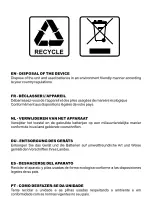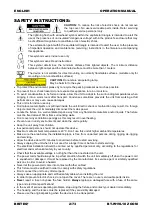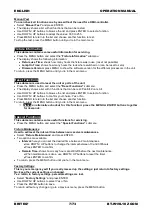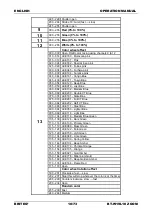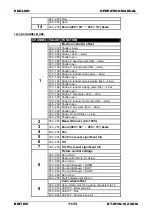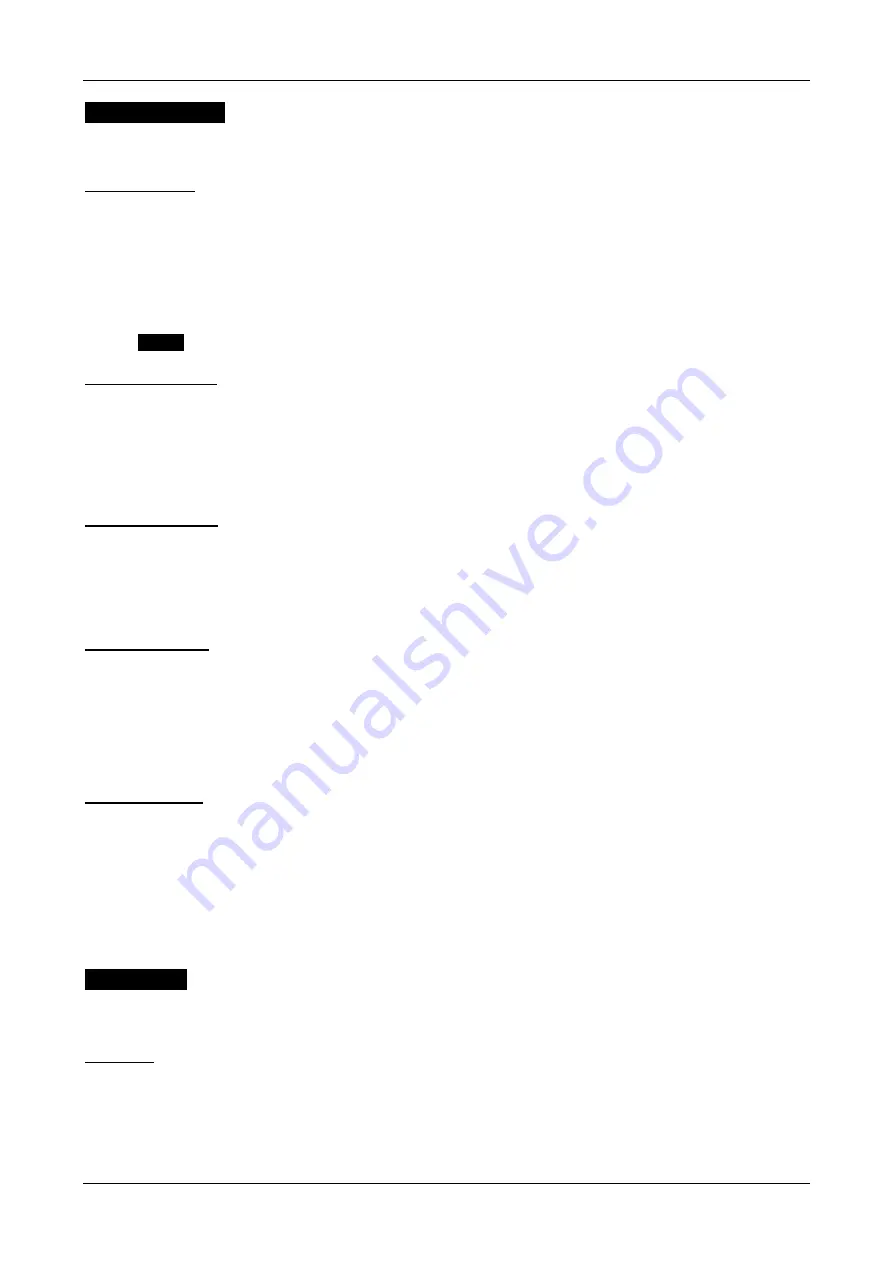
ENGLISH
OPERATION MANUAL
BRITEQ
®
6/73
BT-W19L10 ZOOM
Display Settings
This submenu contains all display related settings.
Press the MENU button and select the
“Display Settings”
submenu.
Display Inverse
The projector can be fixed/used in upward position or hung in upside-down position. To make reading of the
display easier, you can turn it over 180°.
No: Display readable while the projector is in upward position.
Yes: Display readable while the projector is in upside-down position.
S
elect “
Display Inverse
” and press ENTER
Use DOWN / UP buttons to select Yes or No.
Press the ENTER button to save.
To return without any change or go to a previous menu, press the MENU button.
Notice
an alternative shortcut for this function: press the UP & DOWN buttons together.
Backlight Auto Off
No: display is always lit.
Yes: display turns dark when not used for some time.
S
elect “
Backlight Auto Off
” and press ENTER.
Use DOWN / UP buttons to select Yes or No.
Press the ENTER button to save.
To return without any change or go to a previous menu, press the MENU button.
Backlight Intensity
Used to set the intensity of the display backlight.
Select
“
Backlight Intensity
” and press ENTER.
Use DOWN / UP buttons to change the intensity between 1 and 10.
Press the ENTER button to save.
To return without any change or go to a previous menu, press the MENU button.
Temperature Unit
The display can show temperature either in °C (Celcius) or °F (Fahrenheit)
°C: Temperature is shown in Celcius.
°F: Temperature is shown in Fahrenheit.
S
elect “
Temperature Unit
” and press ENTER.
Use DOWN / UP buttons to select °C or °F.
Press the ENTER button to save.
To return without any change or go to a previous menu, press the MENU button.
Display Warning
You can choose if the projector warns you that an error occurred.
No: display only shows the error discretely
Yes: the display starts blinking while the error is shown on the display.
Select “
Display Warning
” and press ENTER.
Use DOWN / UP buttons to select Yes or No.
Press the ENTER button to save.
To return without any change or go to a previous menu, press the MENU button.
Fixture Test
This submenu contains some features to quickly test the unit without the need for a controller.
Press the MENU button and select the
“Fixture Test”
submenu.
Auto Test
The uit performs an automatic test where all features are shown.
Select
“
Auto Test
” and press ENTER.
The projector starts the automatic test function and returns to normal operation after the test.
To return to a previous menu or stop the test, press the MENU button.