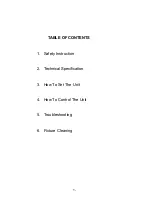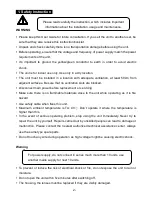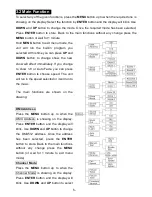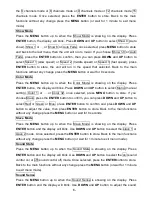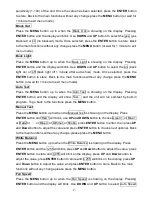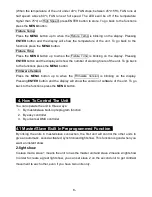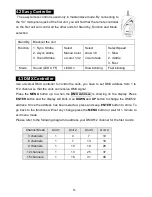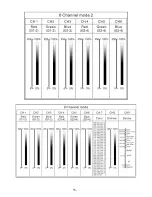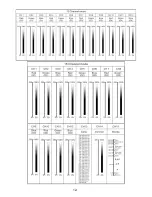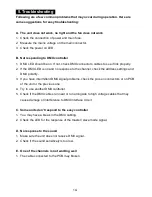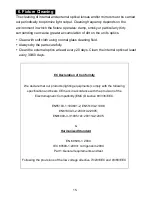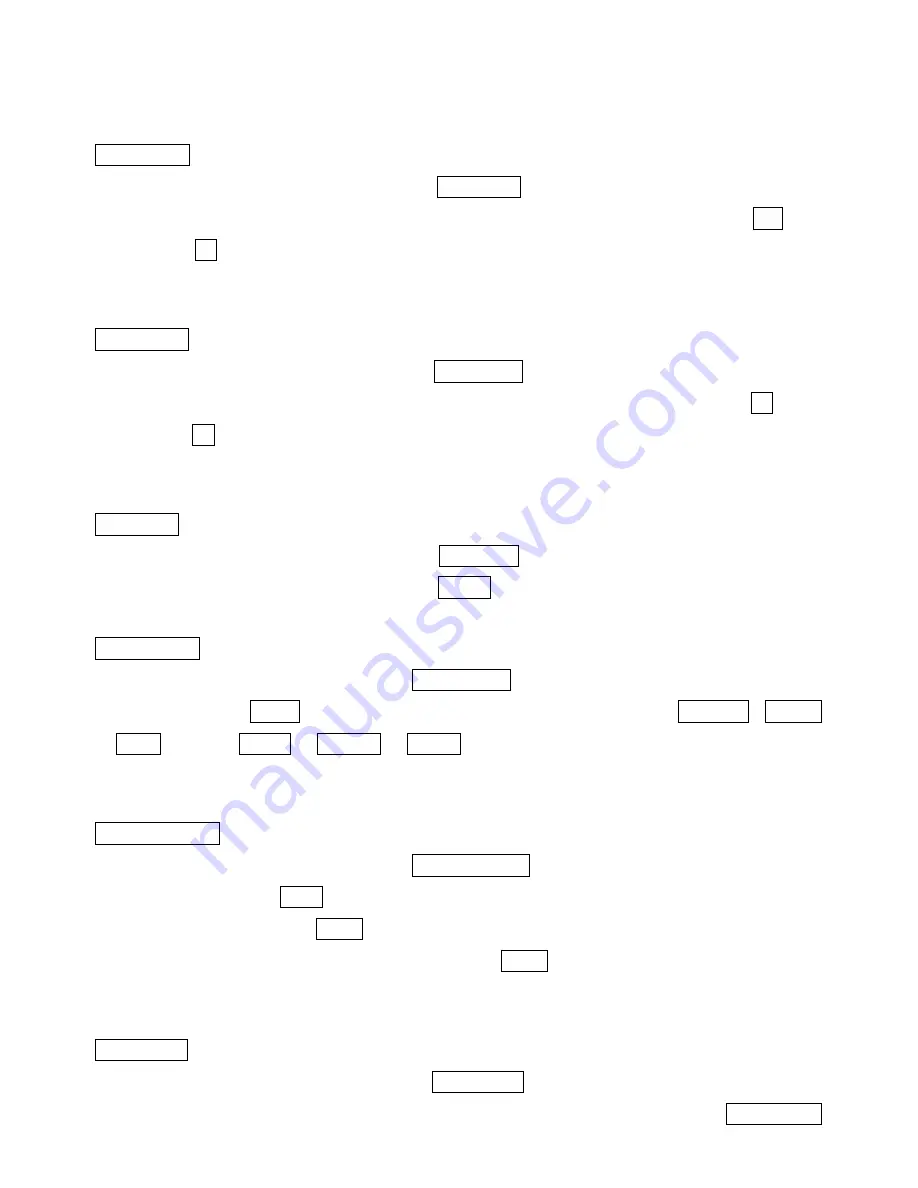
7-
sensitively (1-100) of the unit. Once the value has been selected, press the
ENTER
button
to store. Back to the main functions without any change press the
MENU
button (or wait for
1 minute to exit menu mode).
Black Out
Press the
MENU
button up to when the Black Out is showing on the display. Pressing
ENTER
button and the display will blink. Use
DOWN
and
UP
button to select the yes (yes
blackout) or no (no blackout) mode. Once selected, press the
ENTER
button to store. Back
to the main functions without any change press the
MENU
button (or wait for 1 minute to exit
menu mode).
Back Light
Press the
MENU
button up to when the Back Light is showing on the display. Pressing
ENTER
button and the display will blink. Use
DOWN
and
UP
button to select the on (back
light on) or off (back light off 1 minute after auto show) mode. Once selected, press the
ENTER
button to store. Back to the main functions without any change press the
MENU
button (or wait for 1 minute to exit menu mode).
Auto Test
Press the
MENU
button up to when the Auto Test is showing on the display. Pressing
ENTER
button and the display will show Tes
t… and the unit will run self-test by built-in
program. To go back to the functions press the
MENU
button.
Manual Test
Press the
MENU
button up to when the Manual Test is showing on the display. Press
ENTER
button and Red 1 will blink, use
UP and DOWN
button to choose Green 1 or Blue 1
or Red2 or
…
or Blue 4 or Dimmer or Strobe, press
ENTER
button to enter, then press
UP
and
Down
button to adjust the value and press
ENTER
button to choose next optional. Back
to the main functions without any change please press the
MENU
button.
White Balance
Press the
MENU
button up to when the White Balance is showing on the display. Press
ENTER
button and the r 255 will blink, press
UP
and
Down
button to adjust the value, press
ENTER
button to store and g 255 will blink on the display, press
UP
and
Down
button to
adjust the value, press
ENTER
button to store and b 255 will blink on the display, press
UP
and
Down
button to adjust the value, and press
ENTER
button to store. Back to the main
functions without any change please press the
MENU
button.
Fan Speed
Press the
MENU
button up to when the Fan Speed is showing on the display. Pressing
ENTER
button and the display will blink. Use
DOWN
and
UP
button to select Auto Speed
Summary of Contents for STAGE PAINTER 12
Page 11: ...10 4 4 DMX 512 Configuration Front View DMX Configuration ...
Page 12: ...11 ...
Page 13: ...12 ...