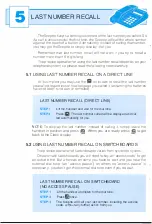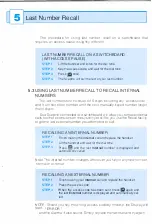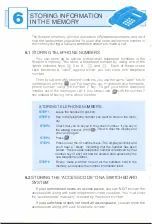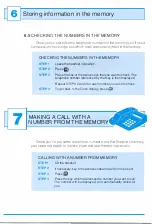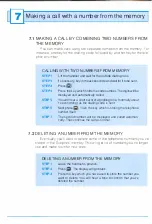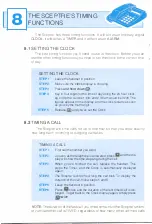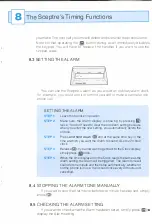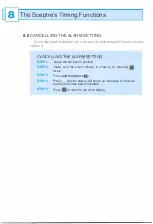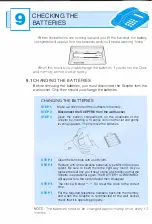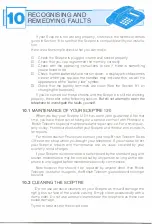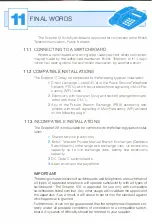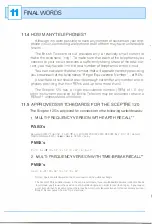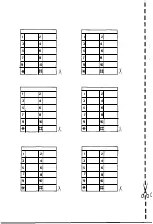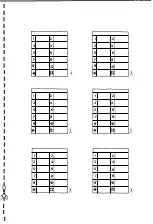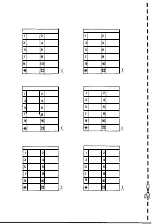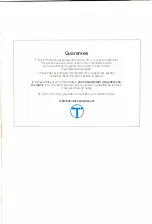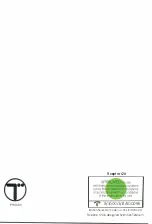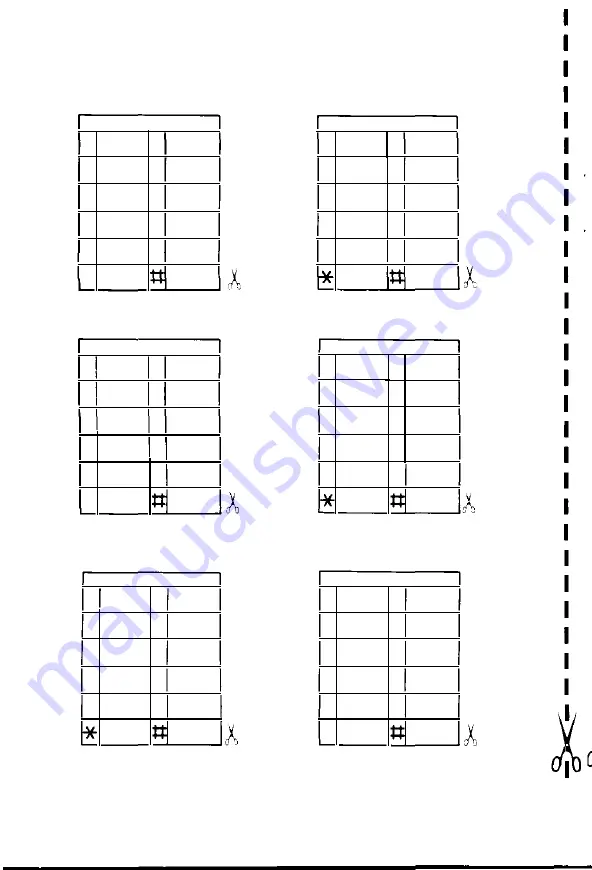Reviews:
No comments
Related manuals for INPHONE Sceptre 120

OpenStage 15
Brand: Unify Pages: 19

9110
Brand: Aastra Pages: 2

BeoCom 1401
Brand: Bang & Olufsen Pages: 2

KX-TG5421
Brand: Panasonic Pages: 68

1713164
Brand: Centrios Pages: 13

WXI377
Brand: Uniden Pages: 48

D30H
Brand: Sagem Pages: 64

M182
Brand: Ole Pages: 35

MP-3000 M
Brand: info-hold Pages: 2

TS-860i
Brand: Talkswitch Pages: 65

SX8400
Brand: invotel Pages: 2

Essence GDP-06i
Brand: JabloCom Pages: 8

SYNERGY 4500
Brand: BT Pages: 100

Yaris 5
Brand: Alcatel Pages: 74

CD5301S
Brand: Philips Pages: 2

CD2301S
Brand: Philips Pages: 2

CD2302S
Brand: Philips Pages: 2

CD5301S/69
Brand: Philips Pages: 6