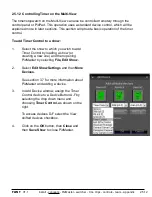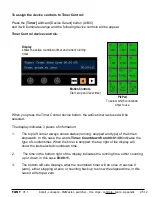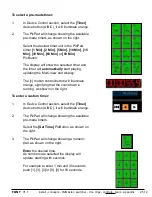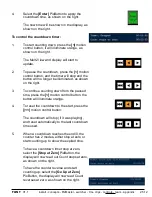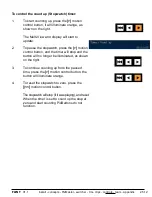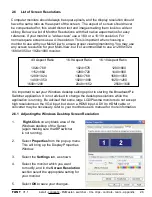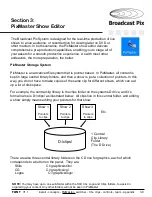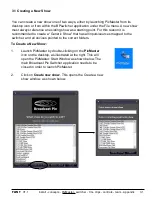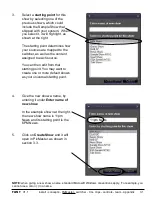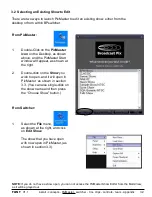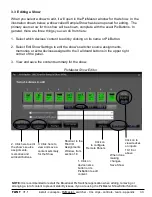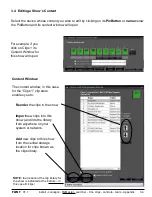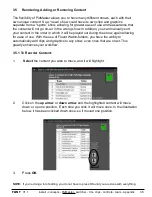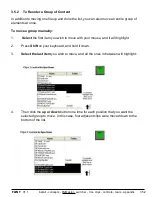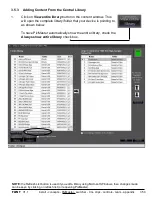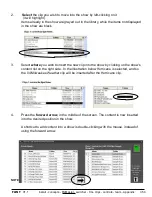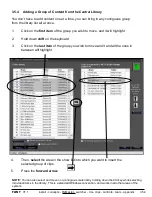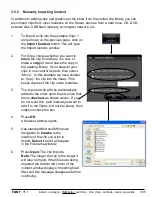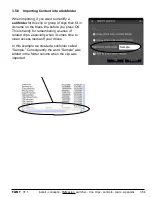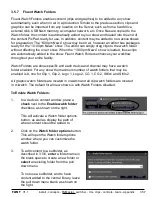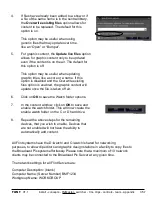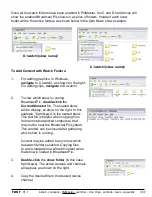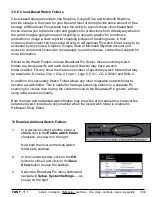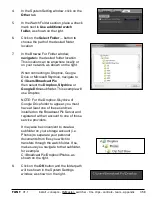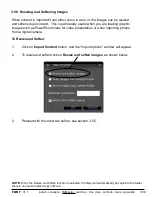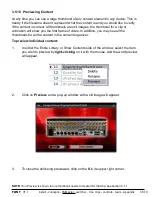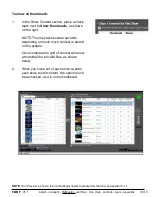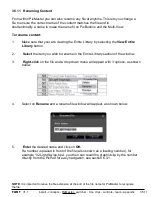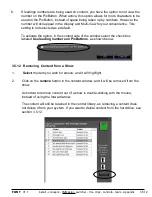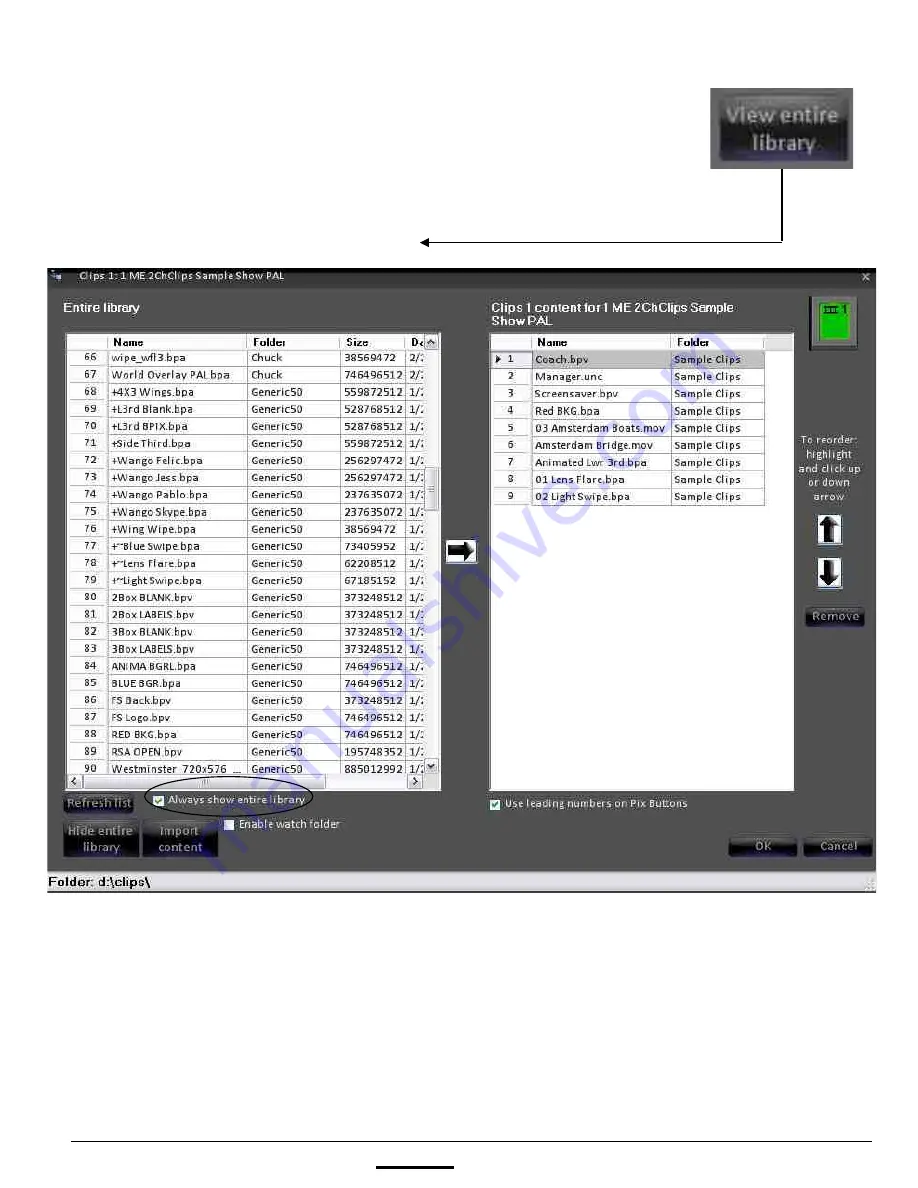
install - concepts - PixMaster - switcher - CG - clips - controls - team - appendix
FLINT
V1.1
3.5.3
3.5.3 Adding Content From the Central Library
1.
Click on
View entire library
button in the content window
.
This
will open the complete library/folder that your device is pointing to,
as shown below.
To have PixMaster automatically show the entire library, check the
Always show entire library
check box.
NOTE:
the Refresh List button is used if you edit a library using Microsoft Windows, then changes made
can be seen by clicking on refresh list (or reopening PixMaster).