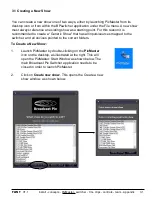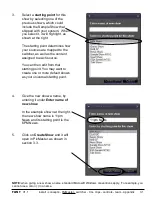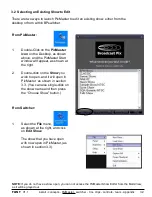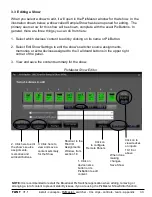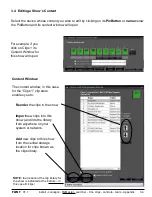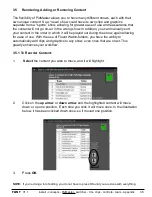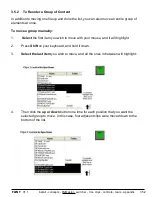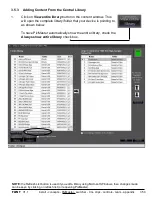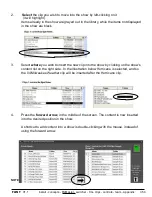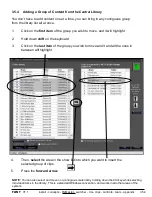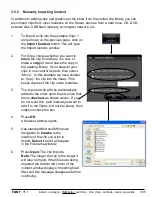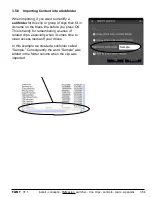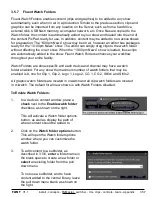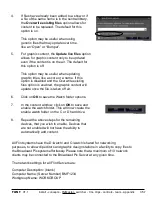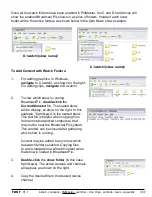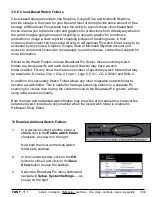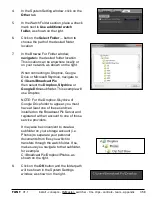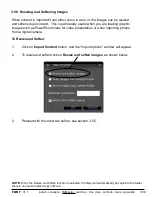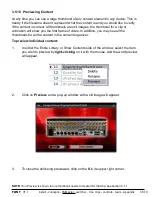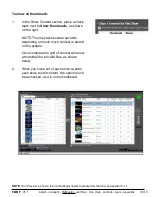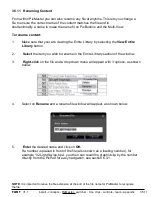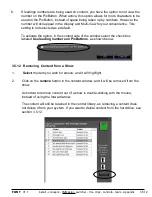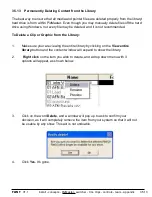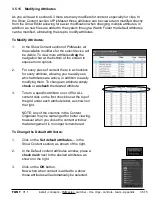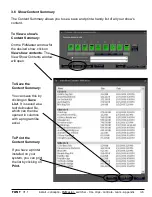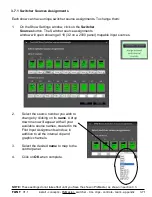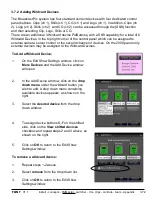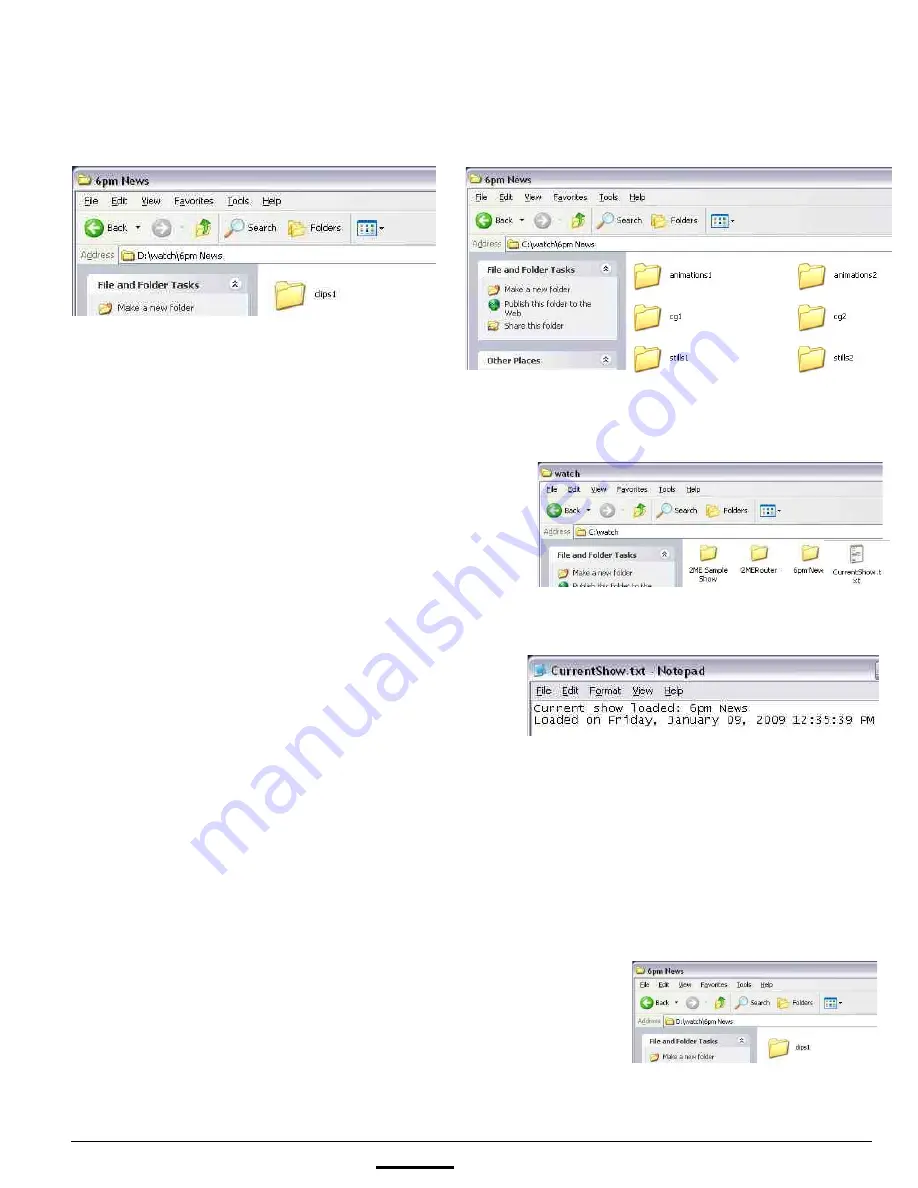
install - concepts - PixMaster - switcher - CG - clips - controls - team - appendix
FLINT
V1.1
3.5.7
Once
all the watch folders have been enabled in PixMaster, the C and D hard drives will
show the enabled Broadcast Pix shows in a series of folders. Inside of each show
folder will be the active folders, as shown below in the 6pm News show example:
To Add Content with Watch Folders:
1.
For adding graphics, in Windows,
navigate
to C:\watch\, as shown on the right.
For adding clips,
navigate
to D:\watch\.
2.
To view which show is running
Broadcast Pix,
double-click
the
CurrentShow.txt
file. The loaded show
will be display, as show on the right. In this
example, “6pm News” is the loaded show.
This text file is helpful when copying files
from remote/networked computers, that
may not be near the Broadcast Pix system.
This window can be closed after gathering
which show is running.
Content may be added to any show which
has watch folders enabled. Copying files
to a non-loaded show will add content when
that show is loaded in Broadcast Pix.
3.
Double-click
the
show folder
(in this case
6pm News). The active devices and channels
will appear, as shown on the right.
4.
Copy the desired file to the desired device
channel.
D:\watch\(show name)\
C:\watch\(show name)\