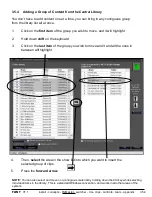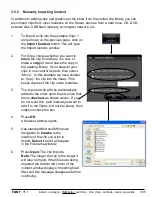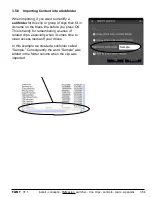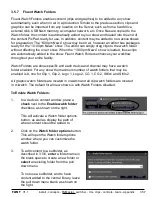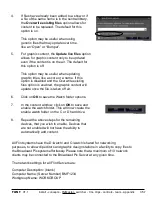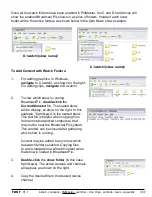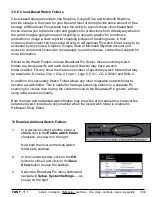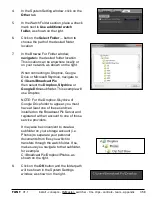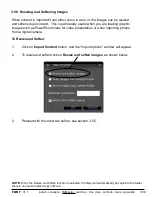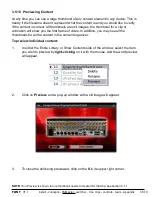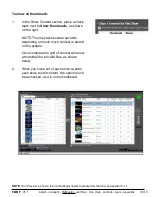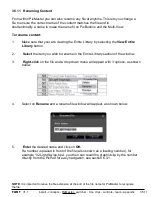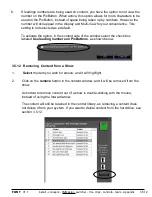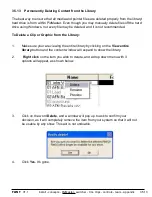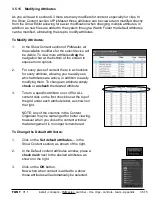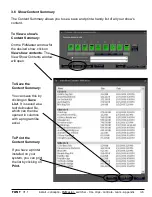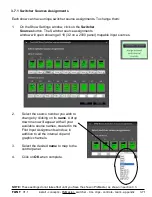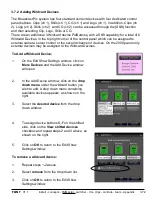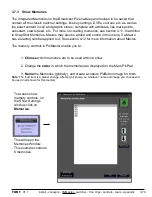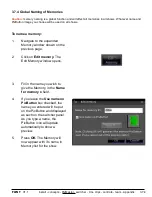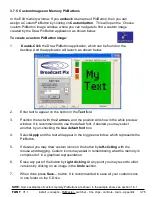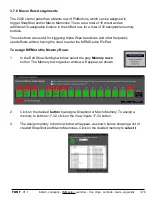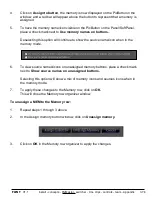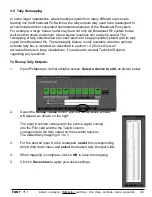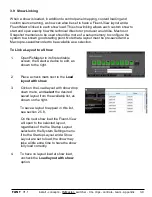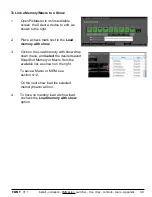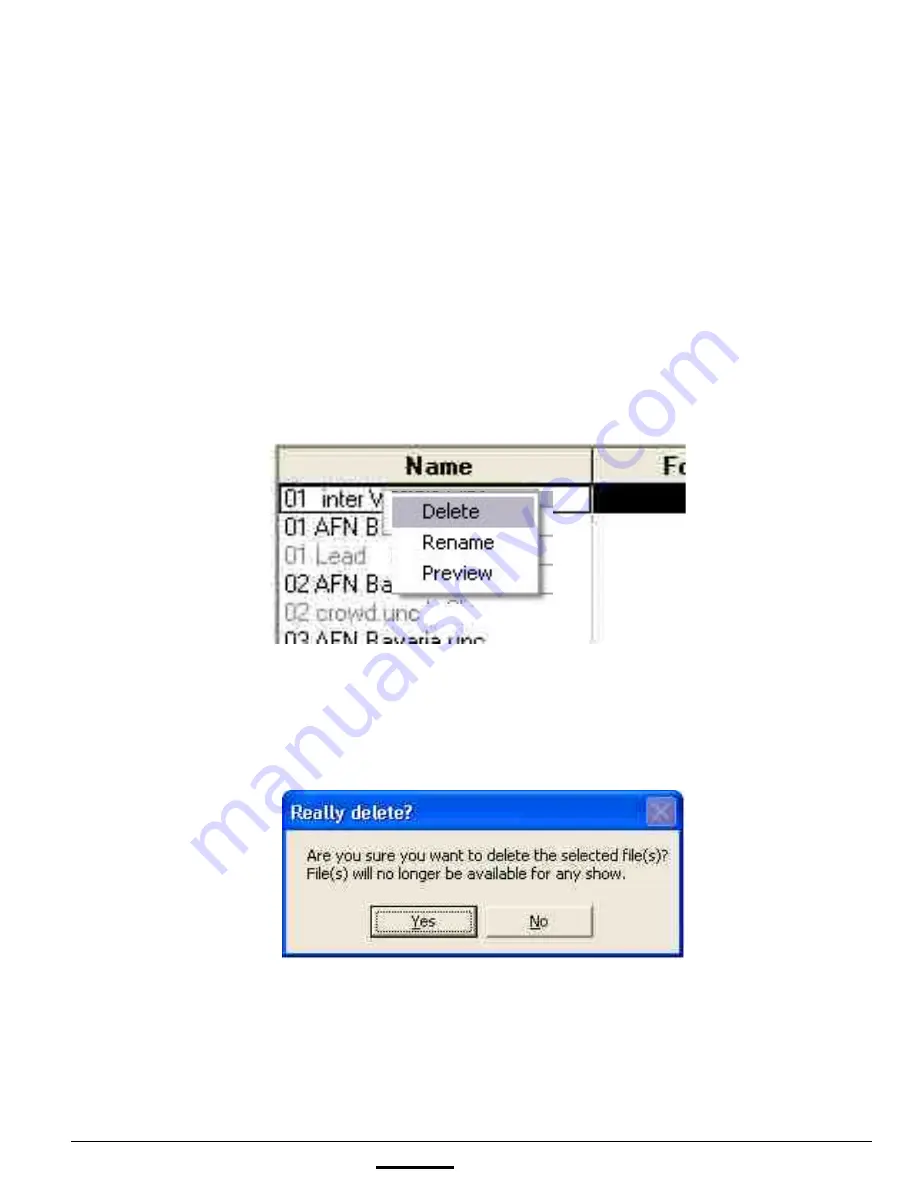
install - concepts - PixMaster - switcher - CG - clips - controls - team - appendix
FLINT
V1.1
3.5.13 Permanently Deleting Content from the Library
The best way to ensure that all media and pointer files are deleted properly from the library/
hard drive is from within PixMaster. Even though you may manually delete files off the hard
drive using Windows, not every file may be deleted, and it is not recommended.
To Delete a Clip or Graphic from the Library:
1.
Make sure your are viewing the entire library by clicking on the
View entire
library
button and the content window will expand to show the library.
2.
Right click
on the item you wish to delete, and a drop down menu with 3
options will appear, as shown below.
3.
Click on the word
Delete
, and a window will pop up to ask to confirm your
decision, as it will completely remove the item from your system so that it will not
be usable by any show. This act is not undoable.
4.
Click
Yes.
It’s gone.
3.5.13