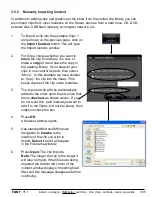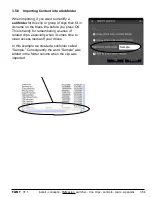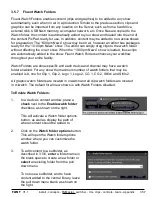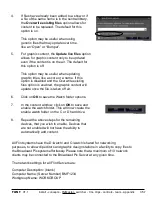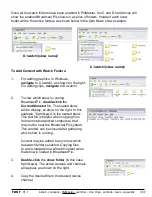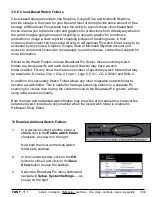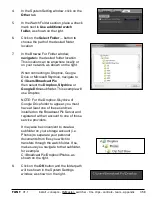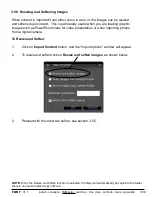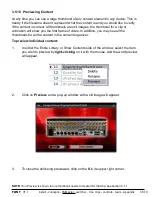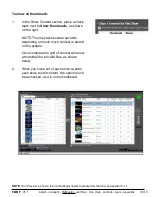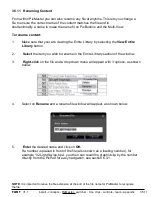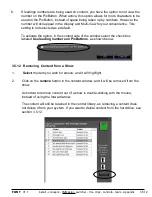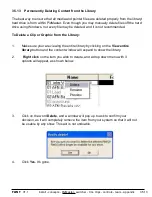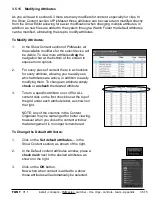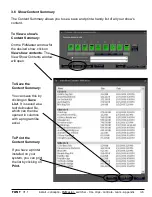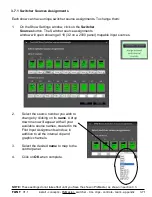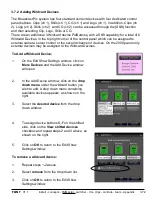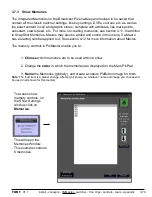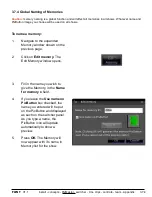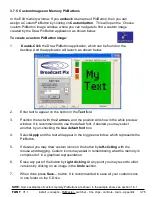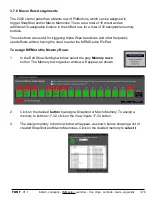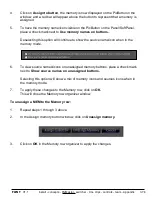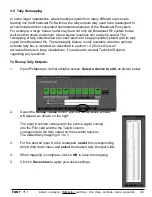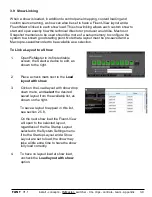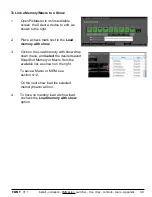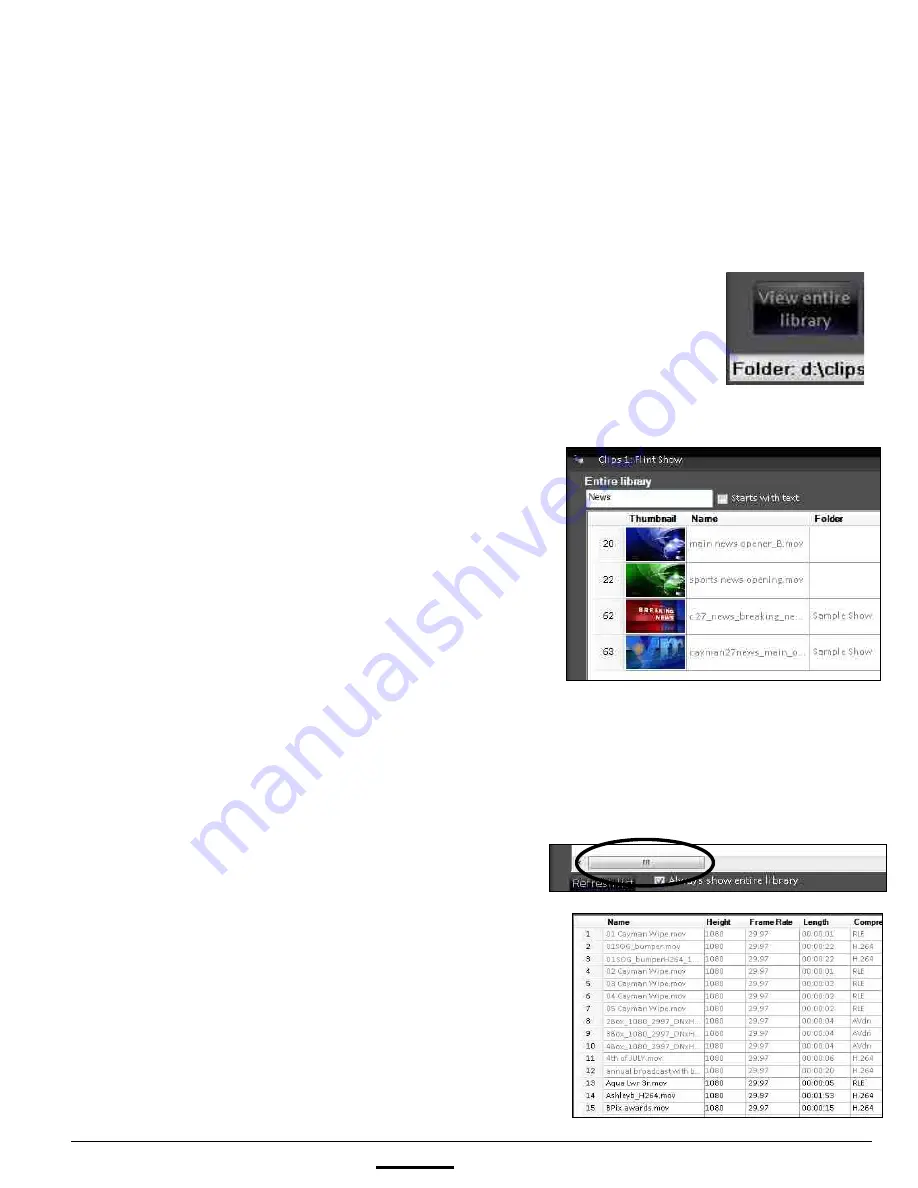
install - concepts - PixMaster - switcher - CG - clips - controls - team - appendix
FLINT
V1.1
3.5.14 Searching for Content in the Library
Overtime your entire library of clips and graphics may get too large to manage, even when
using folders. For this reason there is a search bar that allows you to search and easily find
content in the entire library by file name. In addition, the details of a clip and graphic are
visible to allow you to find content by their frame size, codec, frame rate and duration.
To Search the Entire Library:
1.
Ensure that the Entire Library is visible by
clicking on the
View
entire library
button,
as shown on the right.
2.
In the search bar at the top of the window,
type
in a search word.
As you type, the grid on content will filter
out content and show you content that only
matches your search, as shown on the
right.
3.
To search just the beginning of the file
name, and not the entire filename, select
the
Start with text
checkbox.
4.
To view all the content of the library,
delete
the search word in the search box.
3.5.14
To View Content Details:
1.
Navigate to the Entire Library section, and
drag
the bottom navigation bar to the right
to view more of columns of details, as
shown on the right.
2.
The Name column will be locked and not
move, however as you scroll more details
will become visible, including:
Size, Date, Height, Width, Frame Rate,
Length, and Compression (or codec).