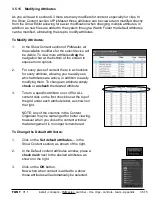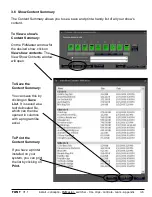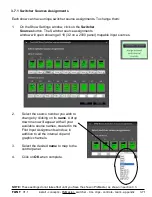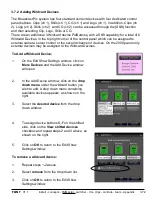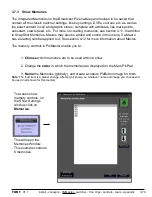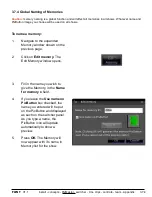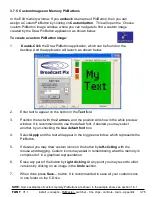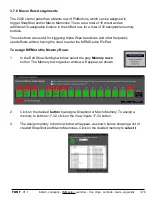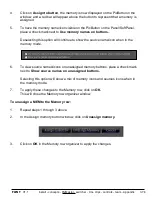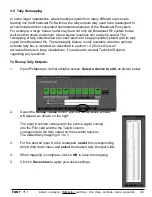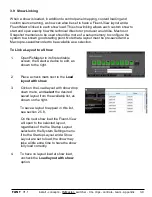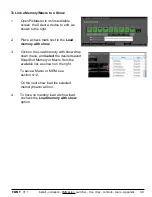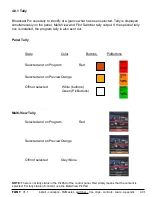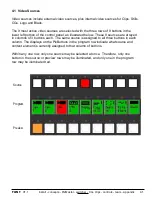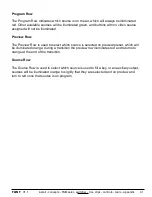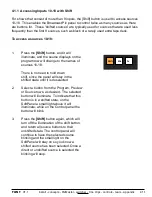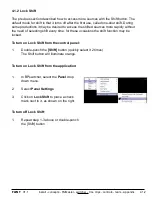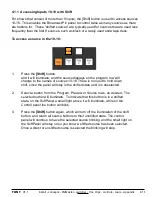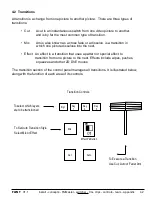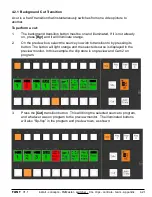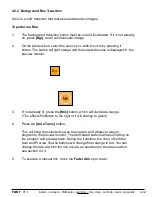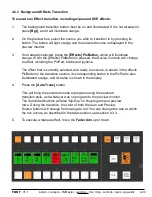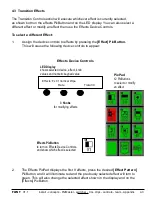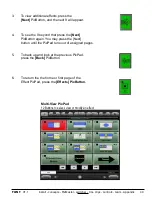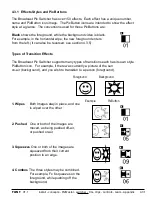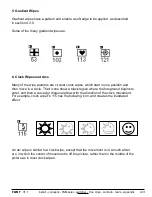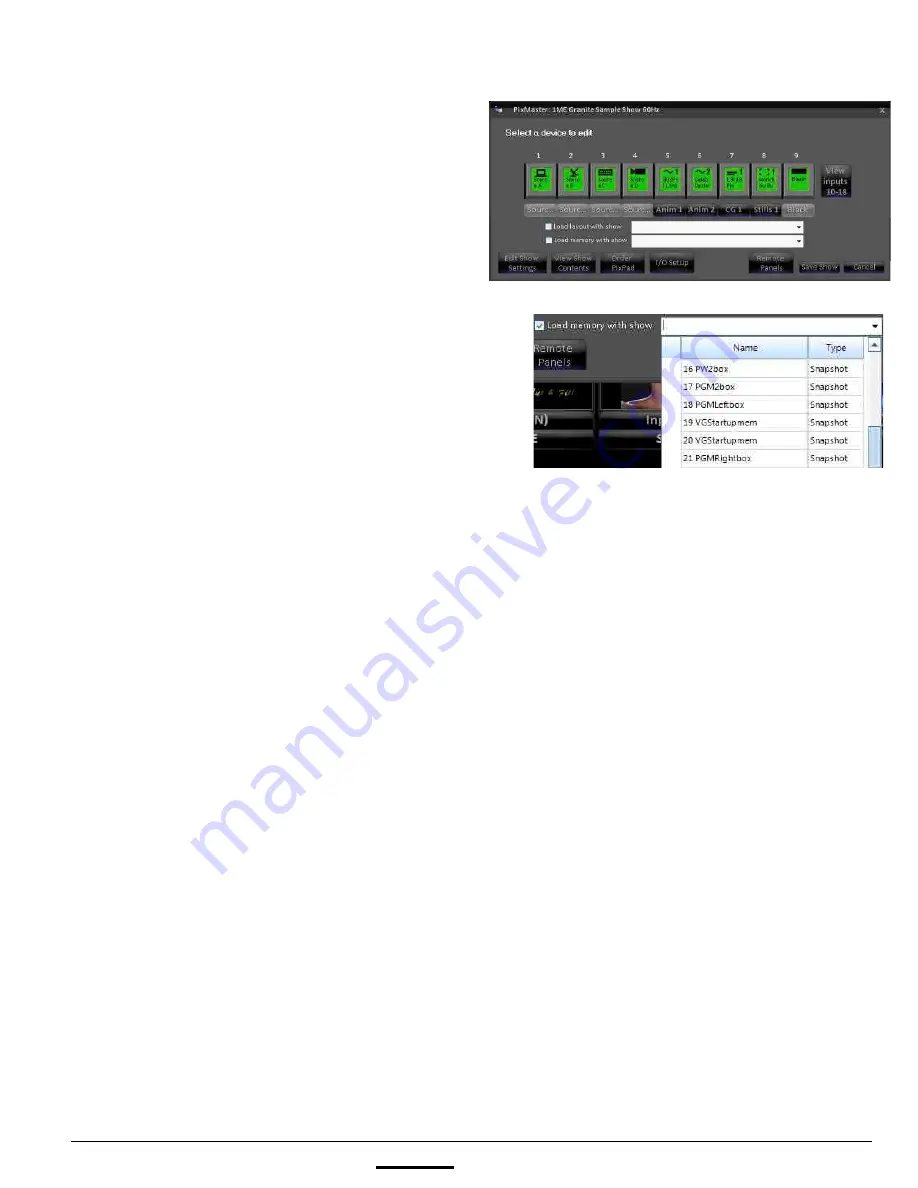
install - concepts - PixMaster - switcher - CG - clips - controls - team - appendix
FLINT
V1.1
3.9
To Link a Memory/Macro to a Show:
1.
Open PixMaster to its first editable
screen, the Select a device to edit, as
shown to the right.
2.
Place a check mark next to the
Load
memory with show.
3.
Click on the Load memory with show drop
down menu, and
select
the desired saved
SnapShot Memory or Macro from the
available list, as shown on the right.
To save a Macro or MEM, see
section 4.12.
On the next show load the selected
memory/macro will run.
4.
To have no memory load at show load,
uncheck the
Load memory with show
option.