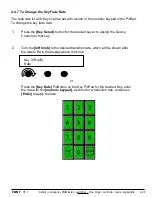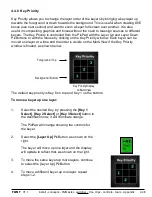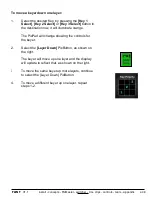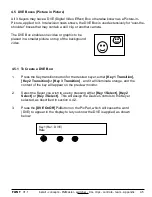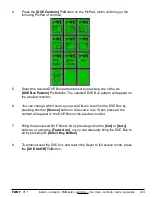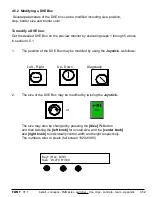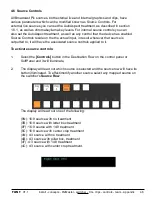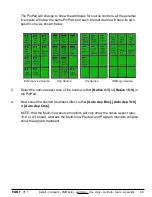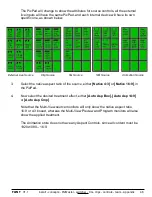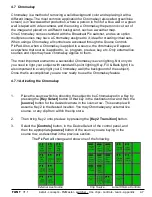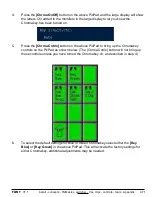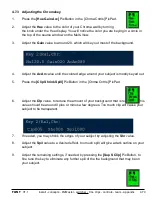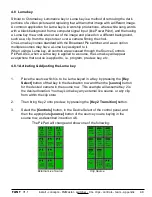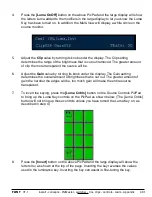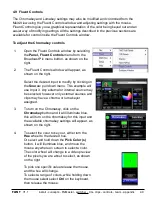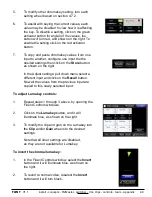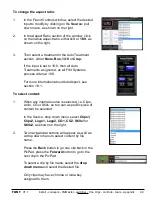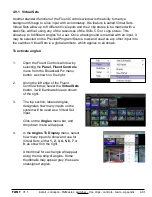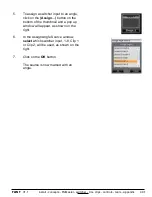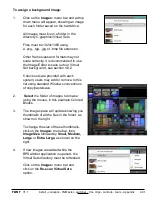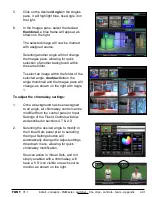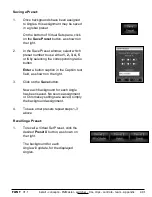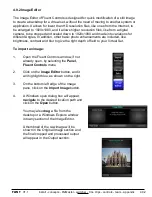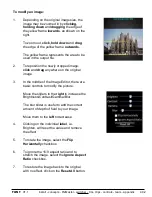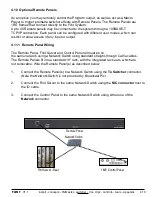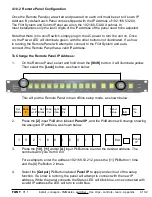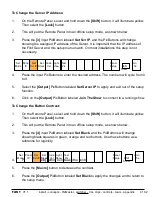install - concepts - PixMaster - switcher - CG - clips - controls - team - appendix
FLINT
V1.1
4.8 Luma key
Similar to Chromakey, Luminance key or Luma key is a method of removing the dark
portions of a video picture and replacing that with another image with a different image.
A common application for Luma key is in worship productions, where white song words
with a black background from a computer signal input (like PowerPoint), and then using
a Luma key the words are cut out of the image and placed on a different background,
such as a clip from the clip store or over a camera filming the choir.
One Luma key comes standard with the Broadcast Pix switcher, and as an option
multiple sources may have a Luma key assigned to it.
When using a Luma key, all controls are accessed through the Source Controls
PixPad. Also, when a Luma key is applied to a source, the Luma key will appear
everywhere that source is applied to, i.e. program, preview, key, etc.
4.8.1 Activating & Adjusting the Luma key
1.
Place the source which is to be Luma keyed in a Key by pressing the
[Key
Select]
button of that key in the destination row and then the
[source]
button
for the desired camera in the source row. This example will assume Key 2 is
the desired location. You may Luma key any external live source, or any clip
from within the clip store.
2.
Then bring Key 2 onto preview, by pressing the
[Key 2 Transition]
button.
3.
Select the
[Controls]
button, in the Device Select of the control panel, and
then the appropriate
[source]
button of the source you are keying in the
source row, as described in section 4.6.
The PixPad will change and show one of the following:
4.8
External Live Source Clip Source