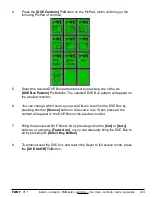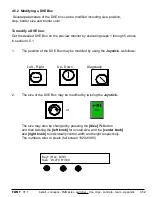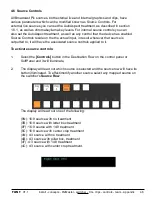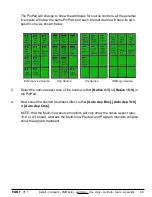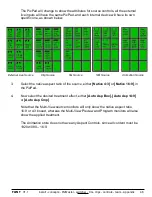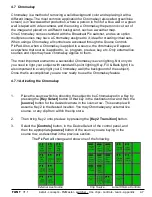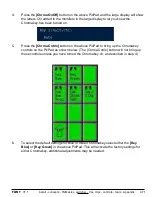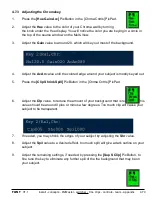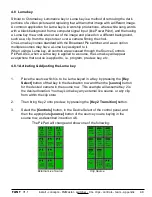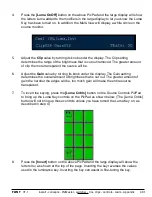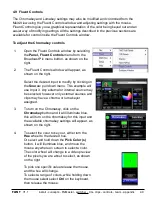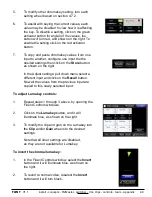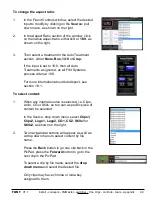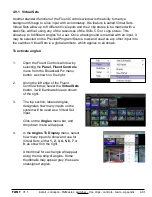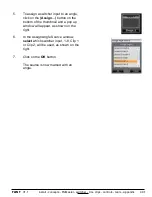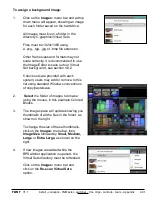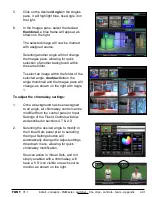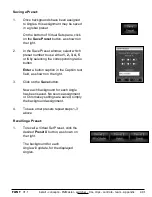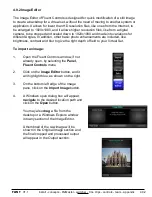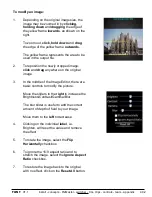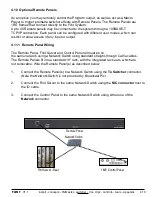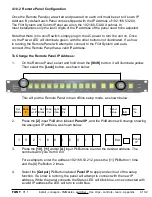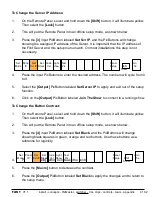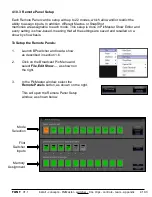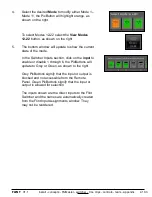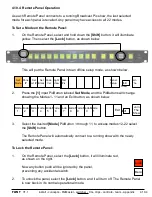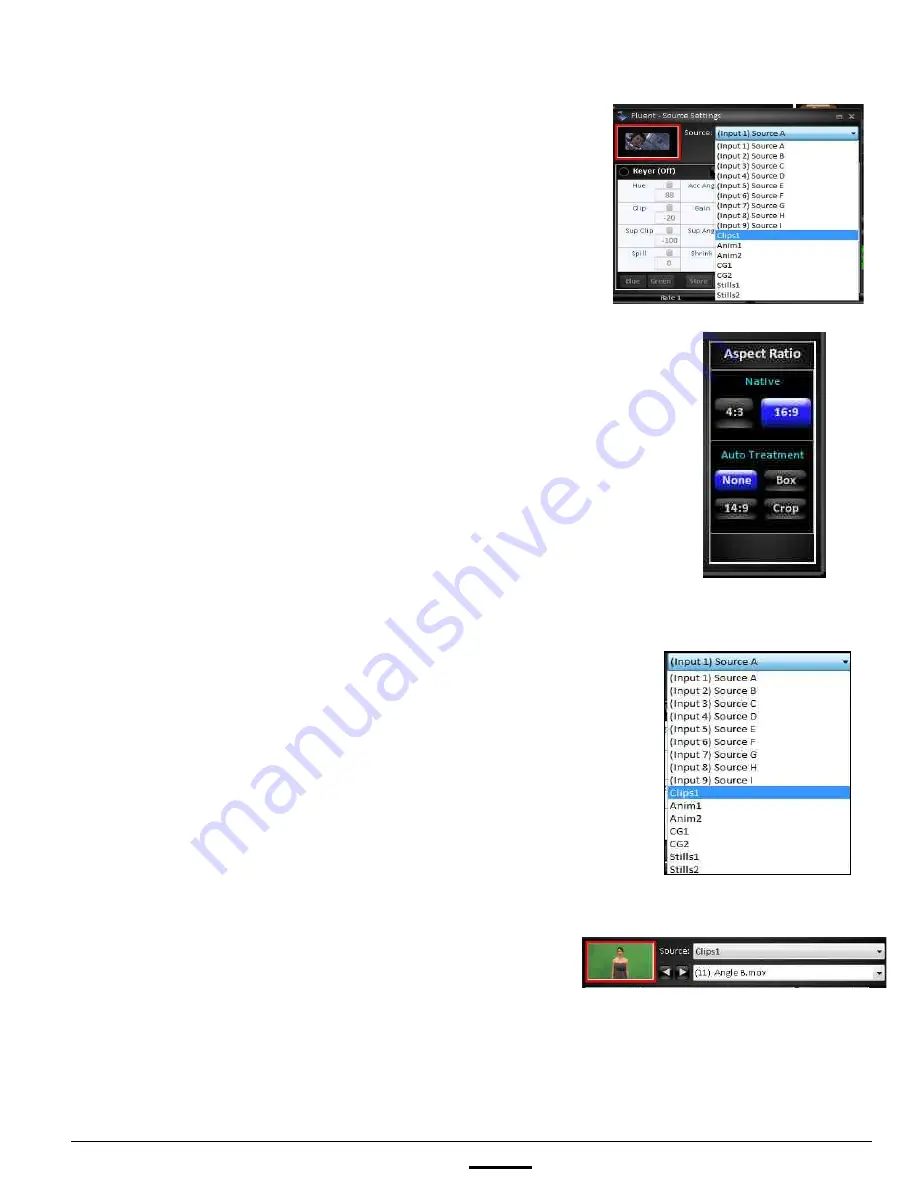
install - concepts - PixMaster - switcher - CG - clips - controls - team - appendix
FLINT
V1.1
4.9
To change the aspect ratio:
1.
In the Fluent Controls window, select the desired
input to modify by clicking on the
Source:
pull
down menu, as shown on the right.
2.
In the Aspect Ratio section of the window, click
on the native aspect ratio, either
4:3
or
16:9
, as
shown on the right.
3.
Then select a treatment in the Auto Treatment
section, either
None, Box, 14:9
or
Crop.
If the input is set to 16:9, then all Auto
Treatments as ignored, as all Flint Systems
process video at 16:9.
For more information about AutoAspect, see
section 1.8.1.
To select content:
1.
When any internal source is selected, i.e. Clips,
Anim, CG or Stills, so too can a specific piece of
content be selected.
In the Source: drop down menu, select
Clips1,
Clips2, Logo1, Logo2, CG1, CG2, Stills1
or
Stills2
, as shown on the right.
2.
Two navigational buttons will appear, as well as
a drop down menu to select content by file
name.
Press the
Back
button to go one clip back in the
PixPad, press the
Forward
button to go to the
next clip in the PixPad.
To select a clip by file name, select the
drop
down menu
and select the desired file.
Only clips may have chroma or luma key
assigned to them.