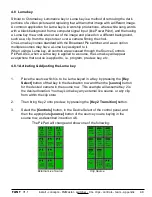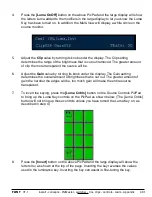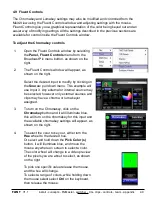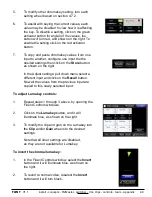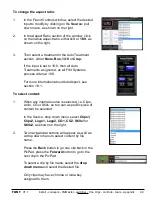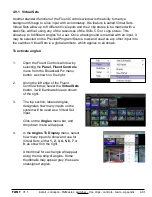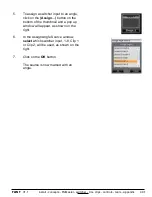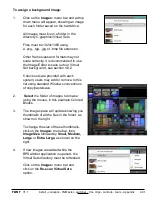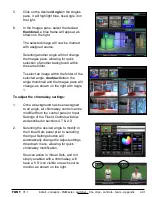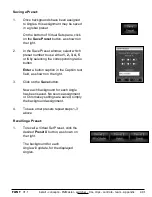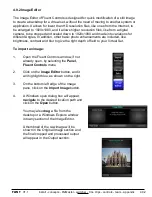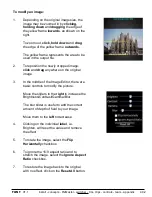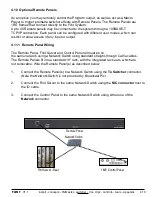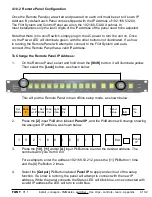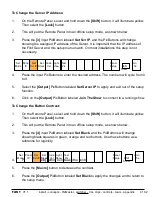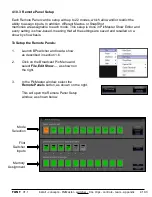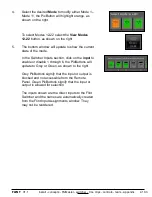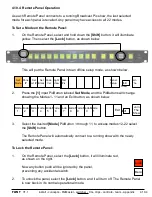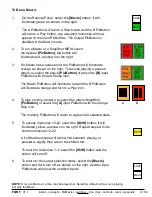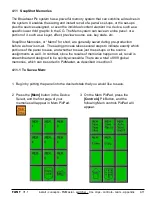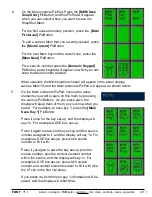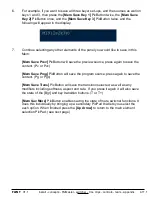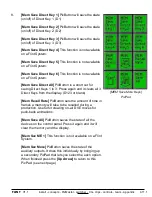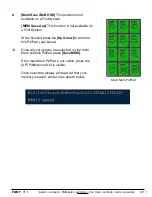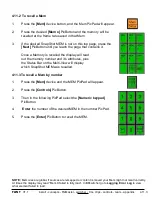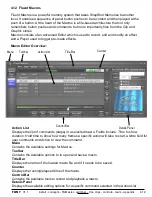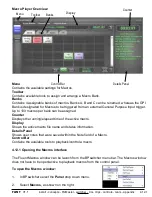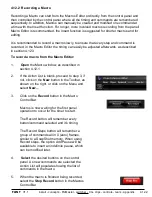install - concepts - PixMaster - switcher - CG - clips - controls - team - appendix
FLINT
V1.1
4.10.2 Remote Panel Configuration
Once the Remote Panel(s) are wired and powered on each unit must be set to it’s own IP
Address. By default each Panel comes shipped with the IP Address of 192.168.53.200.
The Flint System and Control Panel are all on the 192.168.53.XXX subnet. In
most installations only the last 3 digits of the IP address of the panel need to be adjusted.
Note that there is no on/off switch, simply plug in the AC power to turn the unit on. Once
on, the Power LED will illuminate green, with the other buttons not illuminated. If a show
is running the Remote Panel will attempt to connect to the Flint System and auto-
connect if the Remote Panel has a valid IP address.
To Change the Remote Panel IP Address:
1.
On the Remote Panel, select and hold down the
[Shift]
button, it will illuminate yellow.
Then select the
[Lock]
button, as shown below.
This will put the Remote Panel into an offline setup mode, as shown below.
2.
Press the
[2]
input
PixButton labeled
Panel IP
, and the PixButtons will change showing
the assigned IP address, as shown below.
3.
Press the
[10], [11]
and/or
[A]
input PixButtons to enter the desired address. The
numbers will cycle from 0 to 9.
For example to enter the address 192.168.53.212, press the [11] PixButton 1 time
and the [A] PixButton 2 times.
4.
Select the
[Output]
PixButton labeled
Panel IP
to apply and exit out of the setup
function. If a show is running, the panel will attempt to connect with the new IP
address. While the panel connects the Status LED will blink blue, once connected with
a valid IP address the LED will turn to solid blue.
4.10.2
Set Panel Set Set Code Light Test Panel Join
Mode IP Svr IP Black Ver Show Pix Setup Shift The
Show
1 9 2 1 6 8 0 5 3 2 0 0
Exit
Panel
IP