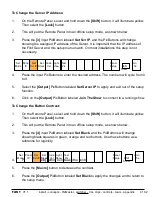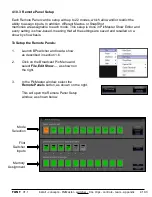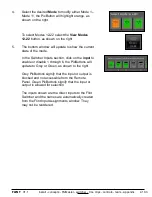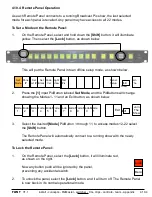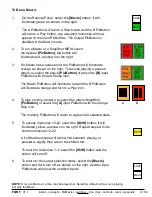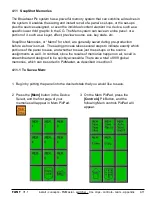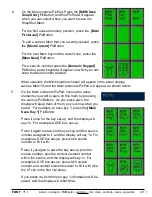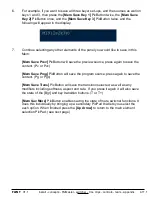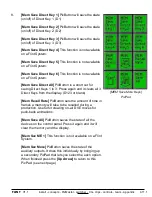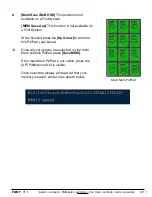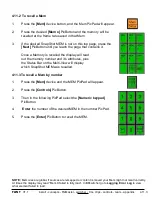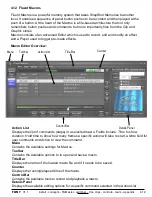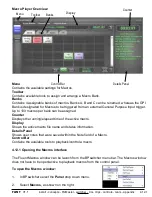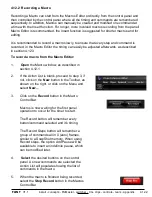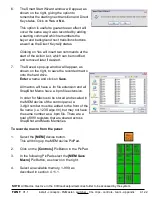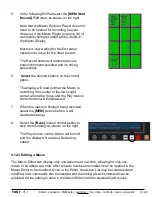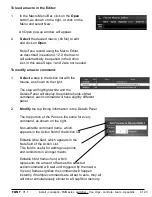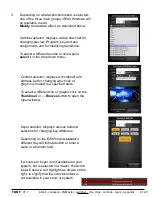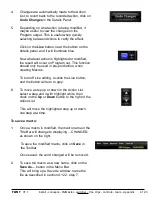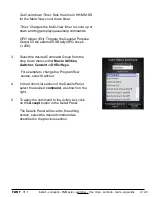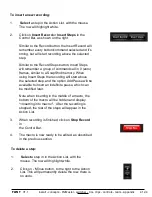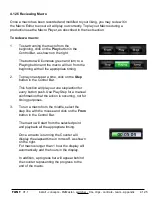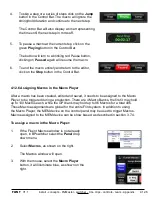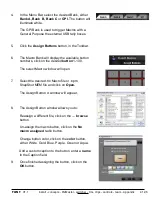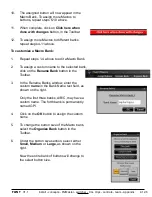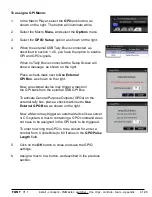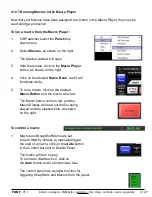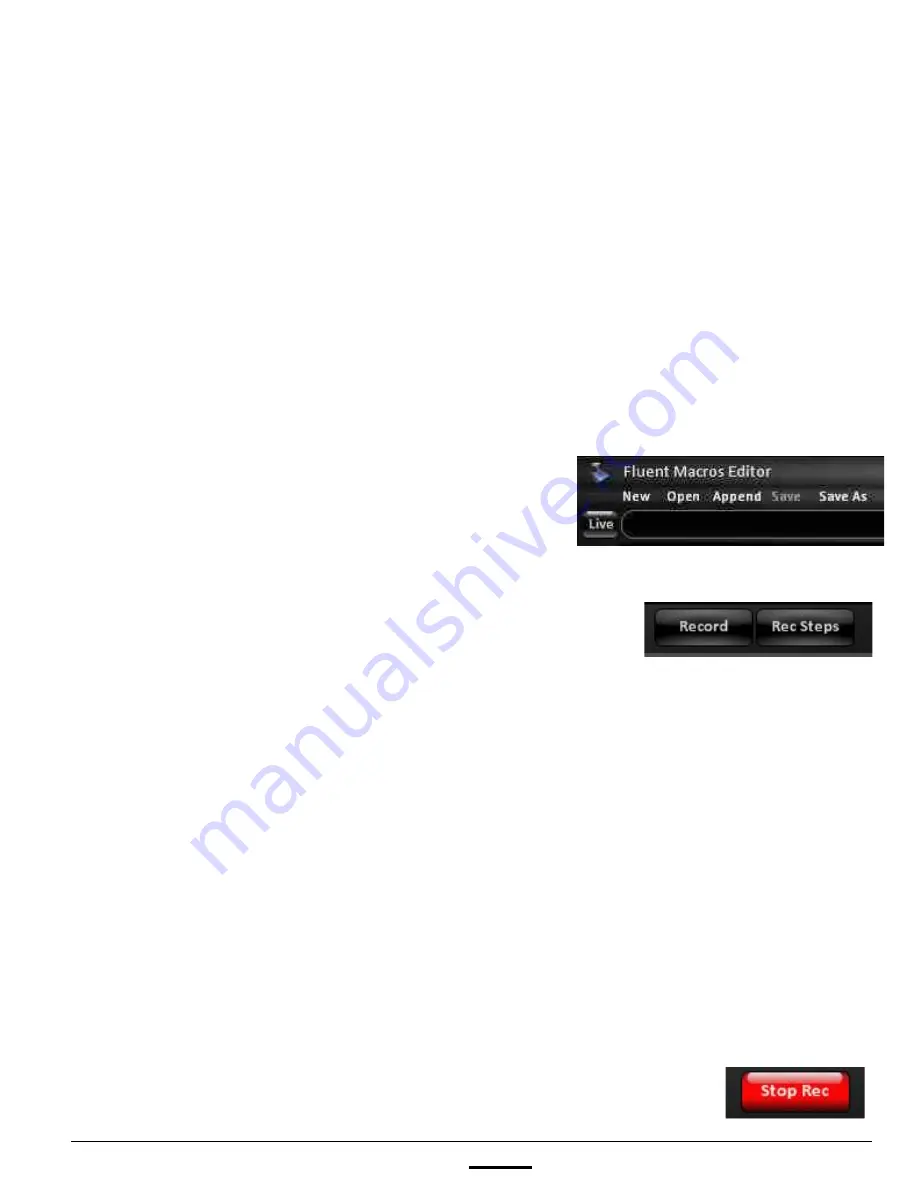
install - concepts - PixMaster - switcher - CG - clips - controls - team - appendix
FLINT
V1.1
4.12.2
4.12.2 Recording a Macro
Recording a Macro can start from the Macros Editor or directly from the control panel and
then controlled by the control panel where all the timing and commands are remembered
sequentially. In addition, Macros can manually be created and modified one command at
a time with the Insert function. For longer, more involved macros recording from the panel/
Macro Editor is recommended, the Insert function is suggested for shorter macros and for
editing.
It is recommended to record a macro slowly, to ensure that every step and command is
recorded, in the Macro Editor the timing can easily be adjusted afterwards, as described
in section 4.12.3
To record a macro from the Macro Editor:
1.
Open
the Macro window, as described in
section 4.12.1.
2.
If the Action List is blank, proceed to step 3, if
not, click on the
New
button in the Toolbar, as
shown on the right, or click on the Menu and
select
New…
3.
Click on the
Record
button in the Macro
Control Bar.
Macros is now waiting for the first panel
operation to occur for the timer to start.
The Record button will remember every
button/command selected and it’s timing.
The Record Steps button will remember a
group of commands all in 0 (zero) frames,
similar to a SnapShot memory. When using
Record steps, the option Add Pause will be
available to insert an indefinite pause, which
can be modified later.
4.
Select
the desired buttons on the control
panel. As new commands are selected the
Action List will populate showing the list of
commands in the macro.
5.
When the macro is finished being recorded,
select the
Stop Record
button in the Macros
Control Bar.