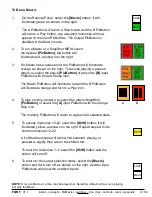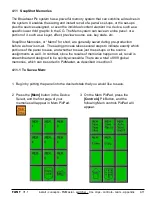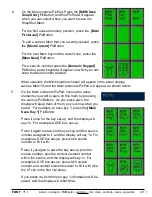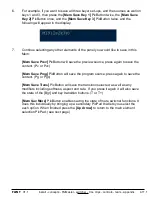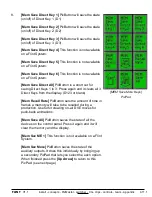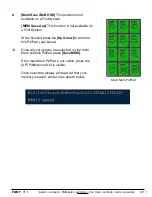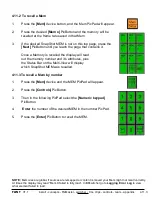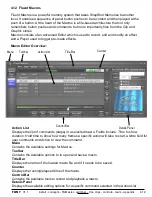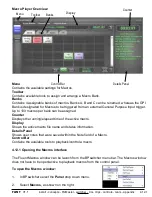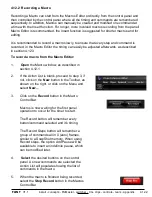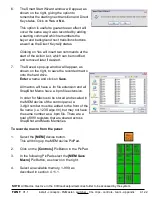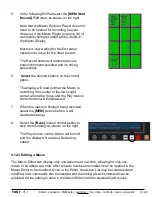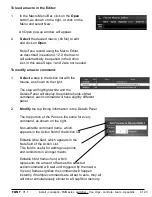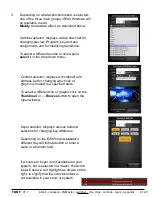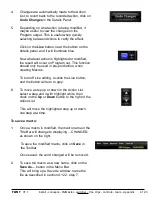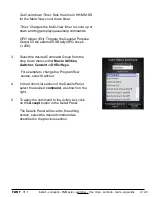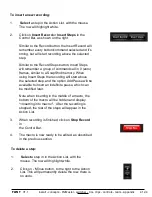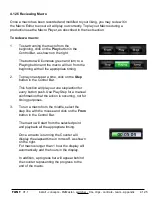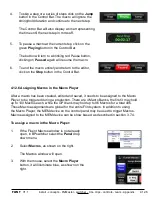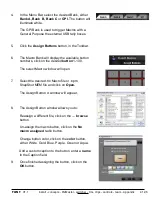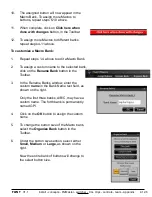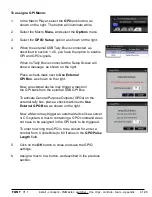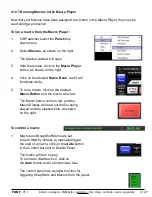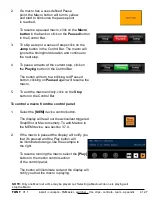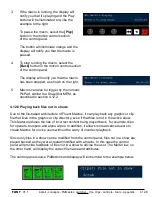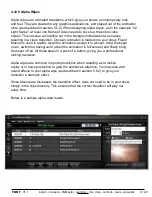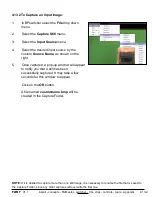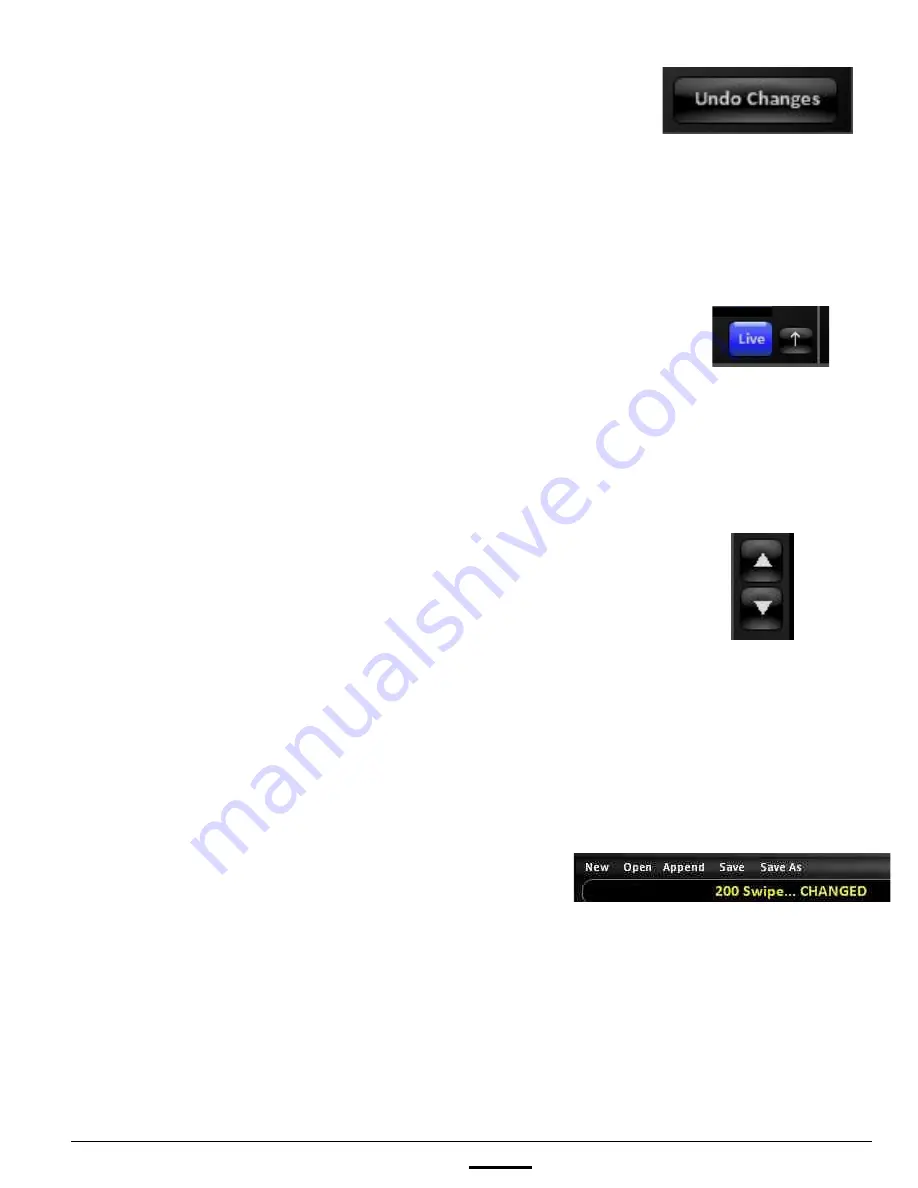
install - concepts - PixMaster - switcher - CG - clips - controls - team - appendix
FLINT
V1.1
4.12.3
4.
Changes are automatically made to the Action
List, to revert back to the recorded action, click on
Undo Changes
in the Details Panel.
5.
Depending on what action is being modified, it
maybe useful to view the changes on the
Program output. This is useful when quickly
selecting between Actions to verify the effect.
Click on the
Live
button, near the bottom on the
details panel, and it will illuminate blue.
Now whatever action is highlighted or modified,
the result will occur on Program out. This function
should only be used in pre-production, when
creating Macros.
To turn off Live editing, re-click the Live button,
and the button will turn to grey.
6.
To move a step up or down in the Action List,
select a step and it with highlight white, then
clock on the
Up
or
Down
button to the right of the
Action List.
This will move the highlighted step up or down
one step at a time.
To save a macro:
1.
Once a macro is modified, the macro name in the
Title Bar will change to displaying …CHANGED,
as shown on the right.
To save the modified macro, click on
Save
in
the Toolbar.
Once saved, the word changed will be removed.
2.
To save the macro as a new name, click on the
Save As…
button in the Menu Bar.
This will bring up a Save As window, name the
file as described in section 4.12.2, step 7.